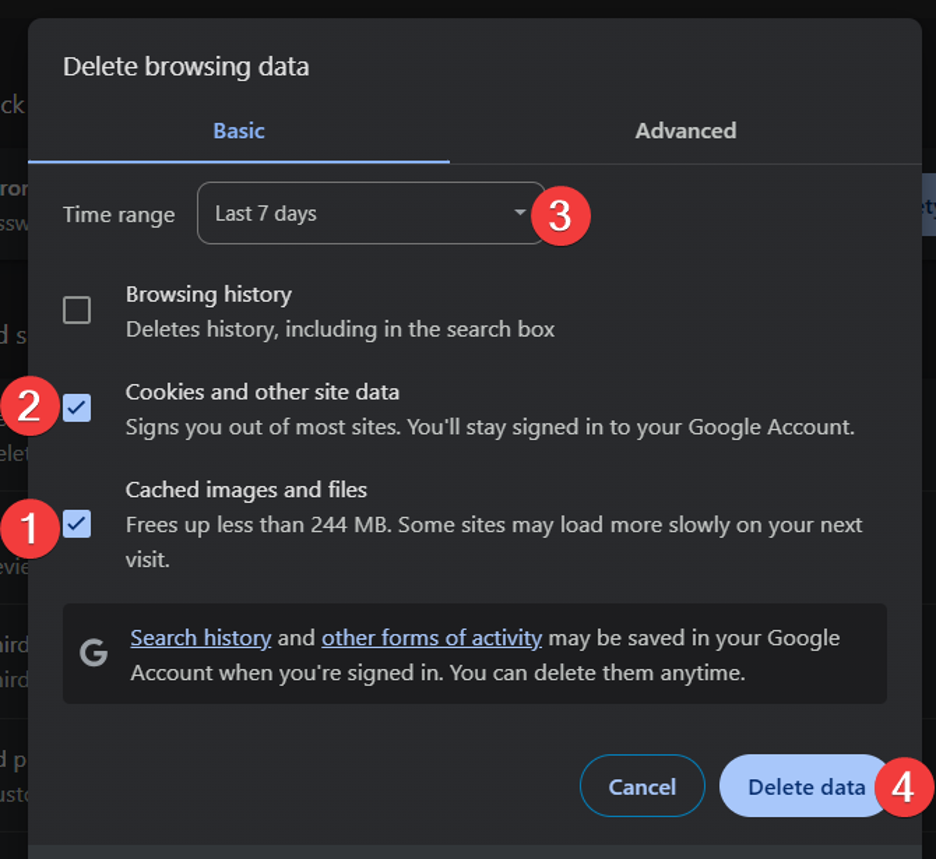How to Clear Cache in Google Chrome Browser
This issue is related to browser cache and can be resolved by fully clearing the cached data.
Please follow the steps below:
In Google Chrome, click on the three-dot menu in the top-right corner of the browser
window (or press Ctrl+Shift+Delete on your keyboard).Select "Clear browsing data".
In the popup, make sure "Cached images and files" is selected.
Set the Time range to "All time".
Click "Clear data" to confirm.
After completing these steps, please reload the page and check if the issue is resolved.
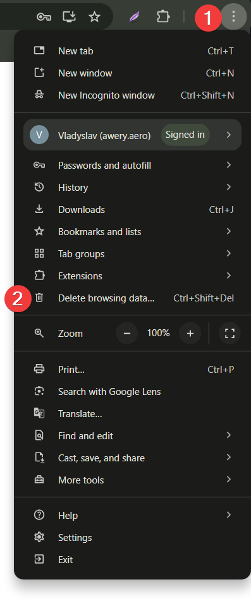
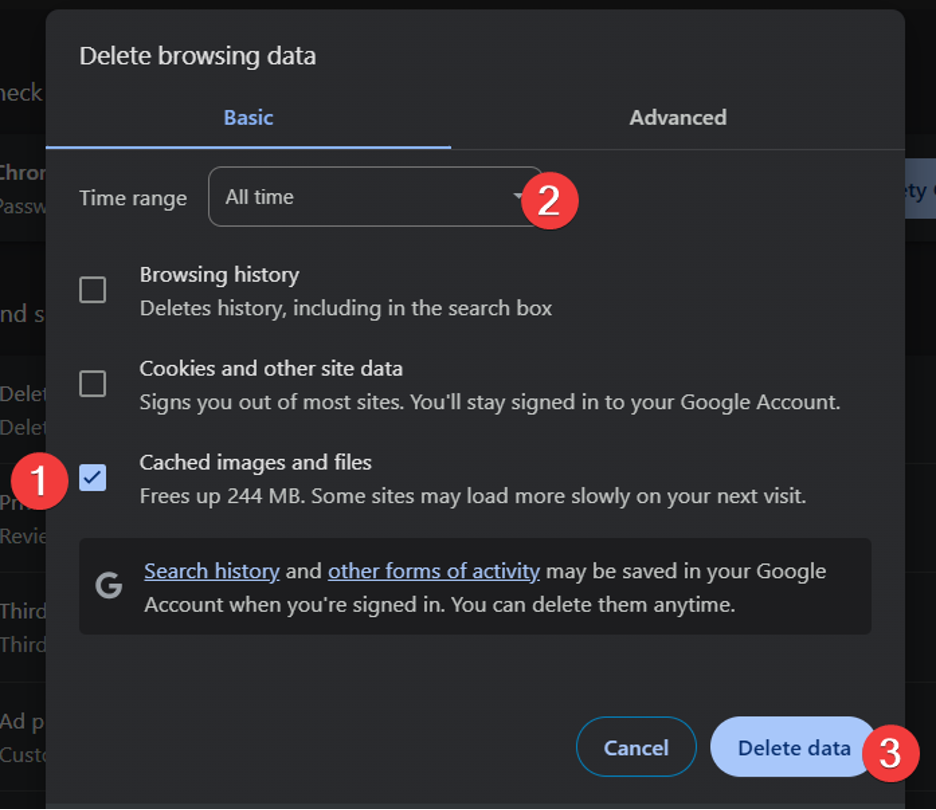
If the previous steps didn’t help, the only remaining solution would be to fully clear the browsing data, including cookies.
We understand this may not be ideal, especially if there’s important saved data in the browser. For this reason, we recommend first trying to delete data for a shorter time range, such as the last 7 days, to preserve any important cookies or session information.
Here’s how:
Open the Chrome menu (three dots in the top-right corner) or press Ctrl+Shift+Delete.
Select "Clear browsing data".
Check the boxes for "Cookies and other site data" and "Cached images and files".
In the Time range dropdown, choose "Last 7 days".
Click "Clear data".
If the issue still persists after that, you may need to repeat the process and select "All time" in the time range to completely reset the browser cache.
Please let us know how it goes or if you need assistance with these steps.