HAWBs Database
Accessing the HAWBs Database Interface
Navigate to the Cargo section and under Shipments click the “HAWBs Database” Button.
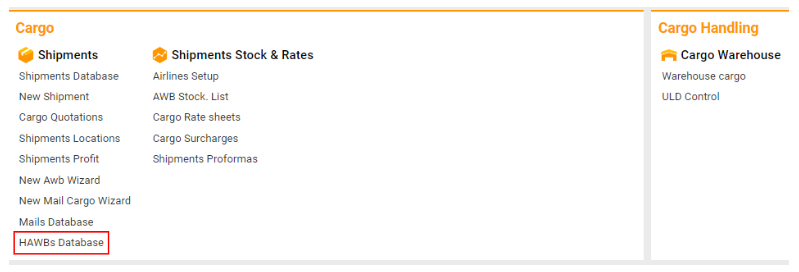
The HAWBs Database interface is designed to help you efficiently manage, search, and filter House Air Waybill (HAWB) records based on various parameters such as date, origin, destination, warehouse, and more. Below is a comprehensive guide to utilizing this interface.
Accessing the HAWBs Database Interface
Navigate to the HAWBs Database section via your platform’s main menu or dashboard.
Quick Search
HAWB No
Search by HAWB Number: Enter a specific HAWB number into the Quick Search bar to quickly locate a particular record.
Date Type
Select Date Type: Choose the date type you want to filter by (e.g., Creation Date, Shipment Date, etc.).
From Date / To Date
Specify Date Range: Use the calendar tool to select a start and end date to filter HAWBs within a specified time period.
From Date: Set the beginning of the date range.
To Date: Set the end of the date range.
Statuses
Filter by Status: Select one or more statuses relevant to your search criteria. This helps narrow down the HAWBs displayed in your results.
Teams
Filter by Team: If your organization is divided into teams, select the team or teams associated with the HAWBs you want to view.
Origin, Transit, and Destination
Origin: Specify the starting location of the shipment to filter HAWBs originating from a particular place.
Transit: If applicable, choose a transit location where the shipment passed through.
Destination: Select the destination to filter HAWBs arriving at a specific location.
Warehouse (WH)
Filter by Warehouse: Choose the warehouse where the HAWBs are stored or processed. This helps in locating specific HAWBs within a particular warehouse.
Customer
Filter by Customer: If you are looking for shipments associated with a specific customer, select the customer’s name from the dropdown list.
AWB/Pieces, Weight, Chargeable Weight, Volume
AWB/Pieces: View the number of pieces associated with the HAWB.
Weight: Check the total weight of the HAWB. The weight is displayed in kilograms (KG).
Chargeable Weight: View the chargeable weight, which may differ from the actual weight depending on the shipment's dimensions and density.
Volume: See the total volume of the HAWB in cubic meters (m3).
Total Revenue
Revenue Details: Displays the total revenue generated from the HAWB records within your filtered search criteria.
