GSA Countries
GSA Countries
Navigation To Managing GSA Countries:
Navigate to the Settings section and under System Setup click the “System Settings” button.
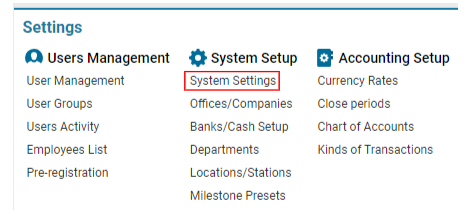
Then navigate to the Cargo section and click the “Managing GSA Countries” button.
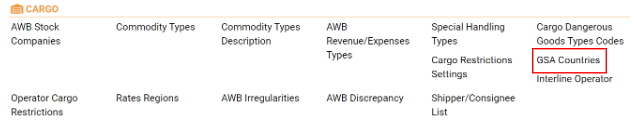
Overview
The AWERY system provides tools to manage General Sales Agents (GSAs) for airlines across different countries. GSAs act as sales representatives for airlines in regions where the airline does not operate directly, allowing the airline to maintain a sales presence at a lower cost.
Main Functionalities
Search:
Enables filtering items based on the "operator" and "company" parameters.
Filters Area:
Includes the following options:
Type: Default selection is "Operator."
Operator: Drop-down menu with operator names.
GSA: Drop-down menu with available GSA office(s).
Country: Country selector.
List of Existing Items:
Operator Name: Name of the operator for a GSA.
Operator Full Name: Full name of the operator for a GSA.
Company: Name of the GSA.
Company Full Name: Full name of the GSA.
Country: Country name of the GSA.
Show on Site: Entries marked with a green checkmark will be displayed on the Cargo Booking site.
Editor:
Provides a set of buttons and fields to add new GSAs, edit existing entries, or delete outdated ones.
Manuals
Adding a New GSA
Creating a New GSA Entry:
Click the + New button in the Editor.
Fill in the required data:
Operator: Select one or more operator names from the drop-down.
Note: If multiple operators are selected, the system will create the same number of entries as the operators selected.
GSA: Specify the GSA office from the drop-down.
Types of Contact: Choose one or more options from the following: GSSA, BSA, CSA, TCM, MGP, Integrator, Charter.
Countries: Use the country selector to specify one or more countries. If no country is specified, an entry will be created for all countries by default.
Hub: Specify the airline hub, which is an airport used as a transfer point.
Show on Site: Tick this check-box to display the GSA on the Cargo Booking site.
After filling in the form, click the Save button to confirm the creation of the entry.
Editing an Existing GSA:
Select the GSA you wish to edit from the list. The information will be displayed in the Editor.
Make the necessary updates and click Save to apply the changes.
Deleting a GSA:
Select the GSA you wish to remove from the list.
The Delete button will become available in the Editor.
After clicking the Delete button, a dialog box will appear. Confirm or cancel the action as required.
Usage of GSA Countries Settings
GSA Countries settings are primarily used on the Cargo Booking site, ensuring that the correct GSA information is displayed for customers and partners when booking cargo. This setup helps airlines maintain accurate and up-to-date sales representation across various regions.
