Graphical Cargo Organizer
Accessing Graphical Cargo Organizer
Navigate to the Settings section and under the System Setup Section click the “System Settings” Button. Then under the INFO Section click the “Graphical Cargo Organizer" button.
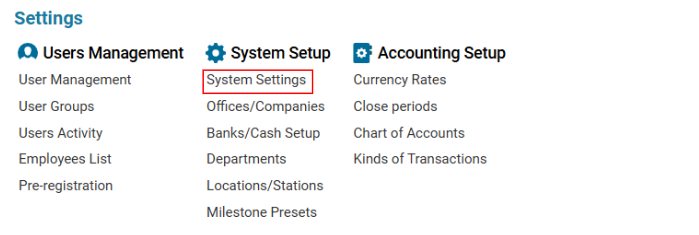

Overview
The Graphical Cargo Organizer provides an intuitive 3D visualization tool for managing aircraft cargo load plans. This interface enables users to plan, modify, and optimize cargo placement efficiently.
Features
3D Cargo Visualization
The top section of the interface displays a 3D grid-based cargo layout.
A floating cube labeled with "FRONT" and "RIGHT" helps in orienting cargo placement.
Users can interact with the grid to position and adjust cargo items.
Aircraft Load Plans
A section dedicated to predefined aircraft load plans.
Users can select existing templates such as:
B-733LX
B-747F
A + New Aircraft Load Plan button allows users to create a customized cargo configuration.
Unit Load Devices (ULDs)
The ULD section lists different container types used for organizing cargo.
Available ULDs include:
LD-3
LD-6
LD-9
Each ULD type is color-coded for quick identification.
Pallets for Cargo Placement
Users can choose from standard pallet types for cargo organization:
Euro Pallet (Green)
Industrial Pallet (ISO) (Green)
Pallets help ensure secure and optimized cargo loading.
How to Use the Graphical Cargo Organizer
Select an Aircraft Load Plan
Click on an available B-733LX or B-747F plan.
Alternatively, create a New Aircraft Load Plan to customize the cargo layout.
Choose Cargo Units
Select the appropriate ULDs (LD-3, LD-6, LD-9) based on cargo type.
Choose Euro Pallets or Industrial Pallets to organize smaller shipments.
Arrange Cargo in the 3D View
Drag and drop items into the 3D cargo grid.
Use the floating orientation cube for reference while placing cargo.
Optimize and Save
Adjust cargo positions for better weight distribution and space utilization.
Save the final configuration for future reference or loading instructions.
Key Benefits
✅ Real-time 3D Cargo Planning – Visualize cargo placement efficiently.
✅ Predefined Load Plans – Quickly access standard aircraft configurations.
✅ ULD & Pallet Integration – Ensure proper cargo handling with compatible containers.
✅ User-friendly Interface – Drag-and-drop functionality for easy cargo management.
✅ Improved Load Optimization – Reduce space wastage and enhance weight balancing.
