Flight Types
Accessing Flight Types
Navigate to the Settings section and under the System Setup Section click the “System Settings” Button. Then under the Flights Section click the “Flight Types" button.
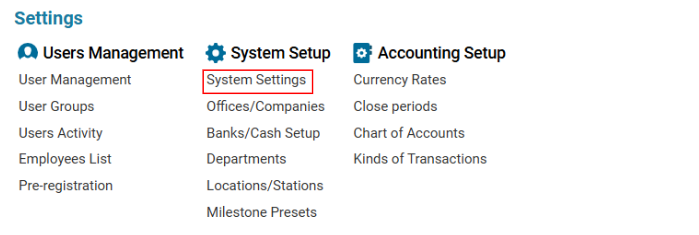
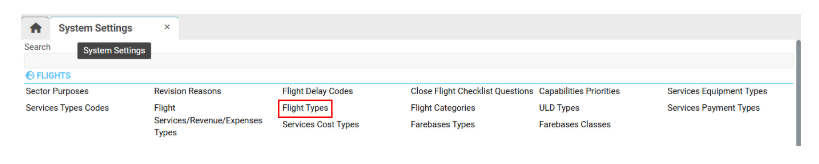
Overview
The Flight Types interface allows users to:
View and manage a customizable list of flight types.
Add new flight types.
Edit or delete existing flight types.
Main Functionalities
The Flight Types interface consists of:
Search Bar – Allows users to filter flight types based on:
Type
Name
Category
Existing Flight Types List – Displays the following columns:
Type – Flight type identifier.
Name – A more detailed description of the flight type.
Category – The category assigned to the flight type.
Editor Panel – Contains buttons and fields to add, edit, and delete flight types.
Managing Flight Types
Adding a New Flight Type
Click the +NEW button in the Editor Panel.
Fill in the required fields:
Type (mandatory)
Name (mandatory)
Category (mandatory) – Select an option from the dropdown list.
Fuel Cost Setting:
The default flight type for fuel cost is set to Commercial, but you can change it to Private.
Click Save to confirm.
The page will update automatically, and the new flight type will appear in the list.
Editing an Existing Flight Type
Select a flight type from the list.
The Editor Panel updates automatically with the selected entry.
Make the necessary changes.
Click Save to apply the updates.
Deleting a Flight Type
Select a flight type from the list.
The Delete button appears in the Editor Panel.
Click Delete to remove the selected flight type.
Usage of Flight Types in the System
When creating a new flight, users select a Flight Type from a special drop-down list.
Flight types can be modified only if the flight status allows it.
Example: The flight type cannot be changed for flights with "Active" status.
