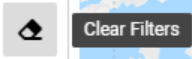Flight Map
Home Page→ Map & Empty Legs→ Flights Map
Overview
The list allows you to see the flight paths displayed on the map for the required period.
You can view flights filtered by different parameters and see a mark crew location or aircraft location on the map.
Map description
For the selected date period on the map displays flights and flights are marked in different colors for each flight's status.
- Planned - Slightly desaturated cyan
- Active - Soft orange
- Completed - Slightly desaturated green
- Canceled - Dark grayish red.
- Confirmed - Very soft blue
- Postponed - Slightly desaturated pink
- Request - Slightly desaturated cyan (dotted line)
- Delayed - Slightly desaturated red
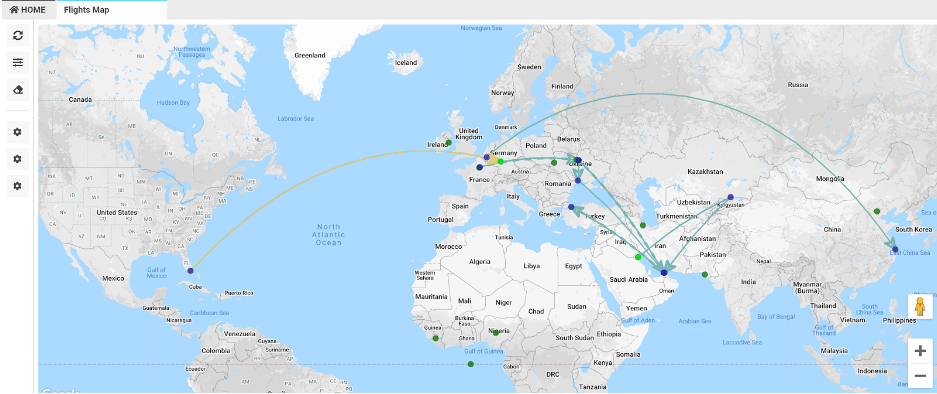
Also, on the line you can see an arrow - the arrow shows you flight location in the current moment.
In case the arrow is in departure airport - flight is not on the way yet.
In case the arrow is in the arrival airport - flight already arrived.
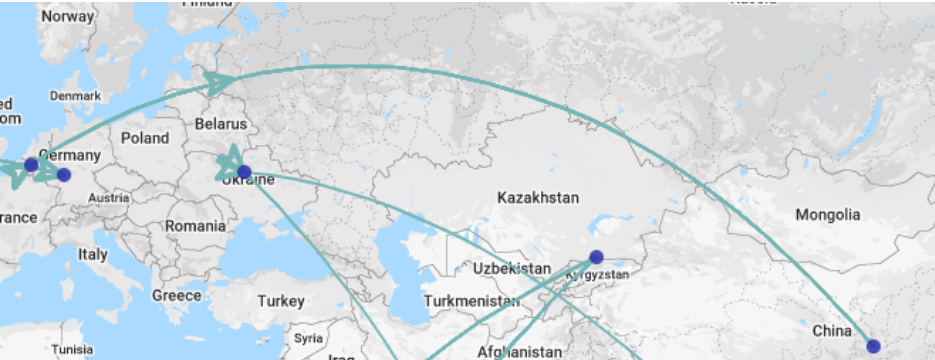
You can click on any blue point and see airport details - Name, City, Code for the selected airport.
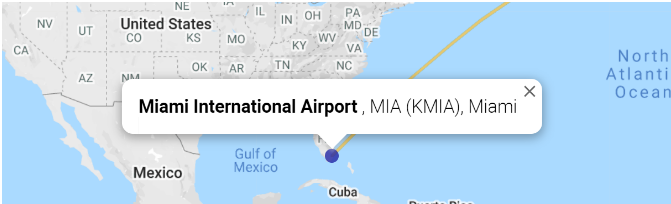
For more convenience on the map added additional functions for monitoring aircrafts locations and crews location.
By ‘Show aircrafts’ button you can see aircrafts location on the map - light green points.
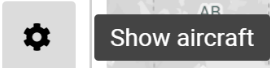
By clicking on the point you will see Airport Name, Aircraft type name, Aircraft name and Arrival date.
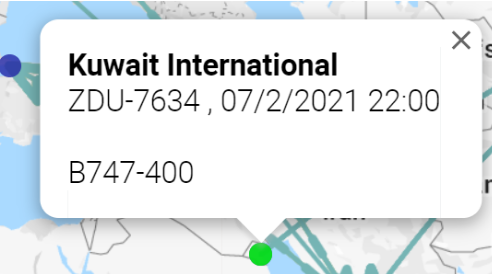
In case you want to see the crew's location you need to click the ‘Show Crew’ button and you will see green points on the map.
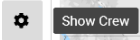
By clicking on the point you will see Airport Name, Country name and crew names. Also, in the parentheses after the country name you will see crew total on the flight.
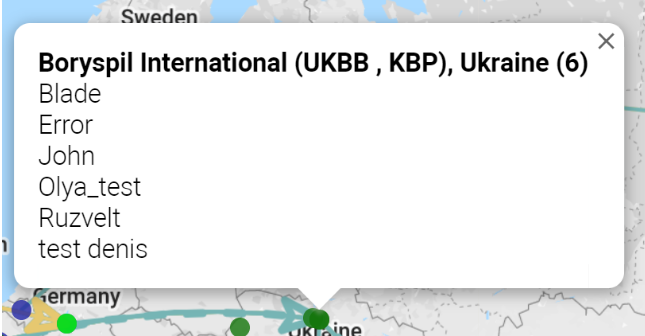
In case you want to see flights lst, you can click on the ‘Show flights’ button and in the sidebar on the right side list will open.
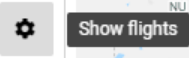
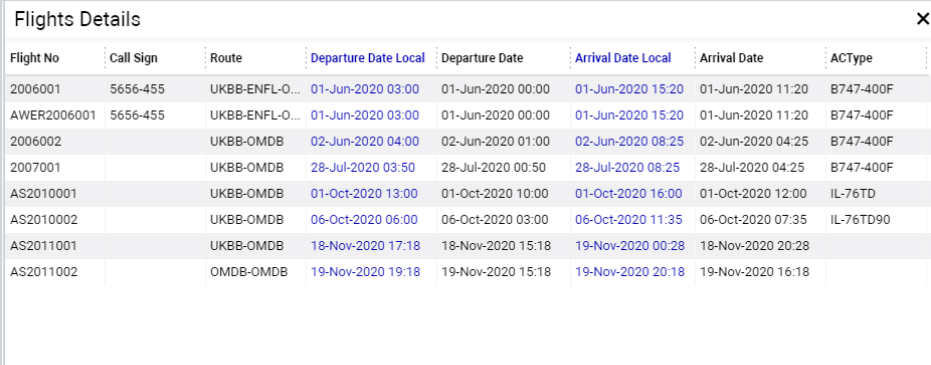
In the list you will see main information about flights: Flight No,Status, Call Sign, Operator, Route, Departure and Arrival Dates in utc and local times and Actype name.
Also, you can open selected flights by double click on a row in the list.
Sorting and filtering
For filtering you can use the Refresh button or search data by enter.
Click the “Filters” button and select the necessary field to make the filtration.
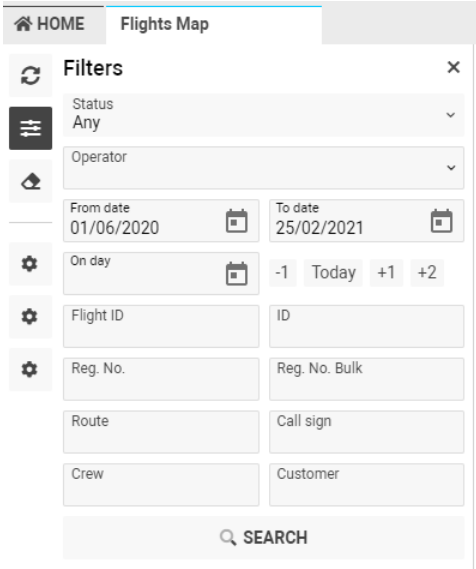
You have an opportunity to select flights by:
- Status of a flight
- Operator of a flight
- Date period for departure date of a flight
- Filter list by one day or you can select date period for filtration - +2, +1, Today, -1.
- Flight ID of a flight
- ID of a flight
- Reg. No - Registration number of a flight
- Reg. No Bulk - Registration number bulk of a flight
- Route - path of a flight
- Call Sign of a flight
- Crew on a flight
- Customer of a flight
For clearing filters you can use the Clear Filters button.