Flight Delay Codes
Accessing Flight Delay Codes
Navigate to the Settings section and under the System Setup Section click the “System Settings” Button. Then under the Flights Section click the “Flight Delay Codes" button.
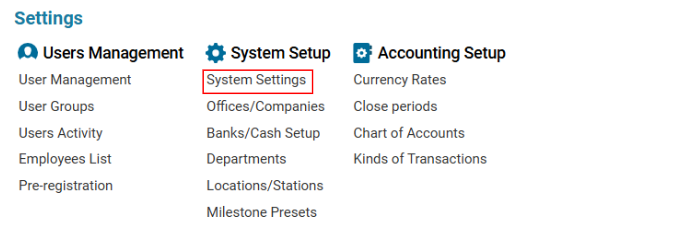

Overview
The Flight Delay Code section allows users to define standard delay codes for airlines. Once the delay codes are set, users can select the appropriate delay code when editing a flight instead of entering the data manually.
List Description
The Flight Delay Code interface consists of:
Editor Panel – Contains buttons and fields to add, edit, and delete delay codes.
Search Bar – Allows filtering entries based on number, abbreviation, or description.
Existing Delay Codes Table – Displays delay codes with the following columns:
Item Number – The numerical delay code.
Item Abbreviation – The short abbreviation of the delay code.
Short Description – A brief description of the delay reason.
Description – A detailed explanation of the delay reason.
Managing Flight Delay Codes
Creating a New Delay Code
Click the +NEW button.
Enter details in the required fields:
Number (mandatory) – The delay code number.
Abbreviation (mandatory) – The short abbreviation of the delay code.
Short Description (optional) – A brief summary of the delay reason.
Description (optional) – A more detailed explanation of the delay.
Click Save to confirm.
The page will update automatically, and the new delay code will appear in the list.
Editing an Existing Delay Code
Select a delay code from the list.
The edit area updates automatically with the selected delay code.
Modify the necessary fields.
Click Save to apply changes.
Deleting a Delay Code
Select a delay code from the list.
The edit area updates automatically, and the Delete button becomes visible.
Click Delete to remove the selected delay code.
Using Delay Codes in Flight Management
Users can specify the delay reason for a flight by selecting a delay code from the predefined list while editing a flight.
