Flight Cost Center
How to open the Flight Cost Center
Home > Info & Rates > Flight Cost Center
Overview
This interface allows the service providers to add rates which then will be pulled into the flight’s services.
So, in the Flight Cost Center you can see the list of the rates for services for which the service providers expend funds, based on the selected flight expenses types.
List description
- From date – the date of the rate’s action starts.
- Vendor – the name of customer/supplier/operator, which was selected in the “Customer” field.
- Type – the type of aircraft.
- Subtype – the child types of flight expenses types.
- Airport – the name of the airport, which was selected in the form.
- Country – the name of the country.
- Type – the type of flight expenses types.
- ACType – the model of the aircraft.
- Call sign – the call code of the aircraft.
- MTOW – the maximum take-off weight.
- Currency – the rate’s currency.
- Rate – the rate system of payment for services.
- Price - the price for service.
- Files - the clip is shown in case there are attachments.

Manuals
How to create a new entry
- To create a new entry, click the “NEW” button in the form or in the menu on the left.
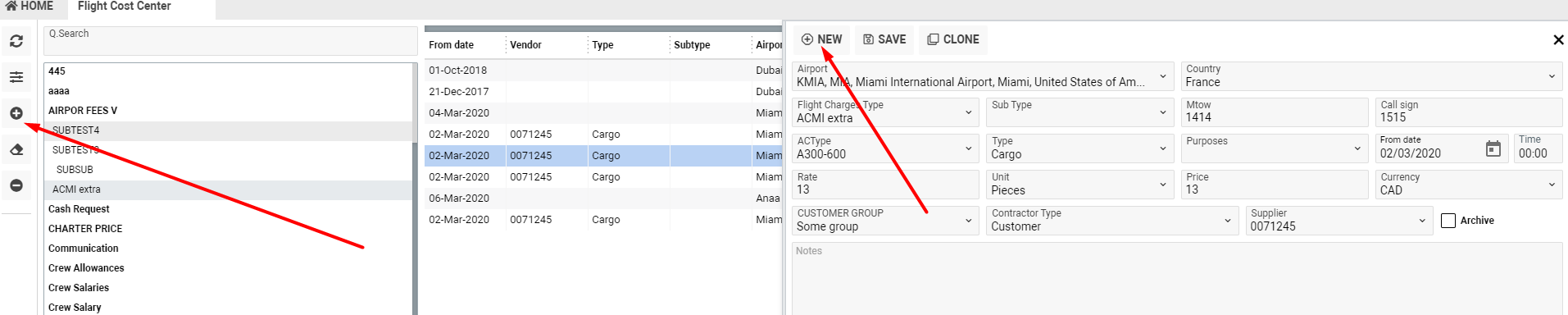
- Fill in the necessary fields and click the “SAVE” button.
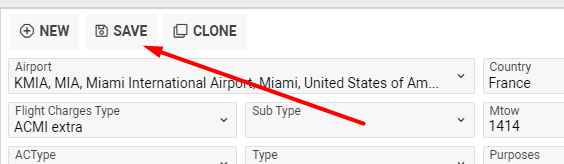
How to clone a new entry
- To create the same entry, select it in the list and click the “CLONE” button.
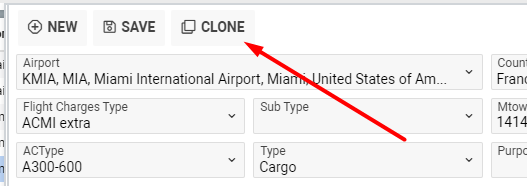
How to update entry
- Select the necessary entry.
- Make some changes.
- Click the “SAVE” button.
How to delete the entry
- In case you want to delete the entry, select the necessary one and click the “Delete” button.
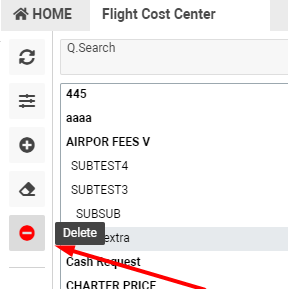
To confirm, click the “Delete” button. To reserve the deletion, click the “Cancel”.
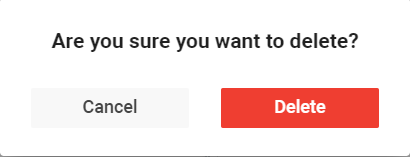
How to upload a file
- Click on the form with attachment to upload a file or use the drag and drop opportunity.
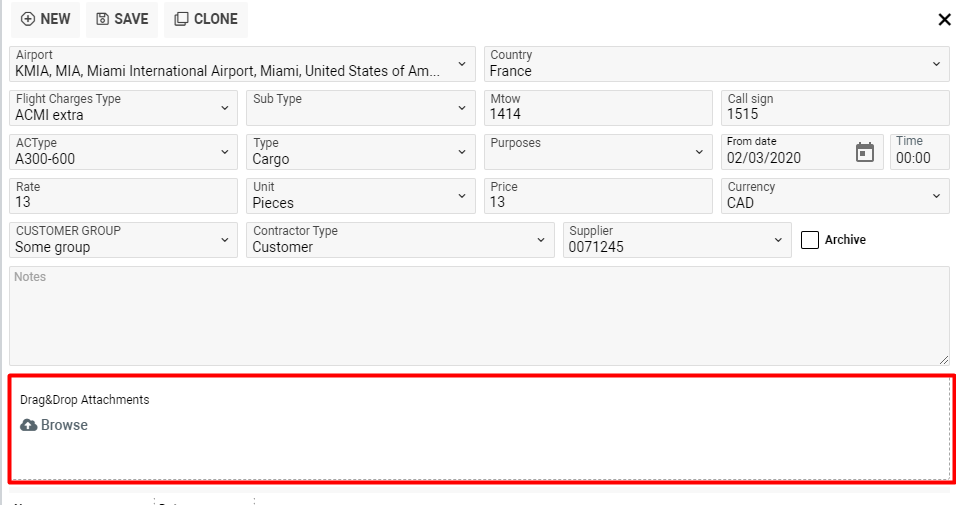
- In case the uploading was successful, you would see the success message.
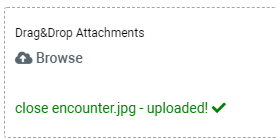
Sorting and filtering
- Click the “Filters” button and select the necessary fields.
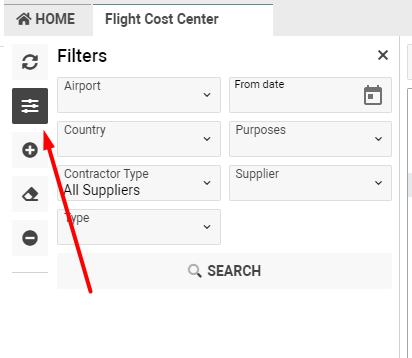
- To make the filtration by Supplier/Customer/Operator etc., select the necessary type in the “Contractor type” field and then select the name of the Supplier/Customer/Operator etc. in the “Supplier” field.
The filtration will be carried out by rates if the name in the “Supplier” field matches with selected one.
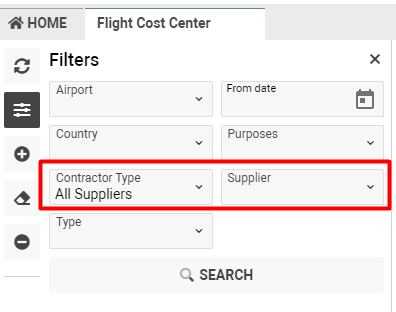
- While creating a new entry, pay attention to those fields. In case you fill in the “Contractor type” and the “Supplier” fields, the “CUSTOMER GROUP” field is hidden and vice versa.

Permissions
No permissions on this interface.
