Flight Categories
Accessing Flight Categories
Navigate to the Settings section and under the System Setup Section click the “System Settings” Button. Then under the Flights Section click the “Flight Categories" button.
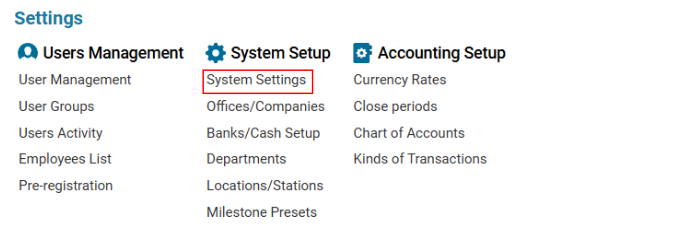

Overview
The Flight Categories section allows users to classify flights based on the services the company provides.
For example:
Flight Category: Non-Scheduled
Flight Type: Cargo
Main Functionalities
The Flight Categories interface consists of:
Search Bar – Allows users to filter categories by the Category parameter.
Existing Categories List – Displays available flight categories in a single column ("Category").
Editor Panel – Contains buttons and fields to add, edit, and delete flight categories.
Managing Flight Categories
Adding a New Flight Category
Click the +NEW button in the Editor Panel.
Fill in the mandatory field:
Category (Required)
Click Save to confirm.
The new category will appear in the list.
Editing an Existing Flight Category
Select a category from the list.
The Editor Panel updates automatically with the selected entry.
Make the necessary changes.
Click Save to apply the updates.
Deleting a Flight Category
Select a category from the list.
The Delete button appears in the Editor Panel.
Click Delete to remove the selected category.
