Fixed Assets Types
Accessing Fixed Assets Types
Navigate to the Settings section and under the System Setup Section click the “System Settings” Button. Then under the Accounts Section click the “Fixed Assets Types" button.
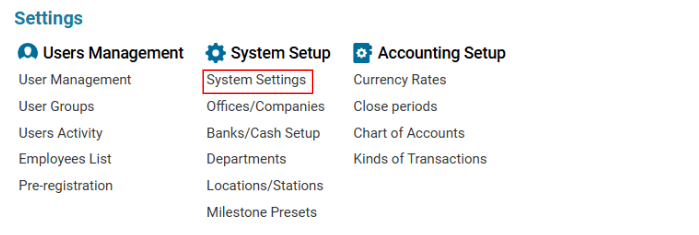

Overview
The Fixed Assets Types module enables users to create, edit, and categorize fixed assets used in financial and asset management. It also allows for linking relevant accounts for income, depreciation, and expenses.
List Description
Descr – Name of the Fixed Asset Type.
How to Create a Fixed Assets Type
Open the Fixed Assets Types list for the first time or click ‘+’ to create a new entry.
Complete the form with the necessary details:
Descr – Enter the name of the fixed asset type.
INCOM. Account – Select the relevant income account (from Contractor Statement Accounts).
DEPR. Account – Select the depreciation account (for tracking asset depreciation).
EXPC. Account – Select the expense account (for fixed asset-related expenses).
Click Save to confirm the entry.
How to Delete a Fixed Assets Type
Select the entry you want to delete.
Click the Delete button.
How to Create Subtypes of Fixed Assets Type
Select a previously created Fixed Asset Type from the list.
Add a new subtype for the selected Fixed Asset Type.
Enter the "Type" field with the name of the subtype.
Click Save to confirm the subtype creation.
How to Delete a Subtype of Fixed Assets Type
Select the subtype entry you want to delete.
Click the Delete button.
Where You Can Use This Feature
Filtering the Fixed Assets list by type.
Creating or editing Fixed Assets with assigned types and subtypes.
