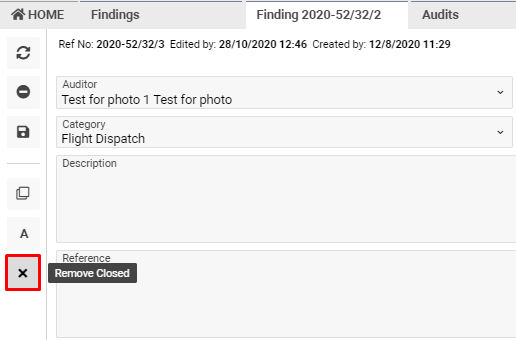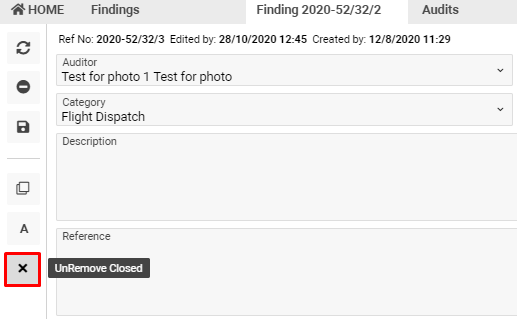Findings
Home→ Reports→ Compliance→ Findings
Overview
This interface allows you to make findings during the audit. You have an opportunity to see notes and access levels. In case the work on the findings is finished, you can see the closed date. Also, you can assign the person responsible for the risk mitigation and conduct correspondence. For the findings, you can quickly move to the audit.
List description
- Audit – the division where the audit will be carried out (Reports > Compliance > Audit Infos)
- A. Ref No – the unique number of the findings
- Ref No – the number of findings in one audit
- Notes – the field for additional information
- Category – the category of the audit
- Level – the access level to findings
- Due date – the deadline date
- Days left – the difference between the due date and the current date
- Auditor – the person who conducts the audit
- Auditee – the person who is being checked
- Close Date – the date when the working in findings will be finished
Manuals
How to create findings
- You have an opportunity to create findings from the Audit interface
- Go to the Audits interface
- Select the necessary entry
- Click the New button in the Findings tab

- Fill in the necessary fields and click the Save button
Sorting and filtering
- You have an opportunity to filter the necessary findings by the Ref No, Auditor and Auditee. Click the icon to begin.
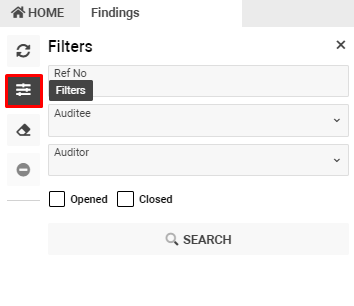
- You have an opportunity to filter findings by its status
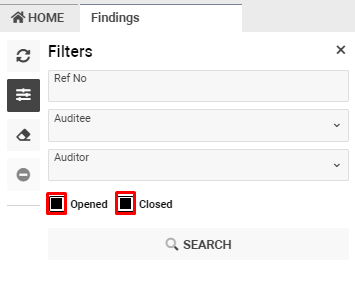
- Opened
In case findings have no closed date, you will see the list of them that are still in progress.
- Closed
In case there is a tick in the “Closed” field, you will get finding with filled closed date
Page description
- Auditor – the person who conducts the audit
- Category – the category of the audit
- Description/Reference/Corrective action/Notes/Root cause of non-compliance – the fields for additional information
- Accepted by – the person who accepts the findings
- Level – the access level to findings
- Auditee – the person who is being checked
- Closed – the date when the working in findings will be finished
- Closed By – the person who closes the audit
- Finding date – the date when the findings were discovered
- Due date – the date of expected completion of work
- Risk mitigation responsible – the person who is assigned to be responsible for the risk mitigation
- Risk mitigation end date – the end date of the risk mitigation
- Risk mitigation verified by – the person who confirmed the risk mitigation
- Risk mitigation verified date – the date when the person confirmed the risk mitigation
- DQS – the person who can extend the work on findings
- Extend – this check box used in case the work on the findings needs to be extended
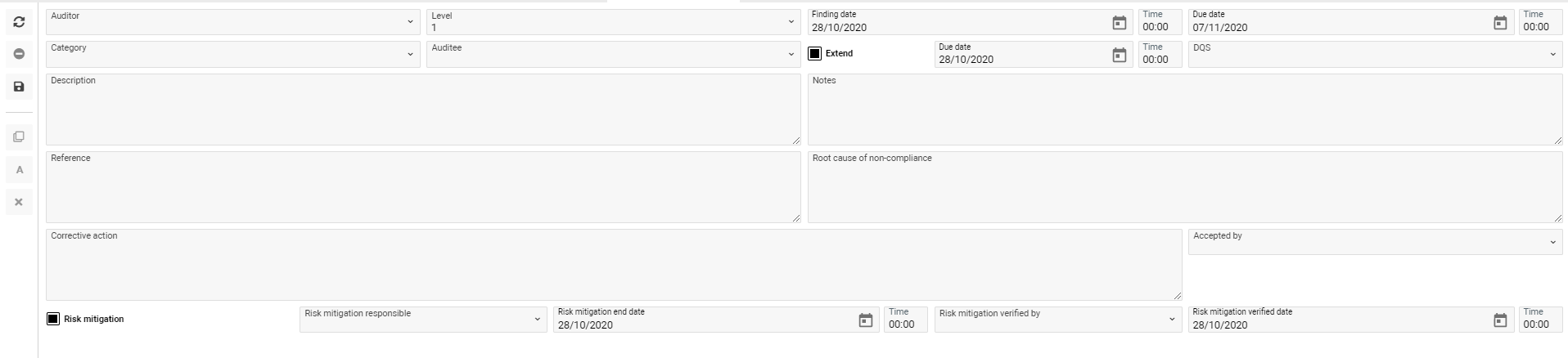
- In the footer of the page you can make correspondence and upload the necessary information

Additional options
- In case you need to look through the information about the audit, click the Open Audit icon
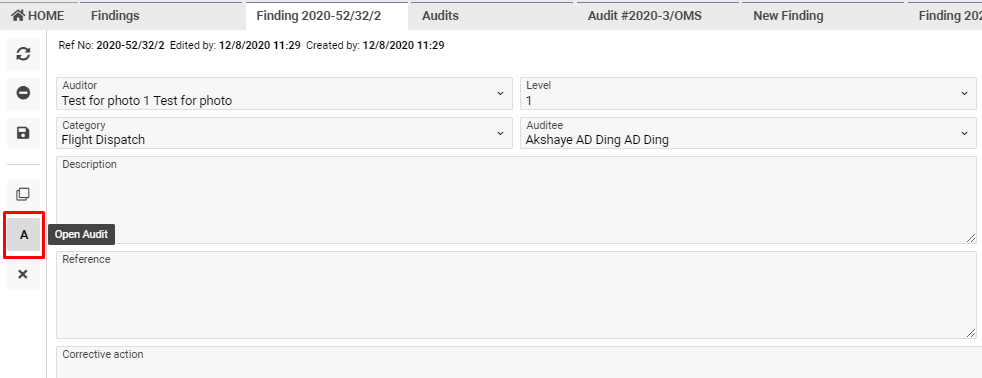
- In case the findings are going to be copied, click the Clone icon
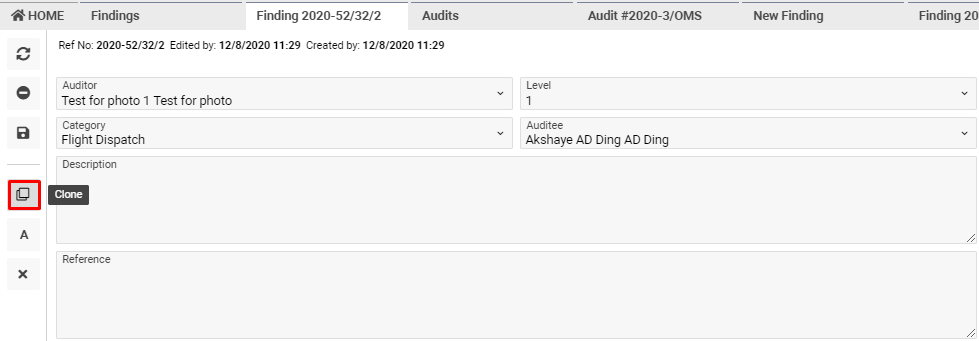
- You have an opportunity to Remove closed/UnRemove closed the findings.