FDTL Groups/Rules
Accessing FDTL Groups/Rules
Navigate to the Settings section and under the System Setup Section click the “System Settings” Button. Then under the Crews Section click the “FDTL Groups/Rules" button.
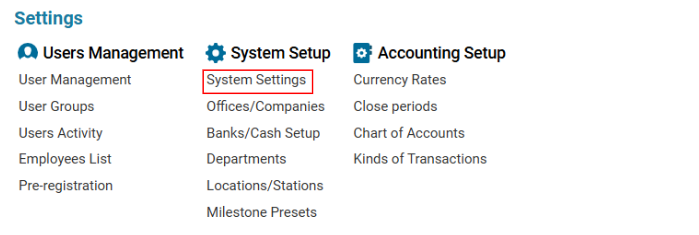

Overview
The FDTL Groups/Rules module in the AWERY system enables users to:
✔ Create aviation staff groups with standardized duty time limits.
✔ Assign uniform rules and conditions for tracking duty time.
✔ Edit, update, and remove groups or rules as needed.
✔ Ensure compliance with Flight Duty Time Limits (FDTL) regulations.
Main Features
Creating a New FDTL Group
To create a new group:
Click the + New button in the editor.
Enter the Group Name (mandatory field).
Click Save to confirm.
The new group will appear in the list.
Editing or Deleting a Group
To Edit: Select a group from the list, modify details, and click Save.
To Delete: Select an outdated group, then click the Delete button in the editor.
Adding Rules to an FDTL Group
Once a group is created, rules can be assigned to it:
Select the desired Group from the list.
Click + New to create a rule.
Fill in the following details:
Name – Enter a name for the rule (mandatory).
Type – Select from the dropdown (e.g., duty-time, flight-time, acclimatization).
Condition – Choose Less or More (ensures limits are respected).
Prior (int) – Defines the rule order in the list.
Period Type – Select from Days, Hours, 24H, or Calendar.
Period/Limit –
Days: Enter the number of days.
Hours: Enter the limit in hh:mm format.
24H: Set hourly limits per 24-hour cycle.
Calendar: Select Month, Quarter, or Year.
Limit (Hours) – Define max hours for the period (hh:mm format).
Extension – Specify how many times the limit can be extended.
Tolerance – Set an allowable deviation from the limit.
Click Save to store the rule.
Managing Rules (Edit/Delete)
To Edit: Select a rule from the list, modify details, and click Save.
To Delete: Select a rule, then click Delete in the editor.
Where FDTL Groups/Rules Are Used
✅ Flight Scheduling & Duty Management – Ensures regulatory compliance.
✅ Fatigue Risk Management – Prevents excessive duty hours.
✅ Crew Tracking & Compliance Reports – Automates monitoring processes.
