FDP Time Limits
Accessing FDP Time Limits
Navigate to the Settings section and under the System Setup Section click the “System Settings” Button. Then under the Crew Section click the “FDP Time Limits" button.
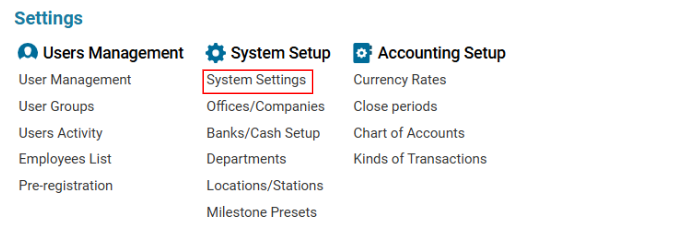

Overview
The FDP Time Limits module in the AWERY system allows users to:
✔ Define and manage flight duty time limits (FDTL) for specific crew groups.
✔ Track duty time and rest periods for compliance with aviation regulations.
✔ Filter, edit, delete, and clone existing time limit entries.
Main Features
Filters & Sorting Options
Users can refine entries based on the following parameters:
Type:
Flight (Default) – Time limits related to flight duty periods.
Duty – Covers working periods on the ground, including travel as a passenger under employer instruction.
Number of Counts: Enter manually.
Acclimatization: Select from predefined acclimatization types (based on time zones).
Group: Choose from previously created crew groups.
Check-Boxes: Customize criteria to adjust duty limits.
Search/Refresh Button: Updates results after parameter selection.
Data Table Columns
The table displays existing entries with the following details:
Type – Flight or Duty.
Departure Time – Specifies start time restrictions.
Time Limit – Defines maximum allowable duty hours.
Acclimatization – Adjustment based on time zones.
No. of Landings – Limits based on landings performed.
Augmented – Indicates if additional crew is required.
Double – Special conditions for long-haul or complex flights.
Editor (Create, Edit, Delete, Clone)
Users can create, modify, remove, or duplicate time limit entries.
How to Create a New FDP Time Limit
Click the New button in the editor.
Complete all required fields (marked with a red asterisk):
Type: Select Flight or Duty.
Group: Choose a pre-defined crew group.
Departure Time: Use the time picker or enter manually (Min: 00:00, Max: 23:59).
Time Limit: Enter the allowed flight hours (Min: 00:00, Max: 23:59).
Acclimatization: Select from the drop-down list.
Number of Landings: Enter manually or use the counter.
Check-Boxes (Optional): Adjust rules for additional crew, special flights, or aircraft types.
Click Save to store the entry.
How to Edit an FDP Time Limit
Select an existing entry from the list.
Modify the required fields in the editor.
Click Save to apply changes.
How to Delete an FDP Time Limit
Select the entry to be removed.
The Delete button will appear in the editor.
Click Delete to remove the entry.
Clone Option (Duplicate FDP Entries)
Users can quickly replicate existing time limits with modifications.
Select an existing FDP entry from the list.
Click the Clone button in the editor.
Adjust necessary details.
Click Save to confirm cloning.
Where FDP Time Limits Are Used
✅ Flight Scheduling & Crew Management – Ensures duty time compliance.
✅ Regulatory Compliance & Safety – Prevents fatigue-related risks.
✅ Acclimatization Management – Adjusts limits based on time zone transitions.
