External User Settings
Overview: External User Management & Setup
External users interact with the system via various Portals such Crew Portal and Courier App but do not have direct access. Their permissions and interactions are managed externally through the User Management module.
Accessing User Management
Navigate to the Settings section and under the Users Management Section click the “User Management” Button.
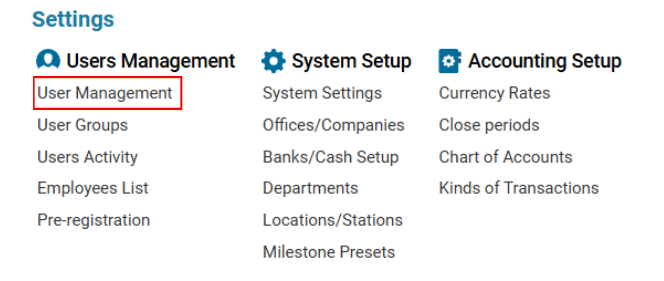
Set the User Type selector to External.
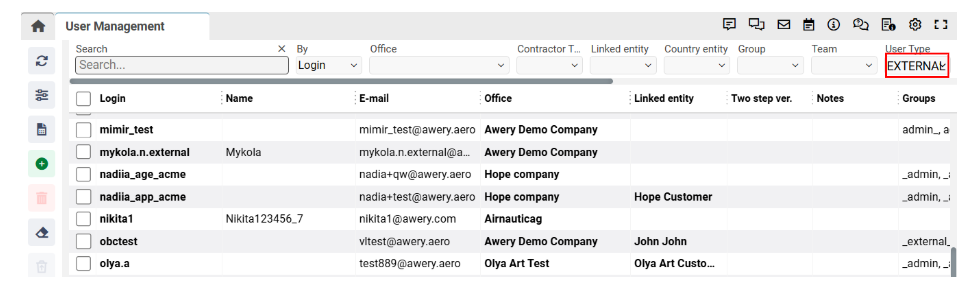
Managing Users
Available Options
View existing users.
Create new users.
Edit user details.
Delete users.
Assign permission groups.
Creating a New External User
Click the + New User button.
Fill in the form:
Set Linked Identity as The type of External User (E.g: Crew, OBC Courier)
Select the person connected to this user (ensure the entity is created beforehand).
Save the user.
Assigning Permissions
Granting Report Access
Select the user and click the Groups label.
In the opened window, assign the external_users_reports group.
Quick Permission Setup
Use the Copy Permissions button to replicate permissions from another user for faster setup.
Assigning Notifications, Groups, Offices, Entities, Mails, User Teams, Aircrafts, to External Users
Go back to User Management:
Set the User Type selector to External.
Select the desired user.
Assign Assigning Notifications, Groups, Offices, Entities, Mails, User Teams, Aircrafts, Permissions:
Tick the relevant checkbox to the external user.
Setup Completion
The external user can now:
Download reports directly via the Crew Portal.
Access the specific list of assigned aircraft.
This streamlined process ensures the efficient setup and management of external crew users.
