Expenses allocation
To allocate purchase invoice to expenses in Flight/AWB, first you might create estimated expenses in AWB/Flight
Choose Tab Expenses in Flight (1)/AWB (2), press New 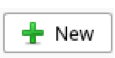
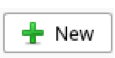
(1)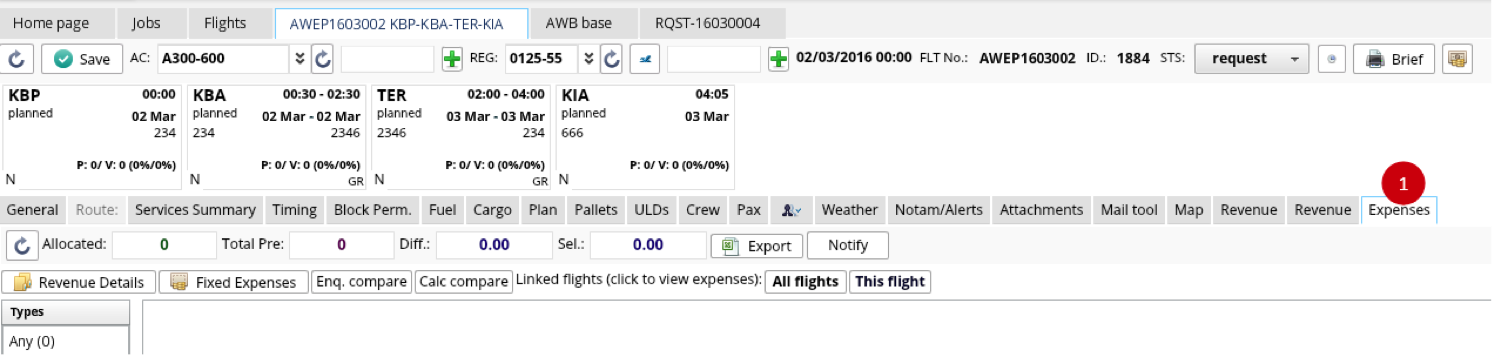
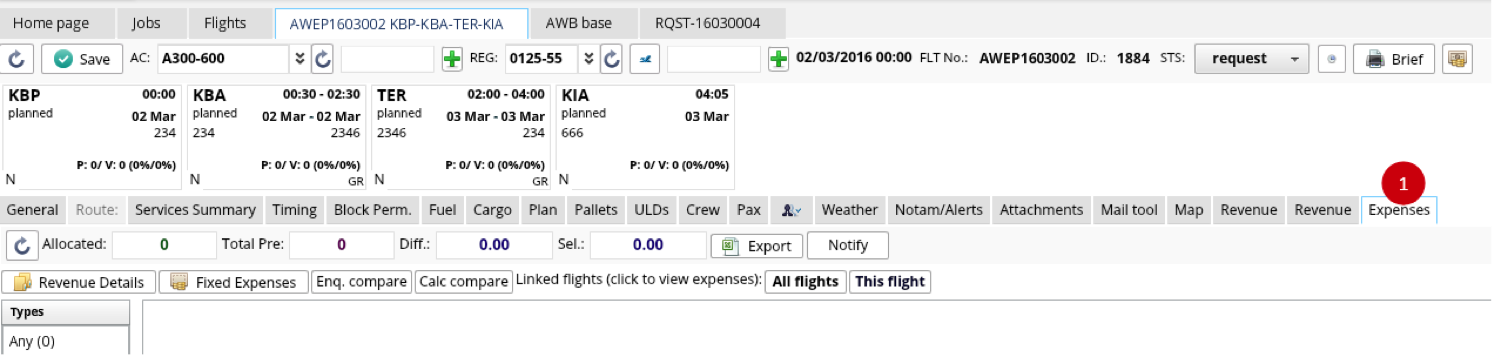
(2)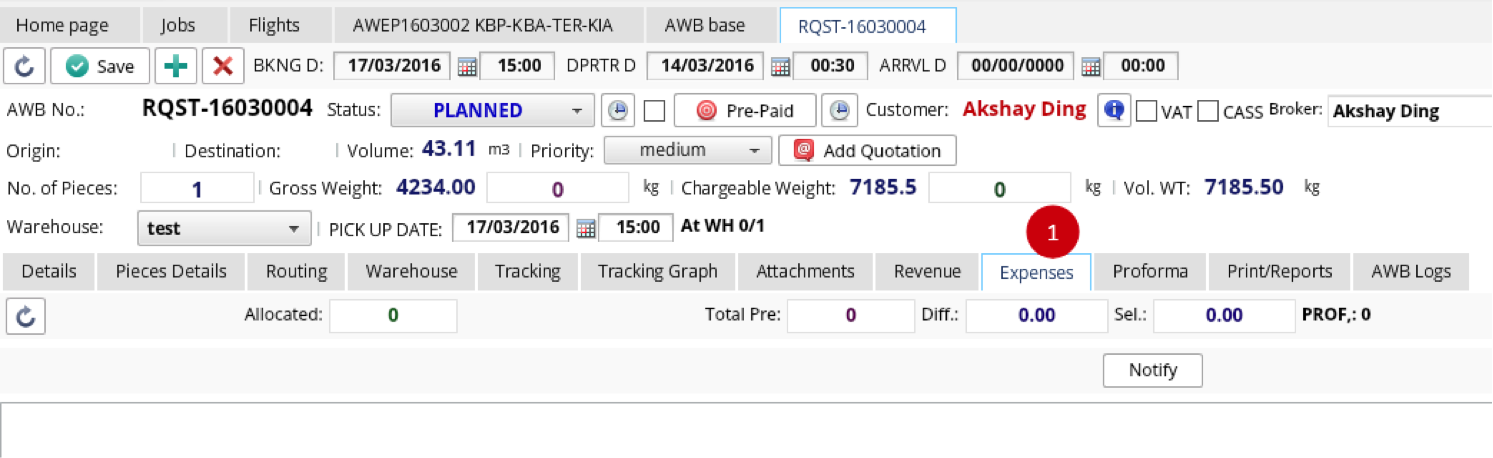
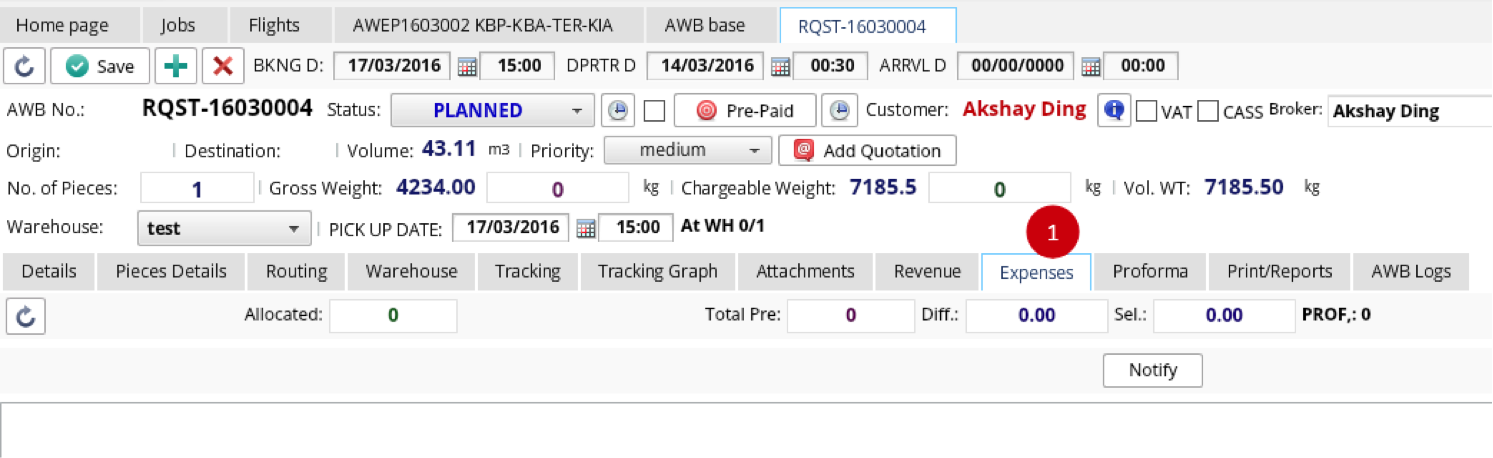
Choose
- type of expenses Flight (1)/AWB (2)
(1)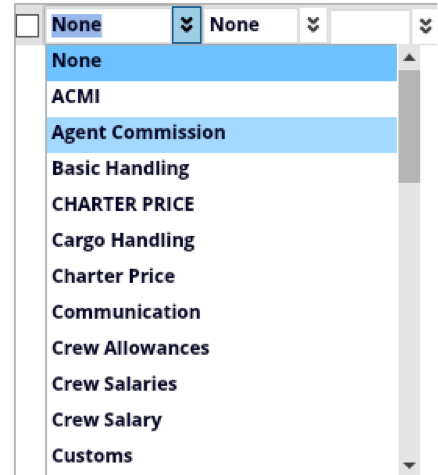
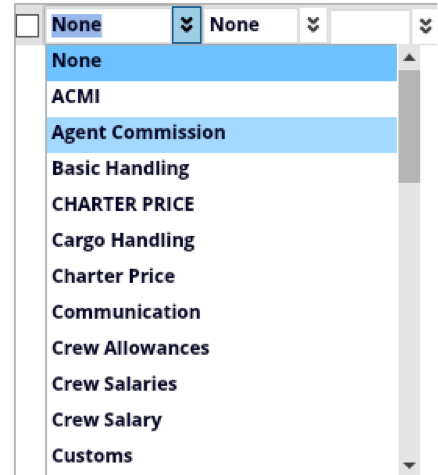
(2)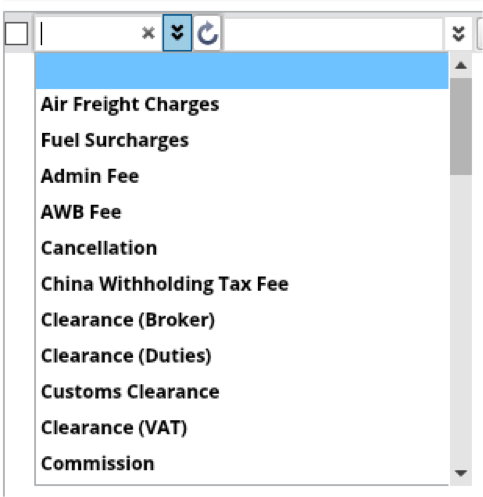
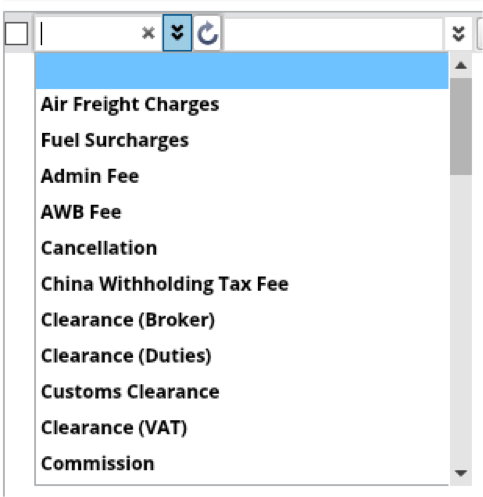
- airport
(1)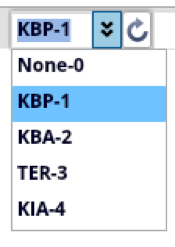
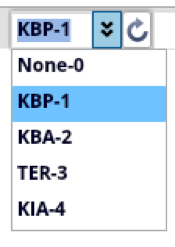
(2)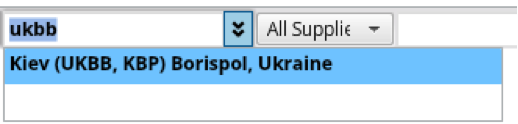
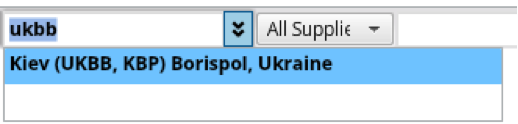
- Supplier
(1) & (2) 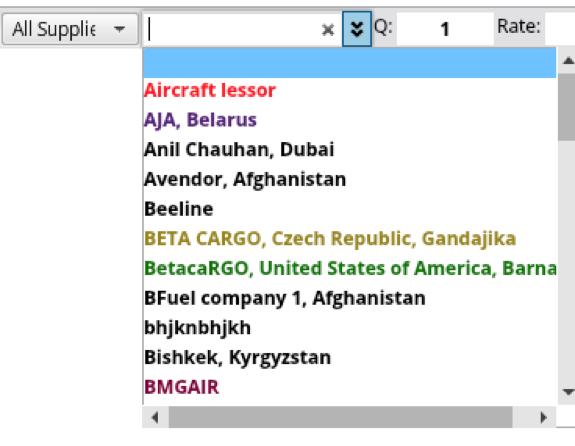
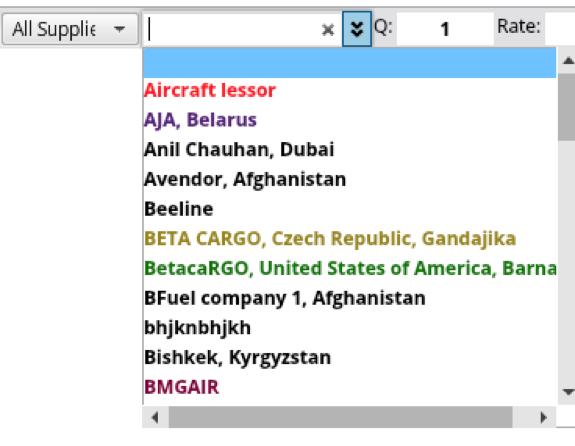
- Quantity, Rate, choose currency and rate, Settlement currency amount is calculated automatically due to the system preset currency
(1) & (2)

(1) & (2) 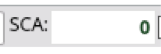
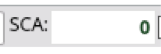
- Some notes may be inserted

After the data is inserted, press Save 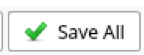
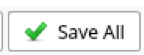
Then open the required Purchase invoice and choose Expenses allocation tab
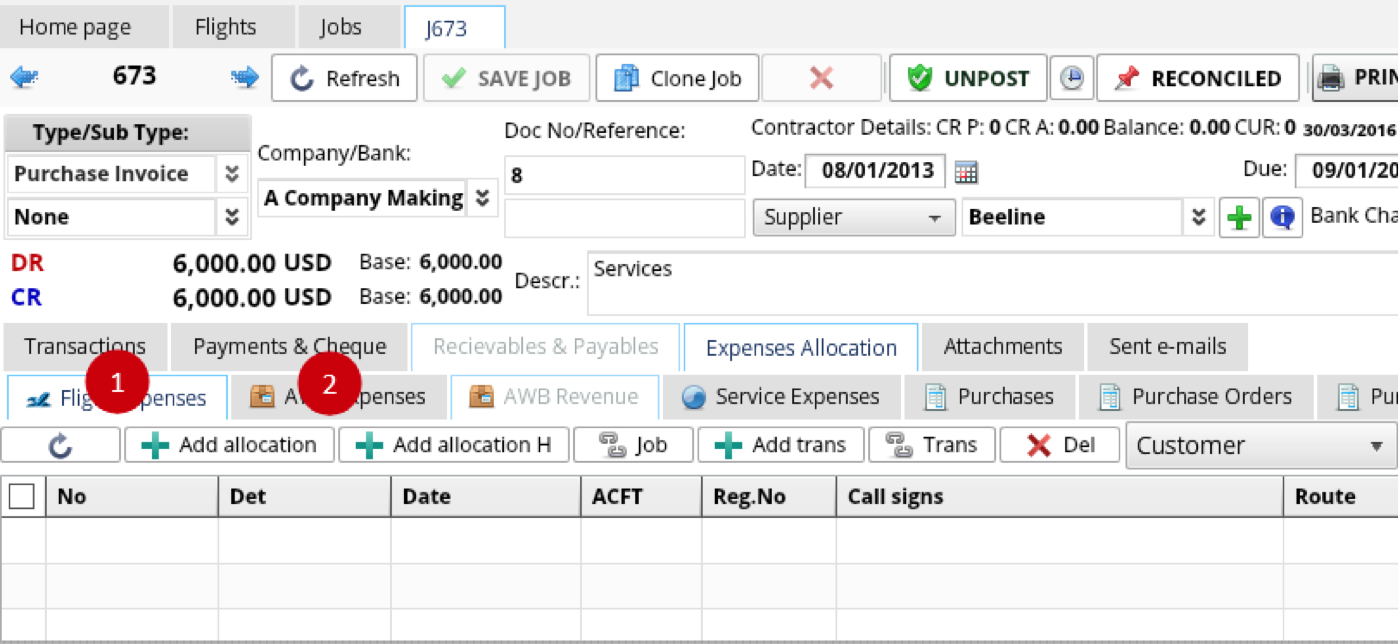
Press Add allocation / Add allocation H (the procedure is the same, except for interface)
(1)

(2) 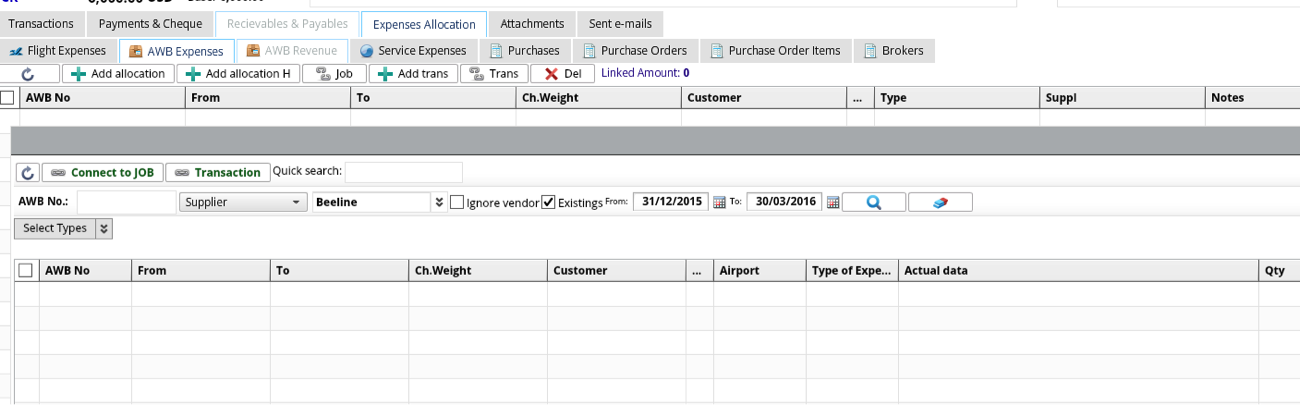
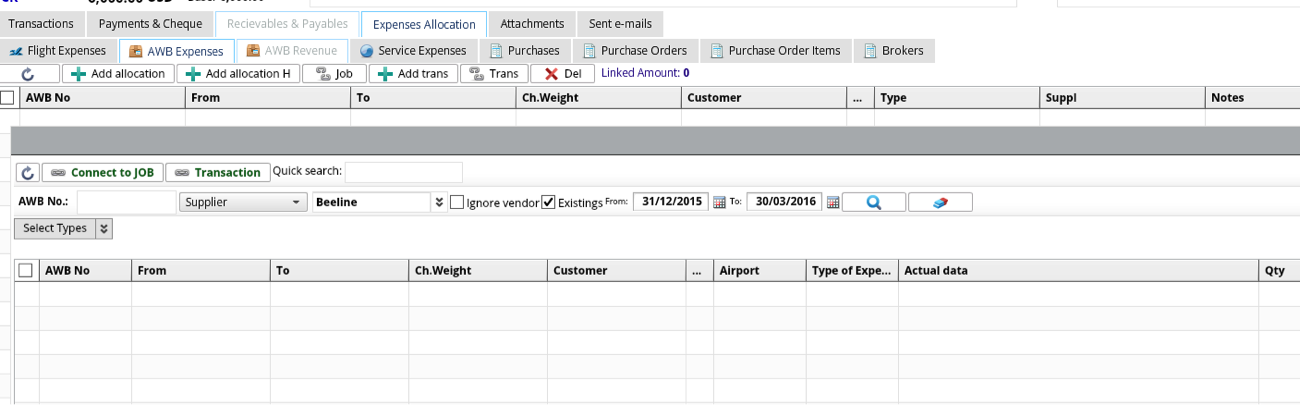
Select types of expenses and press Apply, choose other necessary filters
(1)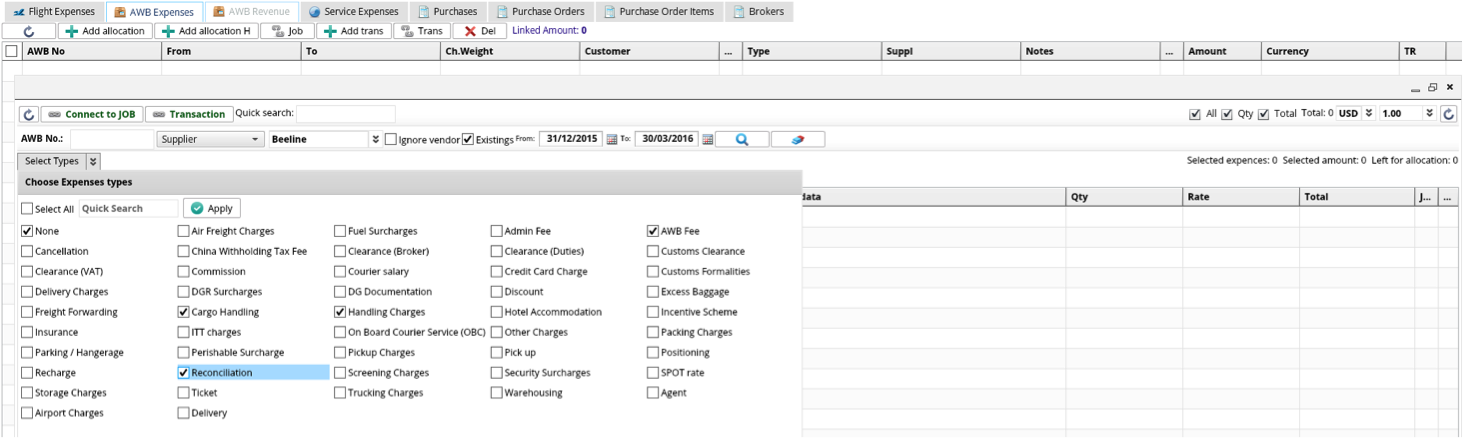
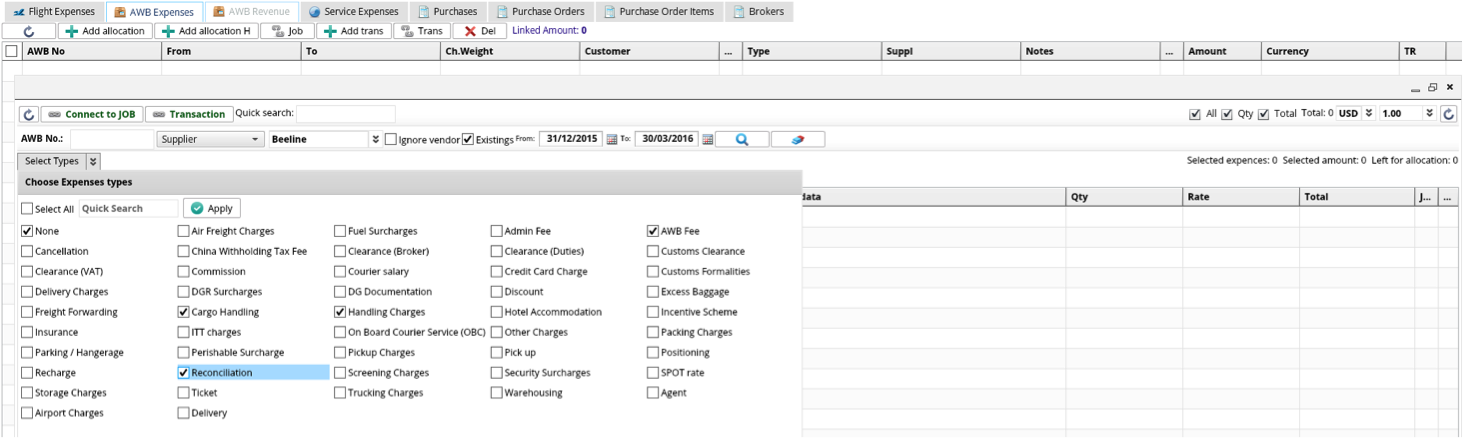
(2) 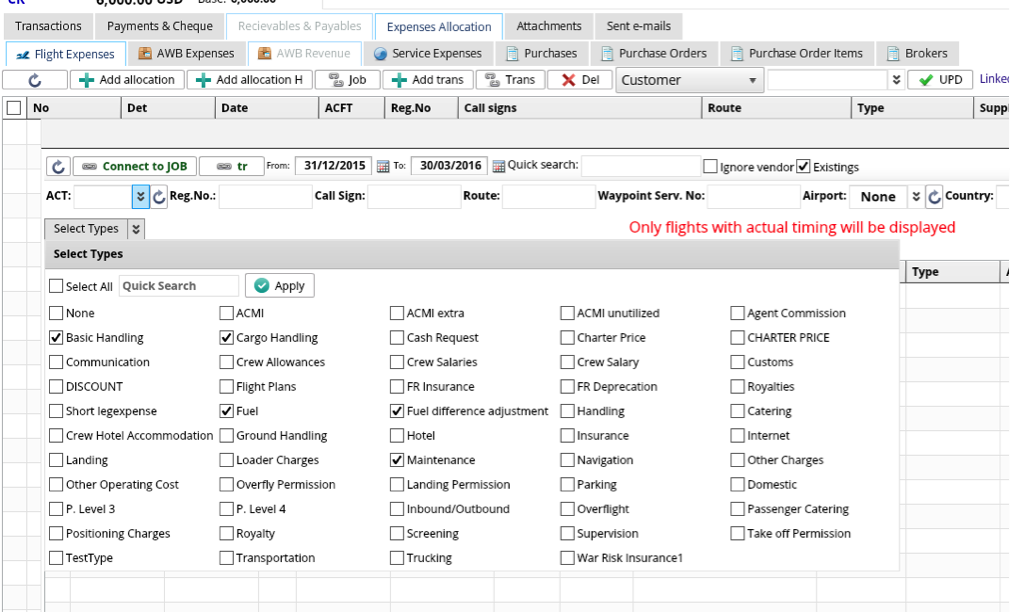
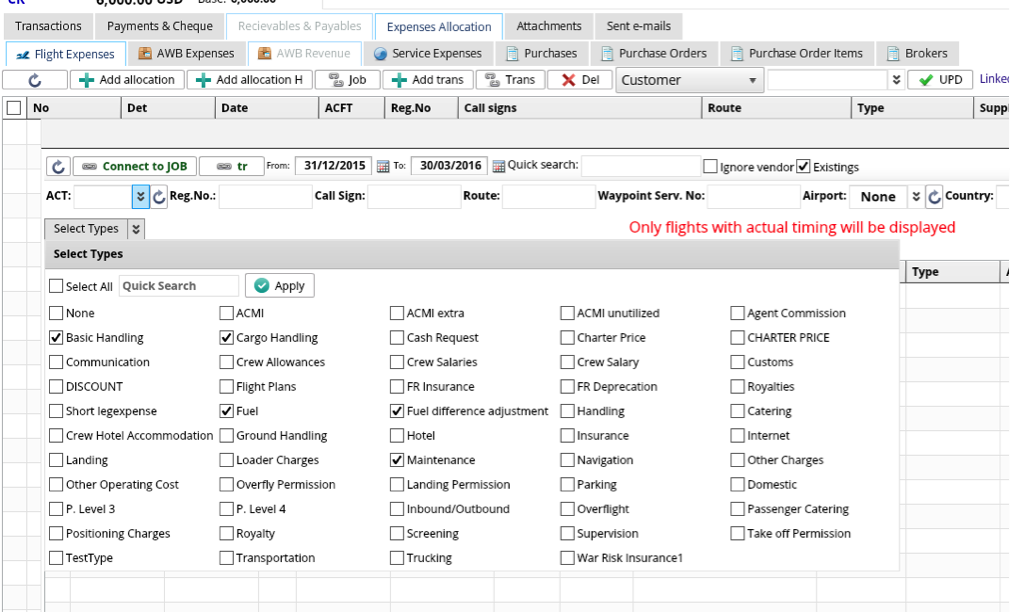
Insert rate and qty

Press connect to job 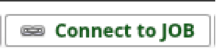
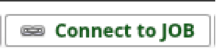
As result, you will see allocation in the list

