Enquiry Types
Accessing Enquiry Types
Navigate to the Settings section and under the System Setup Section click the “System Settings” Button. Then under the Charter Brokerage/Quotes Section click the “Enquiry Types" button.
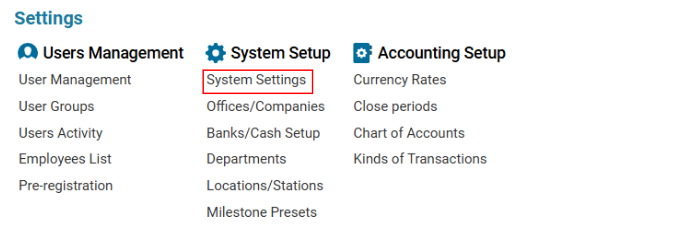

Overview
The AWERY system allows users to:
Set up required enquiry types.
Specify charter types related to each enquiry type.
View and edit previously created entries.
A pre-defined enquiry type list is essential for quick and efficient enquiry creation and editing.
Four Main Enquiry Types
Code | Description |
|---|---|
CommJ | Commercial transport |
Cargo | Cargo transport |
VIP | VIP transport |
OBC | Passenger transport |
Charter Type: Defines what kind of cargo will be transported.
Main Functionalities
Search Functionality
Users can filter enquiries based on:
Name
Description
Code
Data Table
Displays the following columns:
Name: Enquiry type.
Descr: Enquiry description.
CODE: Enquiry code.
Editor Panel
Used for adding, editing, and deleting enquiry types and their related charter types.
Adding a New Enquiry Type
Stage I: Create a New Enquiry Type
Click the New button in the Editor panel.
Fill in the required details:
Name: Mandatory field.
CODE, Description: Optional fields.
Click Save to confirm creation.
The new entry will appear in the list.
⚠ Important: Create a new enquiry type only in case of emergency.
Editing or Deleting an Enquiry Type
Select the required enquiry type from the list.
The information will appear in the Editor panel.
Make necessary edits and click Save.
If deletion is required, click the Delete button.
⚠ Note: Delete an enquiry type only in case of emergency.
Stage II: Create Related Charter Types
Select an enquiry type from the list.
The "Name" field will appear with two buttons.
Click +New, enter the Charter Type Name, and click Save.
The new charter type will be displayed in the list.
You can add multiple charter types under a single enquiry type.
Editing or Deleting a Charter Type
Select the charter type from the list.
The data will appear in the Name field.
Make changes and click Save OR
Click Delete if the entry is no longer required.
⚠ Note: If an enquiry type is deleted, all related charter types will also be removed.
⚠ Delete an enquiry type only in case of emergency.
Using Enquiry Types in the AWERY System
Drop-down menus for selecting Enquiry Type and Charter Type are available in all interfaces for creating a new broker enquiry.
