Employees List
Employees List
Accessing Employees List
Navigate to the Settings section and under the Users Management Section click the “Employees List” Button.
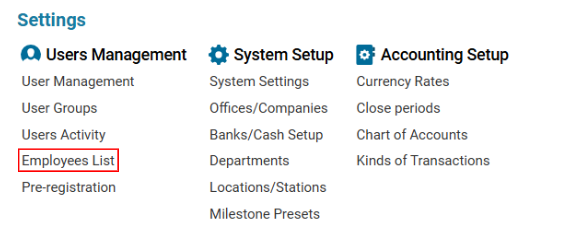
Overview
The Employees List page provides a detailed overview of employees within the system. It allows users to view, search, and filter employee records based on various criteria, such as status, office, department, and team.
Employee List Features
Searching and Filtering Employees
Use the Search bar to find employees by Name, ID, or other attributes.
Apply filters for:
Department
Contracted By
HR ID
Team
Click on the column headers to sort data as needed.
Employee Details
The table provides key information for each employee, including:
ID – Unique identifier for the employee.
Status – Current working status (e.g., working, probation, vacation).
DTR – Employee time tracking reference.
HR ID – Human Resource identification number.
Office – Office location of the employee.
Contracted – Indicates contractual status.
Position – Job role or designation.
Department – Department assigned to.
Location – Workplace location.
Joined – Date of joining the organization.
Birthday – Date of birth.
Name – Employee's name.
Nationality – Employee's nationality.
Visa Company – Associated visa company.
D1, D2, D3 – Document numbers
Team – Assigned team within the organization.
Managing Employees
Viewing Employee Details
Click on an employee’s ID or Name to open detailed information.
Editing Employee Information
Select an employee row and click the Edit button to modify details.
Deleting an Employee Record
Select an employee and click the Delete button.
Assigning Employees to a Team
Use the Team column to view or update the assigned team.
Performance and Financial Indicators
The D1, D2, and D3 columns display document numbers.
Negative values are highlighted in pink, indicating possible concerns.
Users can track employee contributions and identify performance trends.
