E-Mail Tool
Accessing the Email Tool Page
Navigate to the Contractors section and under the Messaging Section click the “Email Tool” Button.
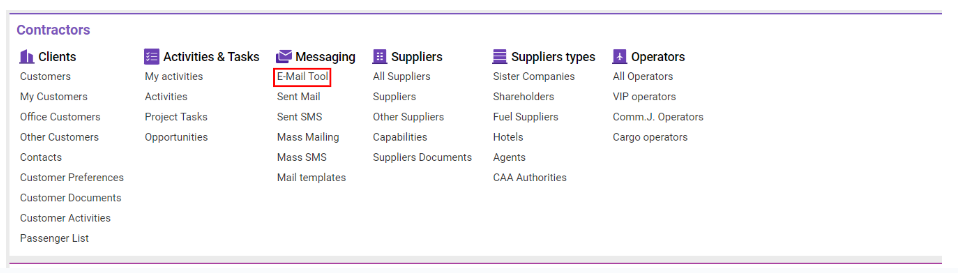
Overview
The E-Mail Tool interface displays all incoming messages, with options for filtering and detailed message actions.
List Description:
Date: Incoming date of the email.
From: Sender's email address.
Subject: Subject line of the message.
MQ: Number of messages in the email thread.
Contractor: Associated contractor.
Link: If linked to a record (e.g., Enquiry, AWB, Flight, or Quote), a tag icon will display the number of linked records upon hover.
Status: Current status of the message.
Actions on Message Details:
When selecting a message, the details appear on the right, with the following options at the top of the sidebar:
Create Quote: Opens a form for creating a new quote.
New VIP: Opens a form for creating a VIP enquiry.
New PAX: Opens a form for creating a PAX enquiry.
New Cargo: Opens a form for creating a Cargo enquiry.
AWB: Opens a form for creating an Air Waybill.
Flight: Opens a form for creating a flight record.
Note: After linking any record, the Link column icon appears, and the message status changes to “Active.”
Message Actions:
Reply, Reply All, Forward: Opens the message template list.
History: Views the history of interactions with the message.
Open HTML: Opens the email in a new browser tab.
Auto Refresh: Automatically updates the message list.
Sorting and Filtering:
Date Range: Use the From Date/To Date filters.
Message Text Search: Search within the message text.
Email Search: Search by sender's email.
Additional Filters (via Filters button):
Message Type: Filter by type.
Links: Filter by link type.
Account ID/No: Filter by Account or Quote ID/No.
Accounts Type: Choose between Demo or Sita accounts.
Archived/Stared Messages: Toggle to view specific messages.
Clear Filters is available to reset all applied filters.
