Document Types (Employees)
Accessing Document Types
Navigate to the Settings section and under the System Setup Section click the “System Settings” Button. Then under the Employees Section click the “Document Types" button.
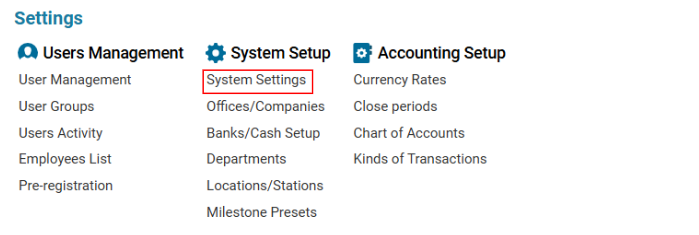

Overview
The Employee Document Types module allows users to create and edit different types of employee documents used for record-keeping and compliance.
List Description
Each Document Type includes:
ID – Unique code for the document type.
Name – Name of the document type.
Exp. Date – Number of days before expiration for notification.
How to Create a Document Type
Open the Document Types list for the first time or press the "+" button to add a new entry.
Fill in the necessary fields (ID, Name, Exp. Date).
Click the Save button to save your entry.
How to Delete a Document Type
Select the entry you want to delete.
Click the Delete button.
Where You Can Use It
Filtering Employee Documents in the Document Types selector.
Selecting the document type in the Type selector on the Employee Document tab.
