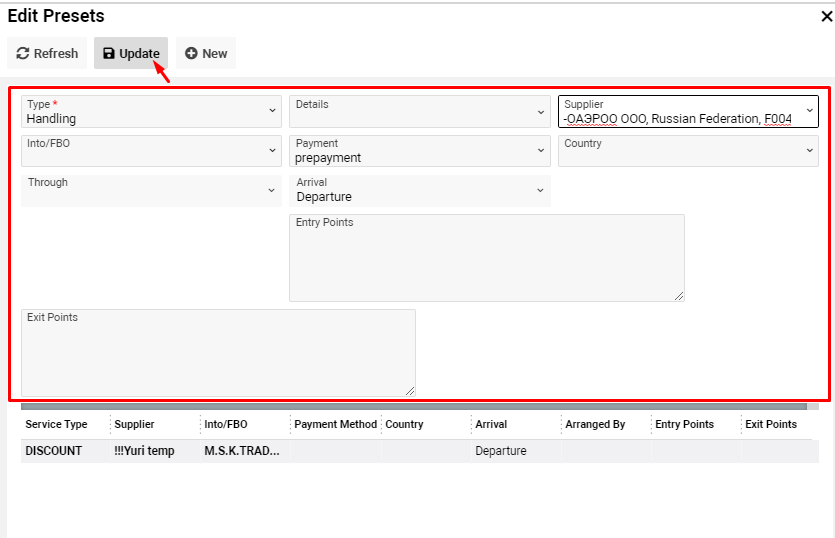Distances
Home Page→ Info & Rates→ Info→ Distances
Overview
Allows to see the list of Distances entries
List description
- from_name - name of the airport
- to_name - name of the airport
- entry_icao - ICAO code of airport
- distance_m - distance number
- distance - distance number
- note - notes of country
Manuals
- How to create Distance
Press on the New button on the left side of the window to create Distance

- How to delete Distance
Select the entry which you want to delete and press on the Delete button

Sorting
You can sort the list of entries by From and To airports.
Also, you can search the entry by Entry Points

CREATION OF A NEW DISTANCE
General tab
- Open the form as described in the 1 step of Manuals.
Fill in the form and press the Add button to create Distance on the General tab.
Pay attention, mandatory fields for creation marked red asterisk.

- To delete Distance press on the Delete button inside the entry

- To update the entry change the info in From, To, Distance, Mils or/and Notes fields and press on the Update button

Data tab
Data tab is divided into three tables: Entry points, Weather Codes, Notams
Entry Points
- To create an Entry Point select the data from the Entry Point selector and press the New button
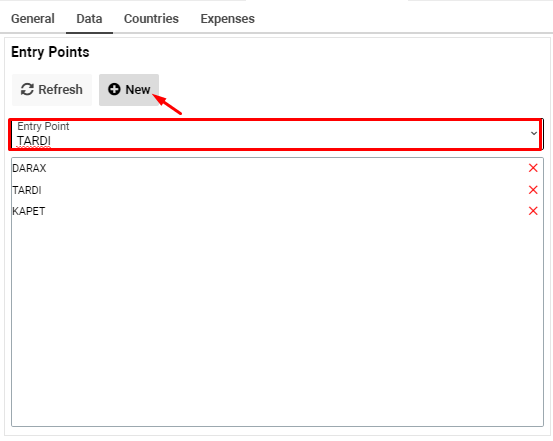
- To delete Entry Points press on criss-cross on the right side of the form
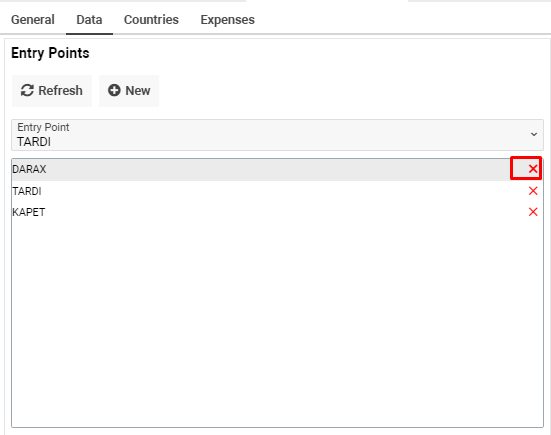
Weather Codes
- To create a Weather Code, input the data to the Weather Code field and press on the New button
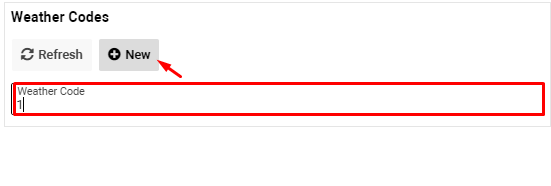
- To delete Weather Code press on criss-cross on the right side of the form
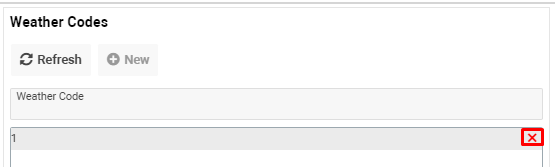
Notams
- To create a Notams, input the data to the Notams field and press the New button
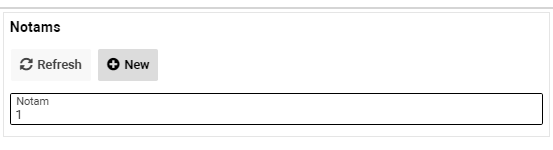
- To delete Notams press criss-cross on the right side of the form
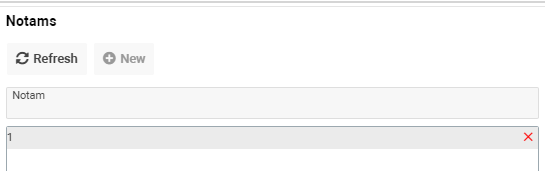
Countries tab
- To create a new entry of country select data from the Country selector and, if you need, fill in the Note field and press on Update button

If there are entries and you need to create a new entry then press on the New button
- To delete the Country select the entry and press the Delete button

Expenses tab
- To create Expenses fill in the form and press the Add button
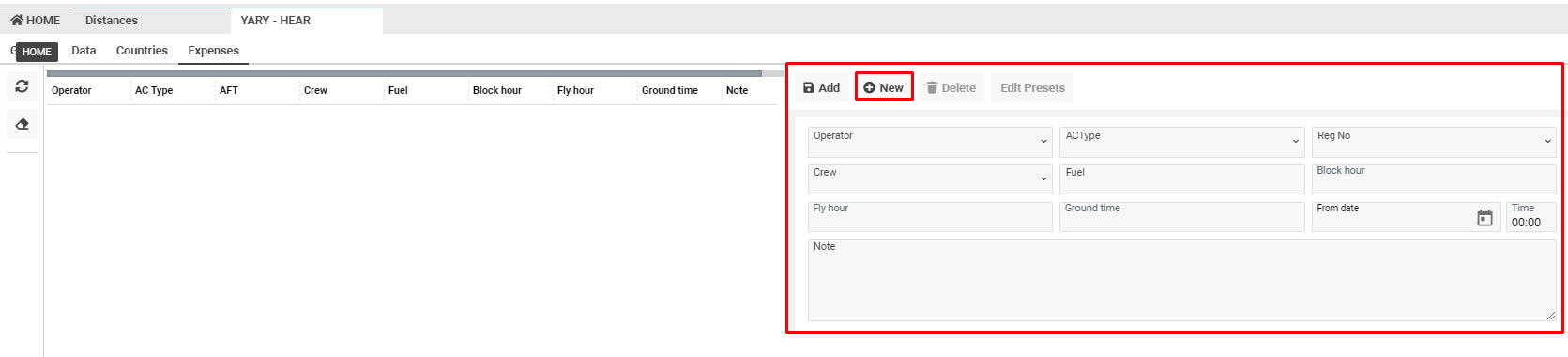
Or press on the New button if you started switching between records
- To delete Expenses select the entry and press the Delete button
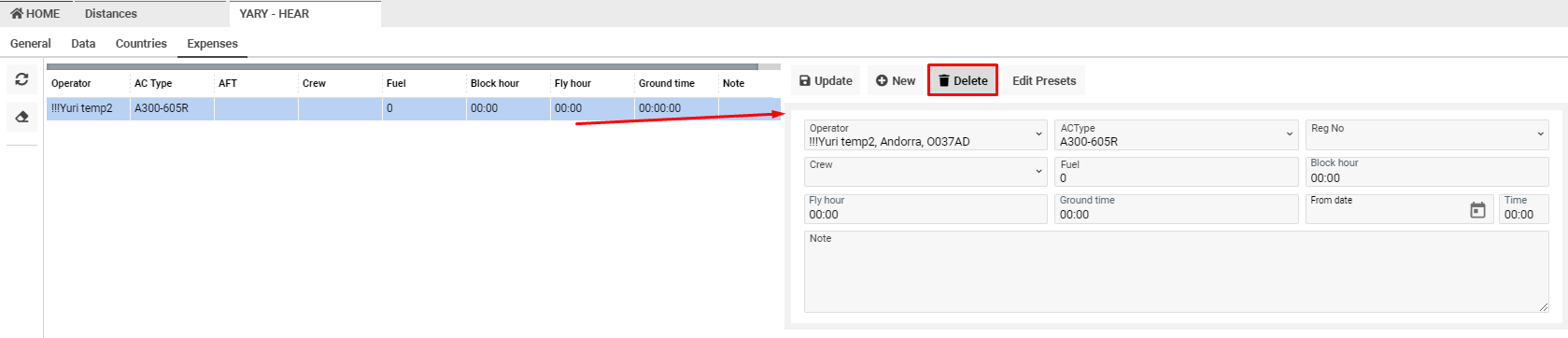
- To edit presets press on the Edit Presets button
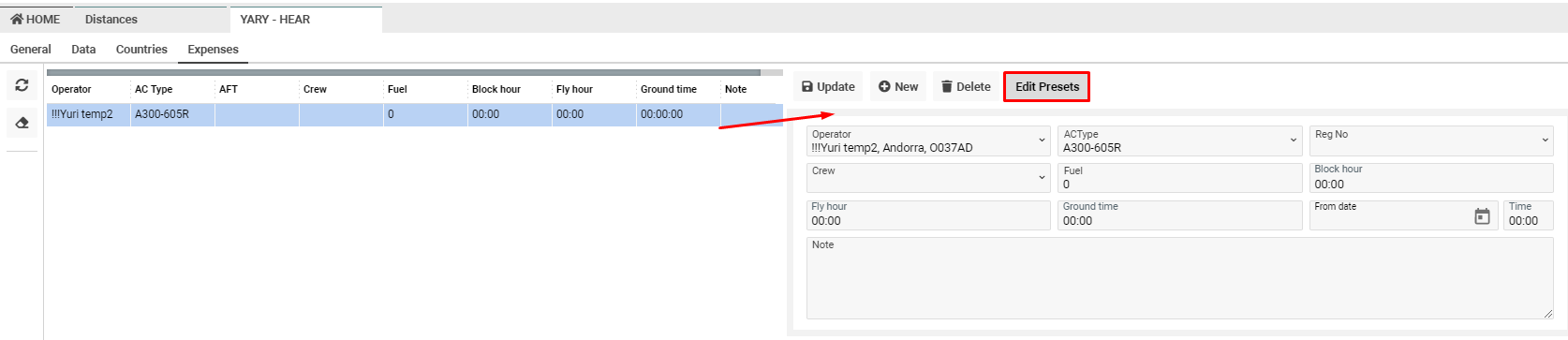
- To create presets fill in the form and press the Update button

Or press on the New button if you started switching between records