Direct Cost Types
Accessing Direct Cost Types
Navigate to the Settings section and under the System Setup Section click the “System Settings” Button. Then under the Accounts Section click the “Direct Cost Types" button.
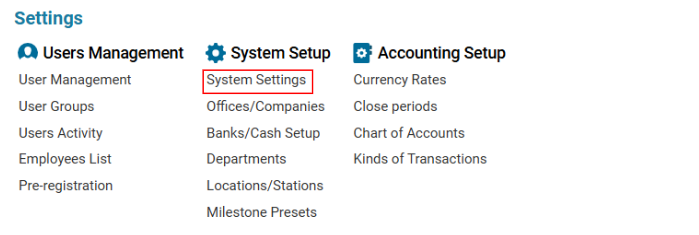

Overview
The Direct Cost Types module allows users to create and edit different types of direct costs that are applied to jobs. It helps categorize expenses and allocate them to specific departments when managing job-related costs.
List Description
Type – The name of the direct cost type.
Department – Indicates whether the cost type is associated with a department.
How to Create a Direct Cost Type
Open the Direct Cost Types list for the first time or click ‘+’ to create a new entry.
Complete the form with the necessary details:
Type – Name of the direct cost category.
Parent Selector – Choose an existing direct cost type if applicable.
Department Check-Box – Select this option if the cost type is assigned to a department. (This setting may impact job-related configurations.)
Click Save to confirm the entry.
How to Delete a Direct Cost Type
Select the entry you want to delete.
Click the Delete button.
Sorting and Filtering
You can sort the list by:
Parent Selector – Organizes cost types based on hierarchy.
Where You Can Use This Feature
Direct Cost Types are applied to jobs via the Direct EXP. (Direct Expense) selector to categorize expenses and allocate them properly.
