Cut-Off Time
Navigation To Cut-Off Time:
Navigate to the Settings section and under System Setup click the “System Settings” button.
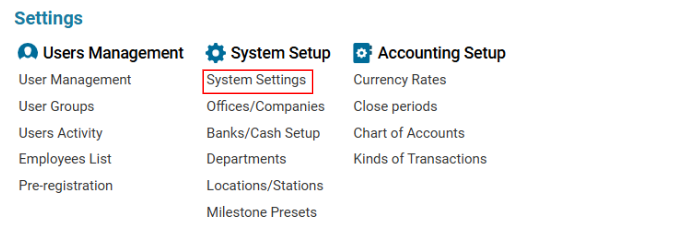
Then navigate to the Cargo section and click the “Cut-Off Time” button.

Overview
The Cut-Off Time page allows configuration of specific time limits before flight departures or warehouse deadlines, customized by operator, airport, and commodity type. These settings ensure cargo processing occurs within the appropriate window, helping maintain on-time departures and organized logistics.
Interface Overview
Main Table (Center Panel)
This table displays all existing cut-off time records with the following columns:
Column | Description |
|---|---|
airport_id | Numerical ID of the airport where the rule applies. |
operator_id | Unique ID of the operator (airline, handler, etc.). |
cut_off_time | Cut-off time value in hours. |
Right Panel: Rule Editor
Used for adding or modifying cut-off rules. Auto-populates when selecting a row from the table.
Fields
Field | Description |
|---|---|
Cut-Off Type (required) | Dropdown to define the context (e.g., Flight, Warehouse). |
Airport (required) | Dropdown to select an airport (with code and full location). |
Type | Entity type (e.g., Operator, Agent). |
Operator (required) | Select operator (e.g., !!!!YuliaTest Name, Ukraine). |
Comm. Types | Optional commodity types affected by the rule. |
SHC Codes | Optional special handling codes (e.g., perishables, dangerous goods). |
Cut-Off Hours (required) | Numeric value indicating the number of hours before the event (e.g., flight departure). |
Warehouse | Optional selection for warehouse association. |
WH Start/End Working Time | Optional time settings to configure warehouse operating hours. |
Top Buttons
🟩 Update – Save or apply changes made to the currently selected rule.
➕ New – Clear the form to enter details for a new rule.
🗑️ Delete – Remove the selected cut-off configuration.
Filters (Top Section)
These filters help narrow down rule visibility in the main table:
Search Bar – Free-text filter for quick searching.
Type – Filter by type (e.g., Operator).
Operators – Dropdown to select a specific operator.
Airport – Dropdown to filter by airport.
Comm. Types – Commodity type filter.
SHC Codes – SHC-specific rule filtering.
Cut-Off Type – Filter based on flight or warehouse.
Warehouse – Select specific warehouse for warehouse-specific rules.
