Customers
Accessing the Customers Page
Navigate to the Contractors section and under Clients Section click the “Customers” Button.
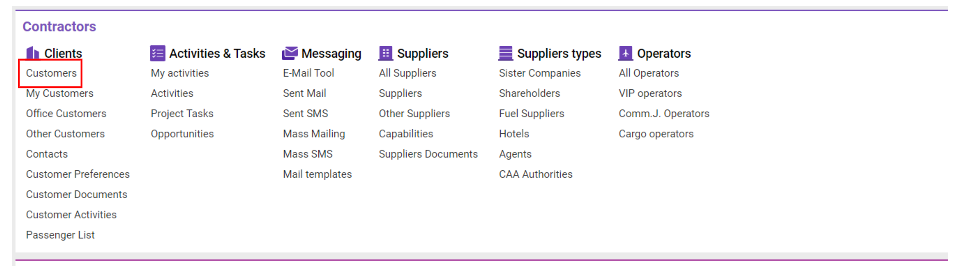
The Customers section in Awery allows users to manage, create, sort, and filter customer profiles, ensuring efficient handling of client data. Here’s a guide to navigating the Customers module:
Customer List Fields:
Company: The name of the customer.
Company Reg. Name: The full registered name of the customer.
Status: Indicates the current status (active, inactive, etc.) of the customer.
Compliance: Denotes the compliance status of the customer.
S.P. (Sales Person): The broker or sales representative associated with the customer.
Credit, D: The number of credit days allowed for the customer.
Credit, A: The credit amount assigned to the customer.
Cur (Currency): The currency in which the customer operates.
Office: The office location associated with the customer.
Country: The country where the customer is based.
City: The city of the customer.
E-mail: The email address of the customer.
Phone: The phone number of the customer.
Industry: The type of industry the customer is involved in.
Prospect: Indicates whether the customer is a prospect.
Creating a New Customer:
To create a customer:
Press the New button on the left-hand side of the screen.
Complete the form with the necessary customer details (such as Company Name, Contact Information, Credit Terms, etc.).
Filtering the Customer List:
You can filter the customer list using the Filter button. Available filter options include:
Customer Code
Phone
E-mail
Country
State
Greetings
Types
Services
Categories
Alphabet
New on Top
Deleted
Sorting the Customer List:
You can sort customers based on:
Company Name, City, or Category
ID
Office
Broker
Status
Functionality Buttons:
Search/Refresh: Use this button to search for specific data or refresh the customer list.
Clear Filters: Clears all the applied filters.
Groups: Opens the Customer Groups page for viewing and managing customer groups.
Export Contacts to SendInBlue: Allows exporting customer contacts to SendInBlue, which is available only with a global Export_SendInBlue_api_key.
Import: Facilitates importing customer data into the Awery system. (For more info, refer to the Customers Import link.)
Reports: Opens the reports window, where you can generate reports in Excel format. Available reports include:
Customer List
Export Customers
