Custom Notes Setup
Accessing Custom Notes Setup
Navigate to the Settings section and under the System Setup Section click the “System Settings” Button. Then under the General Settings Section click the “Custom Notes Setup" button.
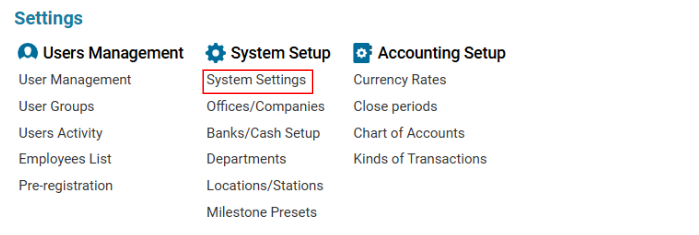

Overview
The Custom Notes Setup module allows users to create and manage custom notes for enquiries. These notes can be categorized based on customer type, revenue type, and airport.
Main Functionalities
Data Table Columns
Customer Type: Name of the customer type.
Customer: Name of the customer.
Revenue Type: Name of the revenue type.
Airport: Name of the airport.
Note Type: Name of the note type.
Customer Notes: Notes related to the customer.
How to Create a Custom Note Setup
Open the Custom Notes Setup list.
Click the "+" button to open a blank form.
Select the Type from the contractor types list.
Select the Customer Type from the contractor setup list.
Choose the Customer from the system’s customer list.
Select the Airport from the system’s airport list.
Choose the Office from the system’s office setup list.
Select the Revenue Type from the enquiry types list.
Select the Note Type from the available note types.
Enter the Customer Notes as needed.
Click Save to confirm the entry.
How to Delete a Custom Note Setup
Select the Custom Note Setup from the list.
Click the Delete button.
Sorting and Filtering
Users can sort or filter the Custom Notes Setup list by:
Type
Customer Type
Customer
Office
Revenue Type
Airport
Note Type
Where You Can Use Custom Notes Setup
The Custom Notes Setup is used when generating AWB Confirmation.
