Currency Rates (new)
How to open the Currency Rates
Home > Settings > Currency Rates
Overview
Currency rates affect all system transactions and money conversion.
Allows users to add new currency and set its currency rate. You can set multiple relative rate and its priority to other currencies.
For existing currencies you can update its currency rate, name and ISO or delete unused ones.
List description
- Code - Id of the currency
- ISO - Alphabetic codes for currency
- Name - The local name of the currency
- Date - Date currency added to the system
- Rate - Relative currency rate
- Rel. to - Currency that current currency relates to
- Def - Shows which currency is the default
Manuals
How to create a new Currency
- To create a new currency, you need to click on the ‘+’ button and then the Currency settings form opens to create a new currency.
- Press on the ‘Save currency’ button to save your currency after completing the form in Currency settings block.
Then will be opened the Rate Settings block, where you can create a rate relative to the currency you need.
- Using the ‘star’ button, you can make your currency as default.
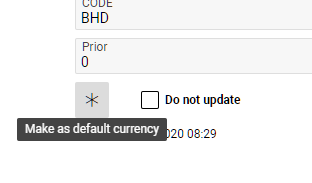
- Using the Do not update checkbox, your currency will not be updated, but will be ignored by the crown 'get_currencylayer_currency_rates.php'.
- Using the Update currency button, you can update the currency information.
- The Delete button allows you to delete a currency.
How to create Currency Rate
- Press on the ‘Save’ button to save your rate after completing the form in Rate settings block.
Input the appropriate rate in Rate field; Select the currency relative which you want to create rate in the Relative to field; Choose the date of creating currency rate in the Date selector.
By default, the system currency selected in the Relative to field.
By default, the current date selected in the Date selector. - Using the + New button, you can create a new currency rate, if there are already entries in the list. Then a new form will open to create a rate.
- The Save button saves the new or editable rate.
- The Delete button deletes the rate.
How to Update Rates
- Using the Update Rates button, you can get up-to-date exchange rates.
How to delete currency
- Select currency from the currencies list and open it, by double clicking on it name.
- Press “Delete button”
- To confirm deletion you need to press Yes on system popup. “Do you want to delete currency? (Yes/No)”
Or you can delete currency from the currencies list. Just select currency from the list and press on the Delete button. Then repeat step 3 from How to delete currency.
Sorting and filtering
Sort your currencies list by
- Code
- ISO
- Name
Sort your rates list by currency.
Just selected currency in the selector Search rate to relative currency which you need.
Sort your rates list by date.
Just selected From/To date which you needed from the calendar icon.
Or you can select one of the suggested options in the calendar icon on the left.
Permissions
Permissions on the CurencyPage page
- hidebtnUpdateRates - if the user does not have this permission, then Update Rates button will be available (1).
- showSetDefaultCurrencyBtn - check-box Make as default currency displayed if this permission is present (2).
- updateRate - if the user does not have this permission, then buttons Save and Delete in block Rate Settings will be unavailable (3).
