CRM Labels
Accessing CRM Labels
Navigate to the Settings section and under the System Setup Section click the “System Settings” Button. Then under the Contractors/CRM Section click the “CRM Labels" button.
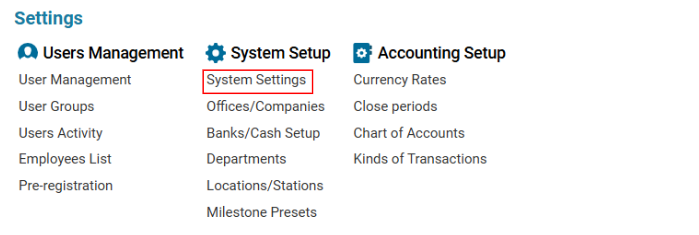

Overview
The CRM Labels module allows users to create and manage labels for categorizing Project Tasks.
Main Functionalities
Data Table Columns
Label: The name of the label.
Color: The color associated with the label.
How to Create a CRM Label
Open the CRM Labels list.
Fill in the Label Name and Color fields.
Click the Save button to save the label.
Alternatively:
Press the ‘+’ button if switching between records to open a blank form for a new label.
How to Delete a CRM Label
Select the entry you wish to remove.
Click the Delete button.
Where You Can Use CRM Labels
CRM Labels are used for Project Tasks to categorize and organize tasks effectively.
