Crew Document Types
Accessing Document Types
Navigate to the Settings section and under the System Setup Section click the “System Settings” Button. Then under the Crew Section click the “Document Types" button.
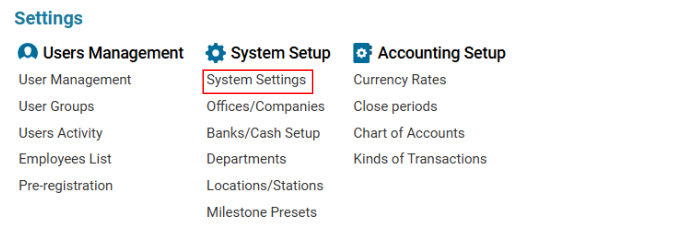

Overview
The Crew Document Types module allows users to:
✔ Create, edit, and delete document types required for aviation staff.
✔ Control validity periods of crew documents.
✔ Ensure compliance by tracking document expiration and receiving notifications.
Main Features
Search & Filter
Filter documents using parameters:
Name – Document name.
CODE – Unique document code.
Sys. Code – System-assigned code.
Type – Defines document applicability (General, Pilot, Attendance, Maintenance).
All Crew – Marks document as mandatory for all aviation staff.
N.Days – Validity period (in days).
Table with Data
Displays key document details, including:
Document Name
Code & System Code
Type (General, Pilot, Attendance, Maintenance)
All Crew (Indicates if mandatory for all staff)
N.Days (Validity period)
Editor (Create, Edit, Delete)
Provides buttons and fields for managing document types.
How to Create a Crew Document Type
Click the NEW button in the editor.
Fill in the required fields:
Name (Mandatory) – Enter the document name.
Exp. Days – Enter the validity period manually or use a counter.
Attendance Type (Choose one):
General – For all aviation staff. (Default)
Pilot – Specific to pilots.
Attendance – For cabin crew.
Maintenance – For technicians.
Click Save to confirm creation.
How to Edit a Crew Document Type
Select the document type from the list.
Modify the required fields.
Click Save to update the changes.
How to Delete a Crew Document Type
Select the document type from the list.
Click the Delete button in the editor.
Where Crew Document Types Are Used
✅ Employee Profiles – Documents are assigned based on position.
✅ Flight Assignments – The system alerts users if required documents are expired when assigning crew.
