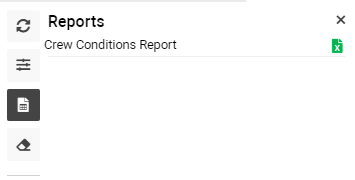Crew Conditions
Home→ Crew→ Crew Management→ Crew Conditions
Overview
Crew Conditions page allows generating the list of crew members and viewing data about their last flight and last duty date, next rest date, training and documents expiry date, etc
Also, the minimum values from the generated table are displayed at the header of the page
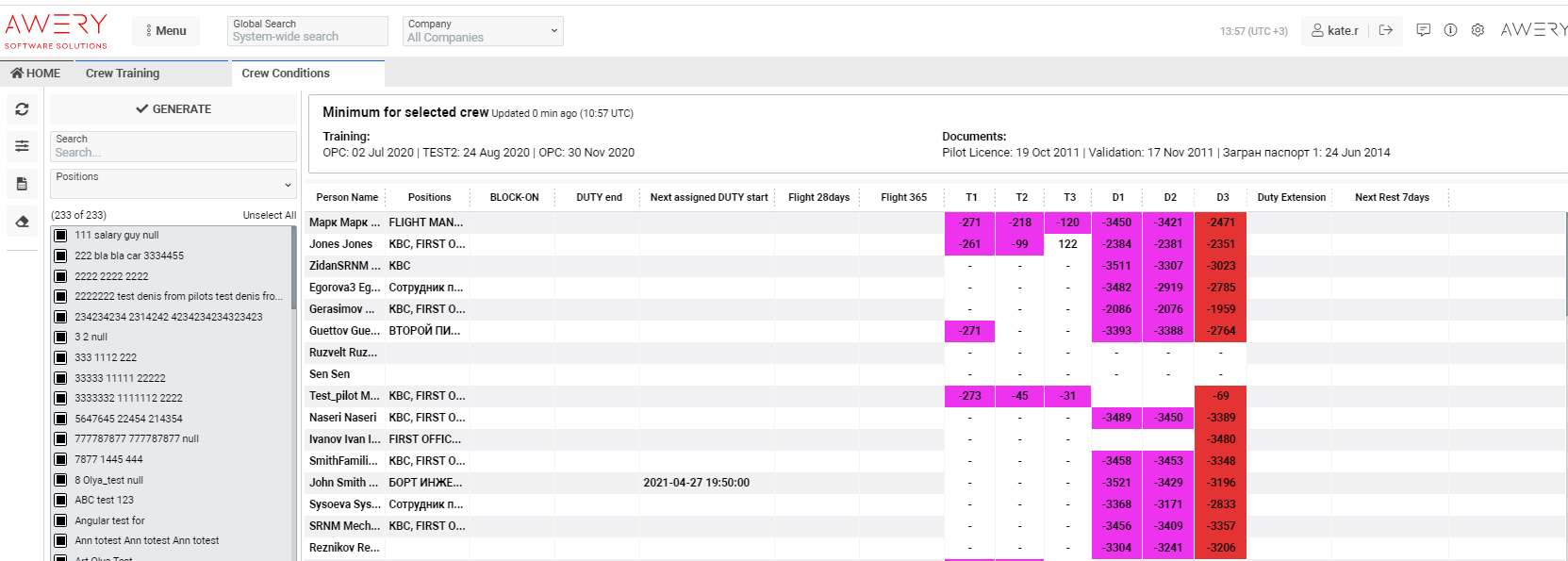
Manuals
How to generate the crew members list and their conditions
- To generate the list of crew conditions select the person (s) from the list on the left side of the page and press on the GENERATE button
You can search for the required person by name, surname or initial
There is a possibility to filter crew by position
Also, the system allows to Select/Unselect all crew

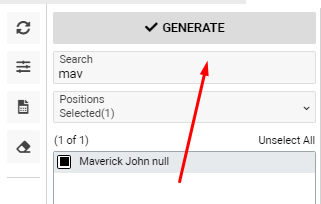
Then display data for the selected crew:

Find the table description below:
- Person Name - crew member name
- Positions - crew member position
- T1/ T2/ T3 - display three training with a minimum expiry date
- D1/ D2/ D3 - display three documents with a minimum expiry date
- BLOCK-ON - last flight date
- DUTY end - last duty date
- Next assigned DUTY start - next duty start date
- Duty Extension - shows Extension(s) quantity
- Flight 28 days - three values are displayed: how many hours worked from Flight 28 Days limit for today, tomorrow and day after tomorrow
- Flight 365 - working hours from Flight 365 Days limit
- Next Rest 7days - next rest date
"Minimum for selected crew" section is placed on the header. This section displays the minimum values of all that are displayed in the main tab
When you hover over the value, a tooltip with crew name appears

Additional filters
Before generating the data you can filtering crew members by AC Type and/or Base Airport
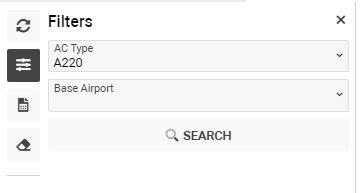
To reset selected filter(s) use the Clear Filters button
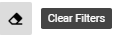
Reports
Also, you have an opportunity to export Crew Condition Report in XLS format