Creating Opening Balances Guide
Creating opening balances in Awery involves the following steps:
Create a New Journal Voucher:
Navigate to the Journal Vouchers section and click the "New" button to create a new journal voucher.
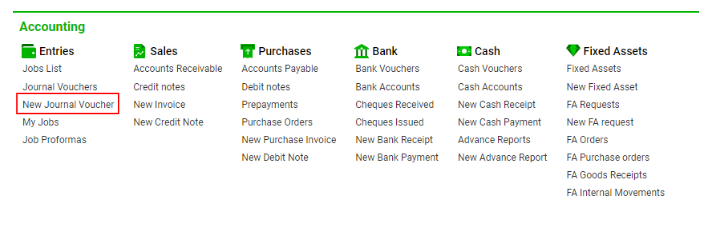
Enter Journal Voucher Details:
Fill in the necessary fields for the new journal voucher, including the voucher date, description, and any other required information.
Add Details to Transactions:
To create the opening balance, add the account entries (transactions) for the journal voucher.
Enter the details for the account you want to create the opening balance for:
DR/CR Account: Enter the account number for the account you want to create the opening balance for.
Select account "99999" for the Open Balance Account on the opposite side.
Provide a brief description of the entry (e.g., "Opening Balance for Account XYZ").
Add Additional Open Balance Account Entry:
If needed, click the "+" button to add another row in the entries table and repeat the process used in step 3.
Save and Post the Journal Voucher:
Review the information for accuracy.
Click the "Save" button to save the journal voucher.
Click the "Post" button to finalize and record the opening balances.
Remember to review and verify the account entries before posting to ensure accurate financial reporting. If you have any questions or need assistance, reach out to your system administrator or the Awery support team.
