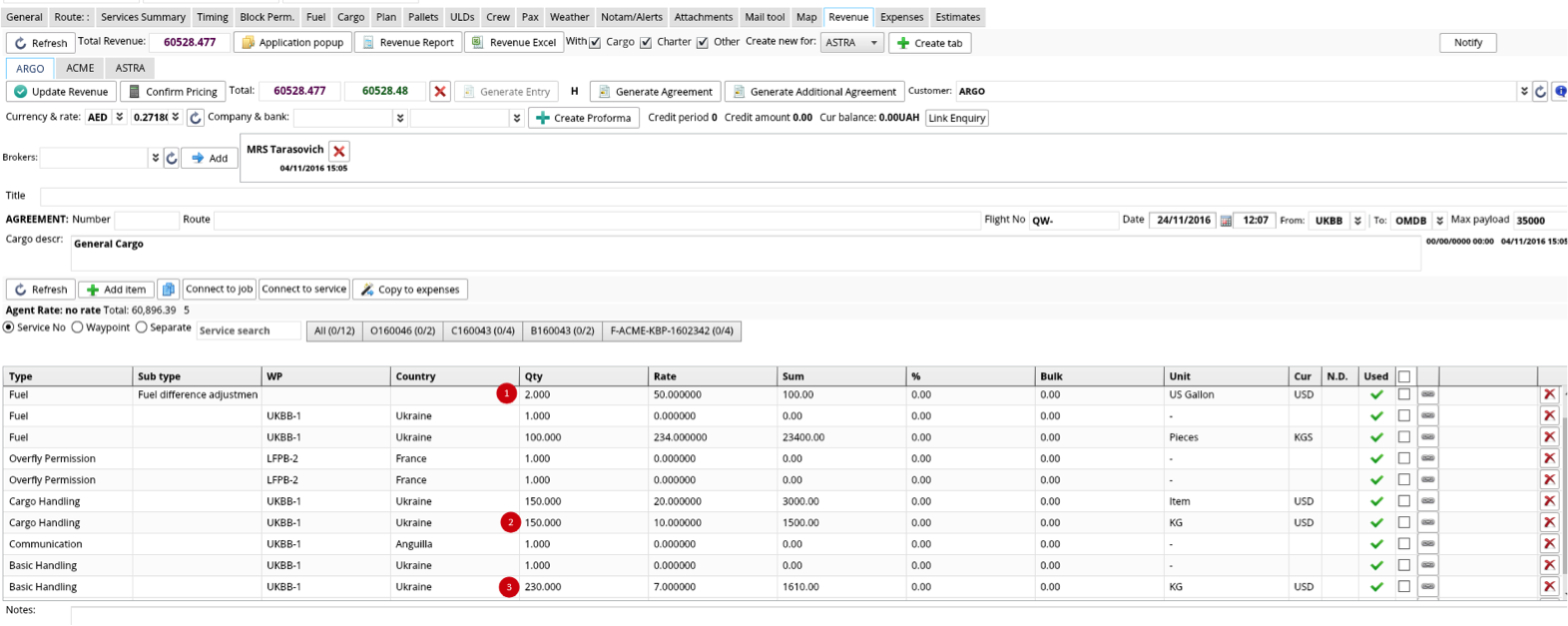Copy revenue-expenses
To copy revenue/expenses within flight/service, kindly follow the procedure.
There are 3 interfaces from which revenue/expenses copying can be done
Flight revenue/expenses tabs

Service revenue/expense tabs
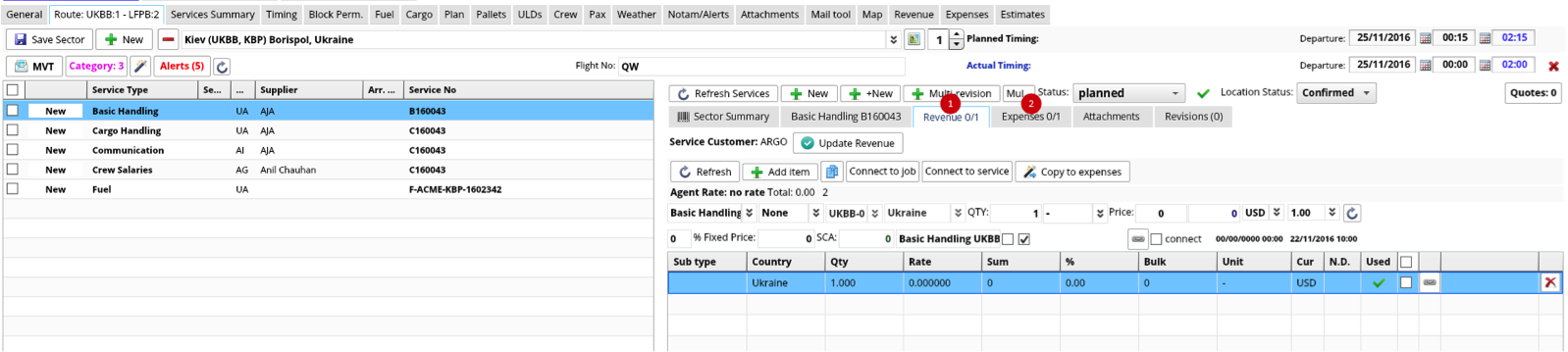
From info pop-up in Services Summary in flight or in Flight Services Status from main menu
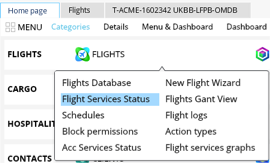
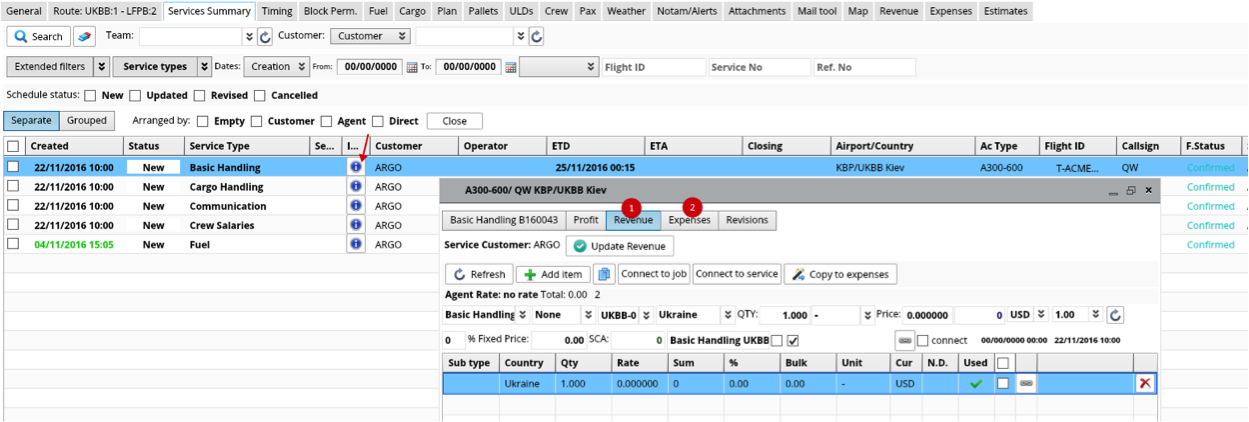
To copy revenue
Select items to be copied in the end of the line and press Copy to expenses
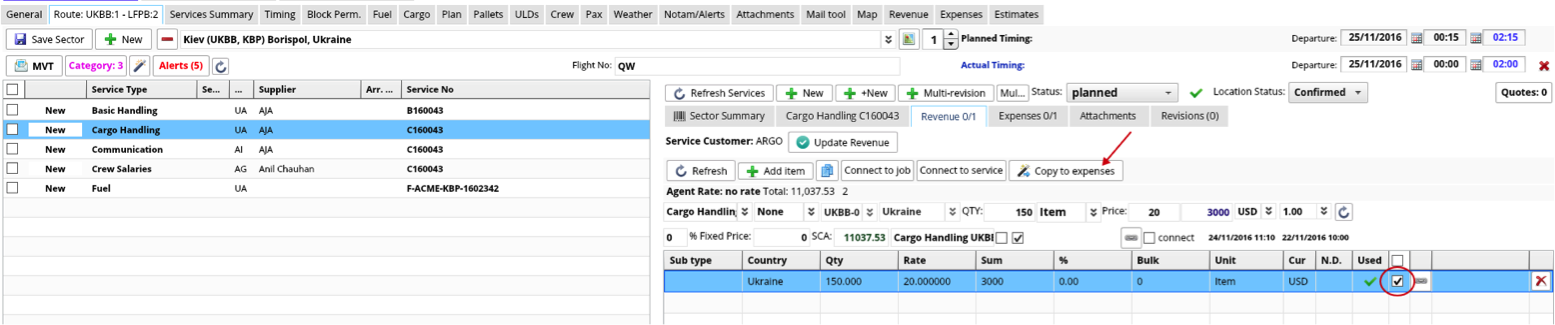
You will get the confirmation
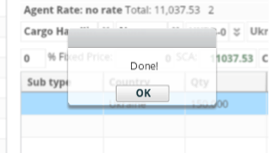
Open Expenses, refresh and the copied line will appear
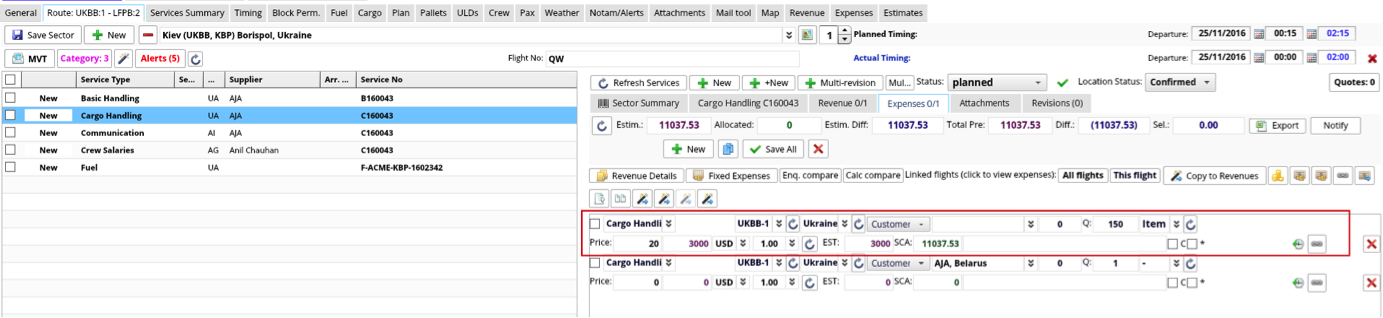
This procedure helps to copy revenue within selected service separately. The link with service is kept for copied item.

The same way it will be done from info pop-up (point 3 above)
If revenue item was not connected to service, copying should be done from Revenue tab in flight (p. 1)
To copy expenses
Select the items in the beginning of the line and press Copy to Revenue
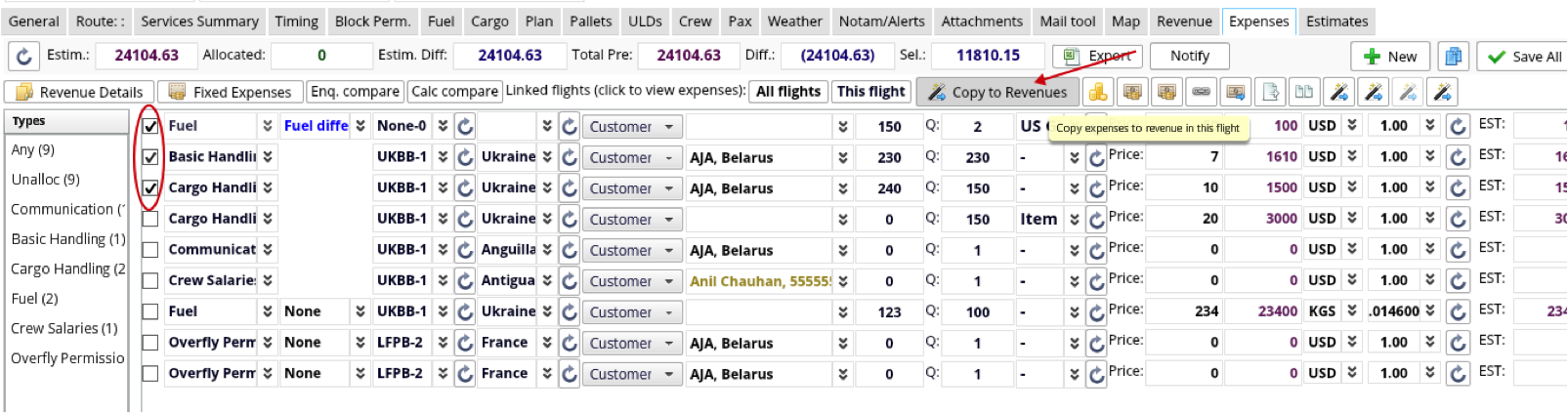
The confirmation pop-up will be shown. If there are several customers in flight, you will be able to select to which revenue you need expenses to be copied
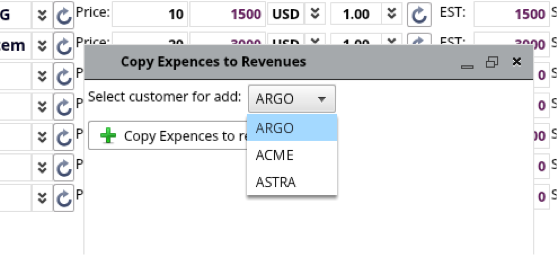
After pressing Copy expenses to revenues you will get the confirmation
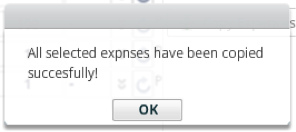
When you open revenue for this customer, you will see the lines copied