Copy – Paste AWB Pieces from Excel
Awery has a feature to COPY – PASTE AWB Pieces details from Excel spreadsheets.
To do it you need to prepare the data as per attached below format and copy it to clipboard:

To paste data to the table from Excel spreadsheet:
- Open AWB go to tab “Pieces Details” and switch from “Manually” tab to “Copy Paste”.
- Click on any place of “Copy Paste” table and paste data - Control + V keyboard keystroke;
- Click on “Apply”
Please, do not forget to click on “Save” button, otherwise, all the copied AWB pieces will not be saved.
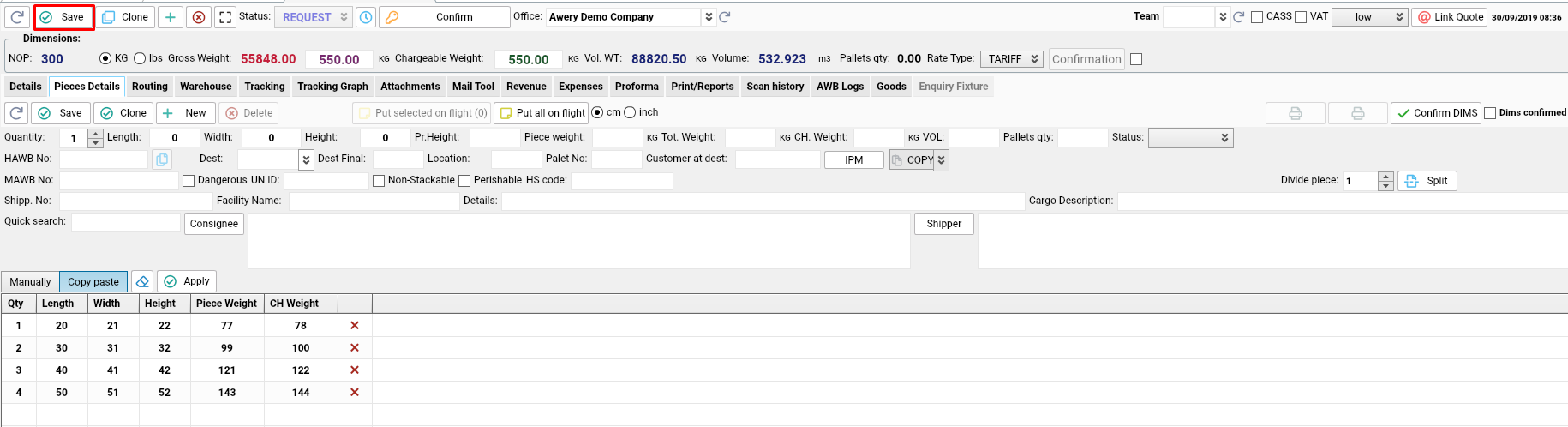
Copy-paste feature allows you to copy Quantity, Length, Width, Height, Piece Weight, CH Weight and easily paste it to AWB Pieces, to make it correctly please follow next requirements:
- Color formatting, font and text size do not have any serious influence on copy-paste option.
- Please be aware that it is not necessary to copy the headers of the columns. But make sure that all the data filled in the correct order.
- It is possible to copy only first columns without CH Weight or Piece Weight and CH Weight. All missing data in those columns will be filled with 0 automatically.
- Numbers should have been split only by dot, not by comma.
- Qty cannot be 0, so the line with Qty = 0 will not be copied to the AWB Pieces.
COPY PASTE FORMATTING EXAMPLE TABLE (Microsoft Excel):
| Qty | Length | Width | Height | Piece Weight | CH Weight | Weight unit | Dims unit |
| 1 | 20 | 21 | 22 | 77 | 78 | kg | cm |
| 2 | 30 | 31 | 32 | 99 | 100 | lbs | inch |
| 3 | 40 | 41 | 42 | 121 | 122 | kg | inch |
pieces_copt_paste_template.xlsx
