Contractor Types
Accessing Contractor Types
Navigate to the Settings section and under the System Setup Section click the “System Settings” Button. Then under the Contractors/CRM Section click the “Contractor Types" button.
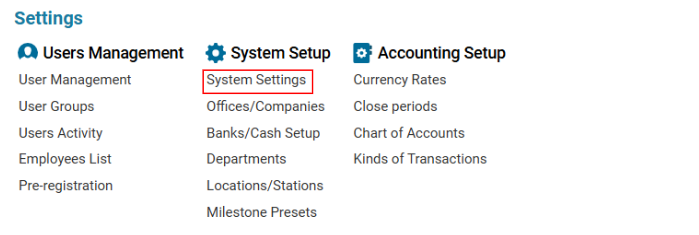

Overview
The Contractor Types module allows users to create and manage contractor types. It also enables marking contractor types as For Supplier, which impacts their availability in different selectors.
Main Functionalities
Data Table Columns
Type: Name of the contractor type.
For Supplier: Indicates whether the contractor type is marked for suppliers.
How to Create a Contractor Type
Open the Contractor Types list.
Click the "+" button to open a blank form.
Enter the Contractor Type Name.
(Optional) Tick the "For Supplier" checkbox if this type should be available for suppliers.
Click Save to confirm the entry.
How to Delete a Contractor Type
Select the Contractor Type from the list.
Click the Delete button.
Where You Can Use Contractor Types
You can use Contractor Types to filter data using the "Types" selector for:
Customers (list of customers)
My Customers (personal customer list)
Office Customers (office-wide customer list)
All Suppliers (complete supplier list)
Suppliers (filtered supplier list)
Other Suppliers
Fuel Suppliers
All Operators
Comm.J. Operators
Cargo Operators
VIP Operators
Sister Companies
Shareholders
Hotels
Agents
CAA Authorities
By marking a contractor type as For Supplier, it will appear in the "Segment" selector when creating or filtering contractor data.
