Contractor Setup
Accessing Contractors Setup
Navigate to the Settings section and under the System Setup Section click the “System Settings” Button. Then under the Contractors/CRM Section click the “Contractors Setup" button.
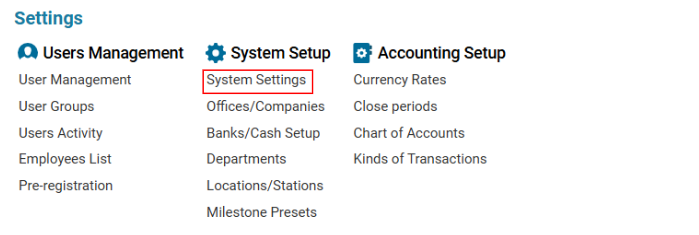

Overview
The Contractor Setup module allows users to edit specific contractor attributes such as Name, Disable, and Group fields. However, new setups cannot be created, only existing ones can be modified.
Main Functionalities
Data Table Columns
Type: The type of contractor.
Name: The name of the contractor.
Group Filter: A grouping function that unites multiple contractor types.
Disable: If checked, the contractor type will not be displayed in filtering lists (e.g., Contractor Type selector).
How to Edit an Existing Contractor Setup
Open the Contractor Setup list.
Select an existing entry from the list.
Modify the Name, Group Filter, or Disable fields as needed.
Click the Save button to apply changes.
How to Disable a Contractor Type
Select the contractor entry from the list.
Check the Disable box to hide this contractor type from selection lists.
Click Save to confirm the update.
Where You Can Use Contractor Setup
Filtering Lists by Contractor Type, such as the Contractor Statements list.
