Contractor Document Types
Accessing Document Types
Navigate to the Settings section and under the System Setup Section click the “System Settings” Button. Then under the Contractors/CRM Section click the “Document Types" button.
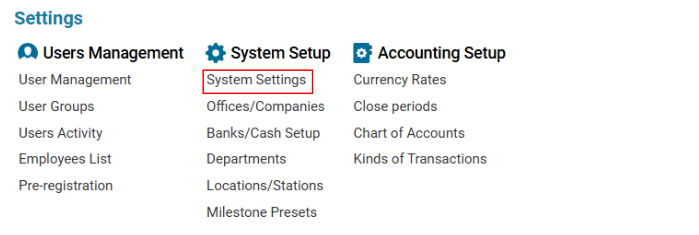

Overview
The Contractor Document Types module allows users to create, manage, and categorize document types for filtering customer, supplier, and employee document lists.
Main Functionalities
Data Table Columns
Name: The name of the document type.
Contractor Types: The contractor type associated with the document.
Order: The priority/order of the document type.
N. Days: The number of days before expiry notifications are triggered.
How to Create a Contractor Document Type
Open the Document Types list.
Click the "+" button to open a blank form.
Enter the Document Type Name.
(Optional) Select the Contractor Type (by default, "Customer" is selected).
(Optional) Enter the Order Priority.
(Optional) Set N. Days for expiry notifications.
Click Save to confirm the entry.
How to Delete a Contractor Document Type
Select the Document Type from the list.
Click the Delete button.
Where You Can Use Contractor Document Types
For Filtering
You can use Document Types for filtering in:
Customer document lists
Supplier document lists
For Document Creation & Editing
You can use Document Types when creating or editing documents for:
Fuel Suppliers
CAA Authorities
