Contractor Categories
Accessing Contractor Categories
Navigate to the Settings section and under the System Setup Section click the “System Settings” Button. Then under the Contractors/CRM Section click the “Contractor Categories" button.
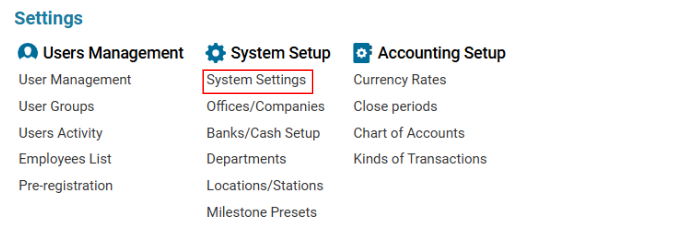

Overview
This section allows users to create and manage Contractor Categories. Categories can be designated specifically for Suppliers using the ‘For Supplier’ checkbox.
Main Functionalities
Data Table Columns
Category: Name of the contractor category.
For Supplier: Indicates whether the category is marked as For Supplier.
How to Create a Contractor Category
Open the Contractor Categories list.
Click the "+" button to open a blank form.
Enter the Category Name.
If the category is for suppliers, check the ‘For Supplier’ box.
Click Save to confirm the entry.
How to Edit or Delete a Contractor Category
Editing a Contractor Category
Select the Category from the list.
Update the required details.
Click Save to confirm changes.
Deleting a Contractor Category
Select the Category from the list.
Click the Delete button.
Effect of ‘For Supplier’ Checkbox
When ‘For Supplier’ is selected, the contractor category will be available under the ‘Segment’ selector in different sections such as:
All Suppliers
Supplier
Other Suppliers
Fuel Suppliers
All Operators
VIP Operators
Commercial (Comm.J.) Operators
Cargo Operators
Sister Companies
Shareholders
Hotels
Agents
CAA Authorities
Where You Can Use Contractor Categories
Contractor categories can be used for filtering in the following sections:
Customers: List of all customers.
My Customers: Personal customer list.
Office Customers: Customers linked to the office.
Suppliers & Operators: Categorized supplier and operator lists.
Hotels, Agents, Authorities: Filtering lists of hotels, agents, and aviation authorities.
