Commodity Type Description
Navigation To Commodity Type Descriptions:
Navigate to the Settings section and under System Setup click the “System Settings” button.
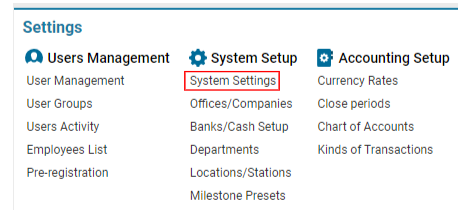
Then navigate to the Cargo section and click the “Commodity Type Descriptions” button.

Overview
Commodity Type Description provides a more detailed characteristic of the goods being transported. Each description can be linked to multiple commodity types, enhancing the specificity and accuracy of the cargo data.
Main Functionality on the Page
Search Field:
Allows quick filtering by Name, Priority, Rate, or Levy Tax parameters.
List of Existing Items:
Name: The name or description of the commodity type.
Priority: Determines the order in which items are displayed in selectors, sorted by ascending order.
Rate: The rate value associated with the commodity description.
Rate Type: Indicates whether the duty rate is calculated as a percentage or by unit.
Editor:
A set of buttons and fields that assist in adding new items, editing, or deleting existing entries.
Manuals
Creating a New Commodity Type Description
Add a New Commodity Description:
Click the New button in the Editor.
Fill in the required fields:
Name: (Mandatory) The name or description of the commodity.
Additional fields (Optional):
Priority: Enter an integer value to define the display order for the current commodity description.
Duty Rate: Specify the rate value for the commodity description.
Duty Rate Type: Choose between Percent or By Unit. The Percent option is selected by default.
Levy Tax: Applicable tax on the commodity.
Check-boxes:
Is TV: If selected, additional expenses labeled "INSURANCE_TV" will be created for the AWB.
Is Haz Mat: If selected, indicates hazardous materials, and additional expenses labeled "HAZMAT" will be created for the AWB.
Is Fragile: If selected, indicates fragile goods, and additional expenses labeled "INSURANCE_FRAGILE" will be created for the AWB.
Show on Site: If selected, the current commodity description will be visible on the Cargo Booking App site.
Auto Create Type: This is selected by default, meaning that the commodity description and its corresponding commodity type will be created automatically.
Save the New Commodity Description:
After completing the form, click the Save button.
The new description will now appear in the list.
Linking Commodity Descriptions to Commodity Types
Linking Descriptions:
After creating a new description, you can link it to specific commodity types.
Select the previously created entry from the list. The data will be displayed in the Editor, and an additional field called Linked Types will appear below the main form.
Adding Linked Types:
To connect types to the commodity description, tick the necessary option(s) in the drop-down list. Linked types will be saved automatically.
Editing and Deleting Commodity Type Descriptions
Editing a Commodity Description:
Select the description you want to edit from the list. The data will be displayed in the Editor.
Make the necessary updates and click the Save button.
Deleting a Commodity Description:
Select the description you want to delete from the list. The data will be displayed in the Editor, and a Delete button will appear.
Click the Delete button to remove the item from the list.
