Close Flight Checklist Questions
Accessing Close Flight Checklist Questions
Navigate to the Settings section and under the System Setup Section click the “System Settings” Button. Then under the Flights Section click the “Close Flight Checklist Questions" button.
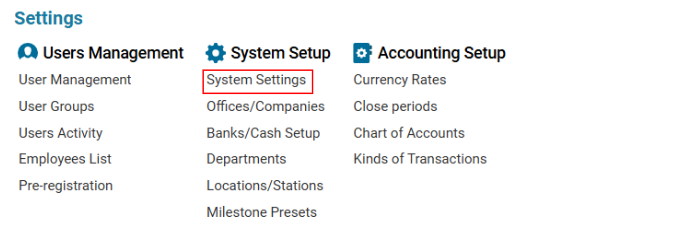

Overview
The Close Flight Checklist Questions feature allows users to mark and track any issues encountered during a flight. These issues can include:
Changes in the flight schedule
Service-related problems
Payment discrepancies
Documentation issues
Any other relevant concerns
Main Functionalities
The Close Flight Checklist Questions interface consists of:
Search Bar – Users can scroll through the list or use Quick Search by typing a query, and the system will display matching results.
Existing Questions List – Displays all previously created checklist questions.
Editor Panel – Contains buttons and fields to add, edit, and delete checklist questions.
Managing Close Flight Checklist Questions
Adding a New Checklist Question
Click the +NEW button.
Enter the question in the required text area.
Click Save to confirm.
The page will update automatically, and the new question will appear in the list.
Editing an Existing Checklist Question
Select a question from the list.
The editor panel updates automatically with the selected entry.
Make the necessary changes.
Click Save to apply the updates.
Deleting a Checklist Question
Select a question from the list.
The Delete button appears in the editor panel.
Click Delete to remove the selected question.
Using Close Flight Checklist Questions
These questions are displayed after clicking the "Close Trip" button on the General tab of a flight.
Users can mark relevant issues before finalizing the flight closure.
