Cargo Surcharges
Navigation To Cargo Surcharges:
Navigate to the Cargo section and under Shipments Stock & Rates click the “Cargo Surcharges” button.
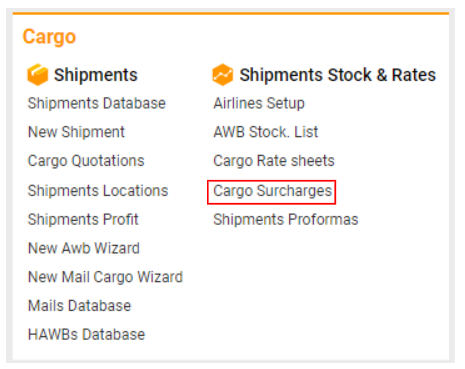
Interface Overview
The Cargo Surcharges interface is designed to provide a list of surcharges to be applied to revenue and expenses. It allows you to manage surcharges, including creating, editing, and applying them to Air Waybills (AWBs). You can also filter and sort surcharges based on various criteria and review both active and expired surcharges.
List Description
Name: The name of the surcharge.
From Date: The start date when the surcharge becomes valid.
To Date: The end date when the surcharge expires.
Charge: The fee amount.
Min Weight: The minimum weight of the load required for the surcharge.
Min Charge: The minimum fee amount, calculated as weight * charge.
Max Charge: The maximum fee amount.
Currency: The currency in which the surcharge is applied.
Charge Type: The type of charge (Buy, Sell, Both).
Type: The transportation unit type.
Supplier: The name of the contractor associated with the surcharge.
How to Create/Edit Surcharges
Selecting a Surcharge Type:
Choose a surcharge type from the list on the left side of the interface.
Double-click on an existing template to edit, or create a new one for the selected type.
Filling Out the Interior Interface:
Main Information Block:
Selectors: Choose options for Charge Type, Type, Customer, Supplier, Office, Currency, Rate, Stock Company, Weight Type.
Input Fields: Enter details for Name, Valid From, Valid To, Min Weight, Charge, Max Charge, Notes.
Buttons: Choose between Buy, Sell, or Both, depending on whether the surcharge applies to Expenses, Revenue, or both in the AWB.
Weight Types:
Ch Weight or Gross Weight: Determine from which field in the AWB the weight will be applied.
Additional Information Block:
Origins, Destinations, Commodities, Customer Groups: Select one or more entries. If none are selected, "All" will be applied.
Cloning a Surcharge:
To create a similar surcharge, click the "Clone" button, and a new surcharge with the same details will be created.
Sorting and Filtering Surcharges
Office, Stock Company, Supplier Selectors: Filter surcharges by these criteria.
From Date, To Date Fields: Specify a date range to filter surcharges.
Buy/Sell/Both and Validity Only/Expired Buttons:
Buy: Used for Expenses tab in AWB.
Sell: Used for Revenue tab in AWB.
Both: Used for both Revenue and Expenses tabs in AWB.
Validity:
Valid: Show only active surcharges.
Expired: Show surcharges that are no longer active.
Using Surcharges with Rate Sheets in AWB
Conditions for Matching Surcharges with AWB
To apply surcharges with a Rate Sheet in an AWB, certain fields in the AWB and the Surcharge template must match:
Office
Stock Company
Commodities
Dates
Origin
Destination
Surcharge Template:
AWB:
Where the information is the same, you can find your surcharge in the AWB
Applying Surcharges in AWB
Using the Rate Sheet:
In the Rate Sheet, find the "Surcharges" field.
Select the surcharge type from the dropdown list and add it.
Applying Surcharges in Revenue and Expenses Tabs:
Use the "Rates" button or the "Rates Auto" button in the Revenue and Expenses tabs.
The system will automatically create entry lines for the Rate Sheet and Surcharges.
Example: When using the Rate Sheet, the system finds the applicable Surcharge and adds it as an additional entry line.
Entry from Surcharges template data
Entry from Rate Sheet data
