Cargo Restrictions Settings
Navigation To Managing Cargo Restrictions Settings:
Navigate to the Settings section and under System Setup click the “System Settings” button.
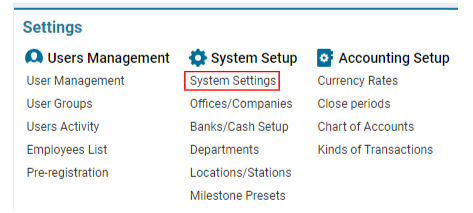
Then navigate to the Cargo section and click the “Managing Cargo Restrictions Settings” button.
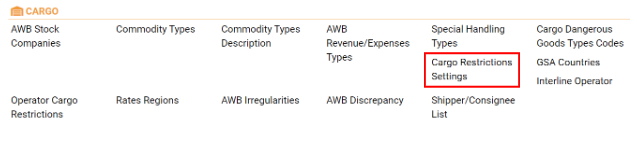
Overview
The AWERY system provides the capability to enforce restrictions on cargo transportation based on various criteria such as date, route, and cargo type. This ensures that cargo is only assigned to flights that meet all necessary regulations and restrictions.
Main Functionalities
Search:
Helps you find items within the previously filtered list.
Filters Area:
Allows filtering of items by:
Date
Route
Office
Customer
List of Existing Items:
The list will display existing restrictions based on the filters applied. By default, the list is empty until a parameter is selected.
Editor:
The Editor provides a set of buttons and fields to add new restrictions, as well as to edit or delete existing entries.
Manuals
Adding a New Cargo Restriction
Creating a New Restriction:
Click the + New button in the Editor.
Fill in the required fields:
Description: Provide a description of the restriction (mandatory).
Office: Select the relevant office from the drop-down menu.
Customer Type: By default, "Customer" is selected, but you can choose another contractor type.
Customer: Select a contractor based on the selected Customer Type.
Validity From - Validity To: Specify the validity period of the restriction using the date picker (mandatory).
Comm. Type / Comm. Description: Choose the appropriate options from the drop-down menus.
After completing the form, click the Save button to create the restriction.
Editing an Existing Restriction:
Use at least one filter in the Filters Area and click the Search/Refresh button to view existing restrictions.
Find the desired entry using the Search field or by scrolling through the list.
Select the entry, and the details will be displayed in the Editor.
Make the necessary changes and click Save. The updates will be applied automatically.
Deleting a Restriction:
Follow the same steps as for editing to locate the restriction.
Once the data is displayed in the Editor, click the Delete button to remove the entry.
Usage of Cargo Restrictions Settings
When planning an Airway Bill (AWB) for a flight, the AWERY system automatically checks for any existing restrictions. If any restrictions are found, the system will prevent the assignment of the AWB to the flight, ensuring compliance with all transportation regulations.
This setup helps manage and enforce transportation rules effectively, avoiding potential legal or logistical issues during the shipping process.
