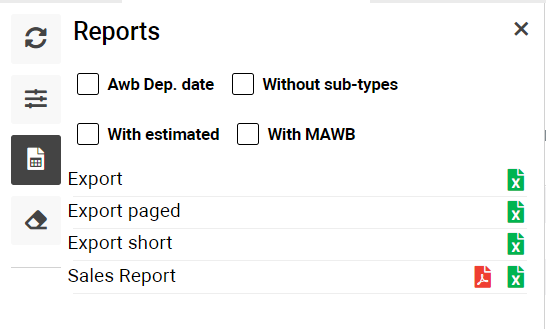Cargo Expences
Home Page→ Reports→ Operational→ Cargo Expenses
Overview
The list allows you to see all created awb expenses for the selected period.
You can filter the list by different parameters to find needed information.
Also, you can export data by awb expenses for a selected period.
List Description:
- MAWB No. - number of Master Air Waybill of a awb.
- AWB No. - number of Air Waybill.
- Ch. Weight - Chargeable Weight awb.
- Supplier - supplier of awb expense.
- Customer - customer of awb.
- Company - awb company.
- Type - awb expense type.
- Confirmed - you will see green tick in case awb expenses have confirmed provision.
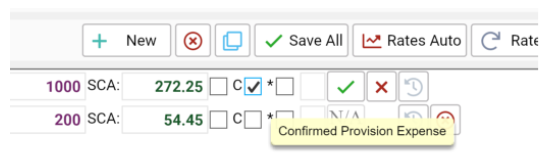
- Notes - awb expense notes.
- Qty - awb expense qty.
- Unit - awb expense unit.
- Price - awb expense price.
- Amount - total of awb expense (calculated as qty * price).
- CR - currency of awb expense.
- Total Base Currency - total of awb expenses calculated to company currency. Pay attention: total base currency display only if the company selected in the selector "AWB Company".
- Total Amount - total of awb expenses calculated to company settlement currency. Pay attention: total base currency display only if the company selected in the selector "AWB Company".
- JOB - in case awb expense have linked job, you will see the number of a job in the column.
Manuals
In case you want to open the selected awb you can click on the AWB button at the end of a row (have box icon). By hovering on the icon you will see awb id.
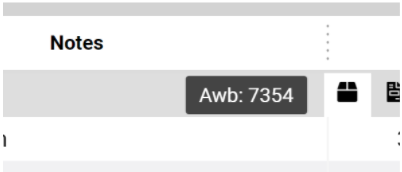
In case you want to open a linked job you can click on the JOB button at the end of a row (have file icon). By hovering on the icon you will see job id.
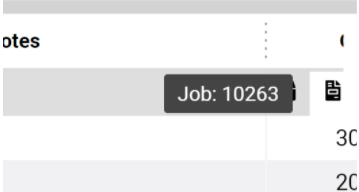
Sorting and filtering
At the top of the page you can see main filters:
- From Date/To Date - date period. Also, you can use the Change period selector.
- Date Type - filtration by date will work by selected date type - Departure, Pickup, Arrival, Booking, Create.
- Customer - filter by awb customer. Also, you can select the type of customer for the search.
- Supplier - filter by awb supplier. Also, you can select the type of supplier for the search.
- Job Company - filter by company of job expense.
- Awb Company - filter by awb company.
- AWB No - filter by awb no.
Also, you can see more filters by the ‘Filters’ button:
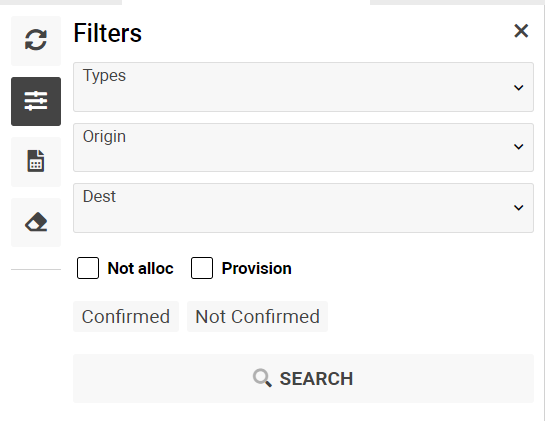
- Types - filter by awb expense type.
- Origin - filter by awb origin airport.
- Dest - filter by awb dest airport.
- Not Alloc - filter by awb expenses without linked jobs.
- Provision - filter by awb expenses provision.
- Confirmed - filter by confirmed awb expenses.
- Not Confirmed - filter by not confirmed awb expenses.
You can use the ‘Clear Filters’ button if you need to clear the selected filters.
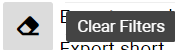
Reports
By the ‘Reports’ button you can find all available reports on the Cargo Expenses page.
You can use check-boxes for downloading reports according to your needs.