Cargo Dangerous Goods Types Codes
Navigation To Managing Cargo Dangerous Goods Types Codes:
Navigate to the Settings section and under System Setup click the “System Settings” button.
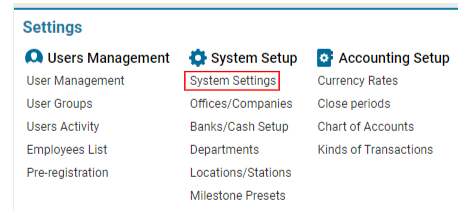
Then navigate to the Cargo section and click the “Managing Cargo Dangerous Goods Types Codes” button.
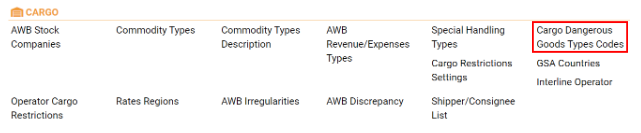
Overview
When it comes to air transportation of dangerous goods, proper preparation is essential. This includes registering a dangerous goods declaration, proper packaging, marking the goods, and coordinating all details with the airlines. The AWERY system allows you to manage these aspects by customizing a list of dangerous goods codes and descriptions that can be used when creating an Airway Bill (AWB) or Cargo Rate Sheets.
Main Functionalities
Search Field:
Allows filtering of items by Code, Name, Description, or Comments.
List of Existing Items:
CODE: A unique identifier for the dangerous good (maximum 5 characters).
Name: The name of the dangerous good.
Description: A brief description of the dangerous goods.
Comments: Additional information about the goods.
Editor:
The Editor provides a set of buttons and fields to add new items or edit and delete existing entries.
Manuals
Adding a New Dangerous Goods Type Code
Creating a New Type Code:
Click the + New button in the Editor.
Fill in the mandatory fields:
Name: Enter the name of the dangerous good.
CODE: Enter the code for the dangerous good (up to 5 characters).
Optional fields that you can fill in:
Description: Provide additional information about the dangerous good.
Comments: Add any other relevant details.
After entering the necessary data, click the Save button.
Adding Attachments:
After creating a new type code, a Drag & Drop Attachments tool will appear, allowing you to upload any relevant files related to the dangerous goods.
Editing an Existing Entry:
To update information, select the required entry from the list. The data will be displayed in the Editor.
Make the necessary changes and click Save.
Deleting an Entry:
To delete an item, select it from the list. The Delete button will appear in the Editor.
Click Delete to remove the item.
Viewing Deleted Items:
The interface allows you to view already deleted items by ticking the checkbox labeled Deleted.
Where to Use Cargo Dangerous Goods Types Code
Shipments Database:
Navigate to the Shipments Database, open any AWB, and go to the Pieces Details tab. Here, you can specify the type code for every piece of cargo.
Filtering by Dangerous Parameter:
On some interfaces, such as the Shipments Database List, you can filter items by the "dangerous" parameter to easily identify hazardous goods.
