Captains Only
Home→ Crew→ Pilots→ Captains Only
Overview
The list allows you to see all created captains in the system.
You can filter the list by different parameters and find needed information and open the page of creation of a new captain in case you need to add a new captain to the system.
List Description
Name - name, initials and surname of a captain.
Gender - on the column you will see an icon for the gender of a captain: Male gender - male icon, female gender - female gender, gender not known or not applicable - university icon.
Company - office of a captain.
Contracted - list of customers who have a contract with a captain.
Positions - positions of a captain.
Residence - code of a residence country of a captain.
Certificate country - a country of a certification of a captain.
Base country - a base country of a captain.
Nationality - the nationality of a captain.
Base Airport - base airport of a captain.
Actypes - the list of actypes that a captain qualified to manage.
Location - location of a captain (you can fill it on the Locations tab of the person page).
D1-D6 - left days for captain documents.
T1-T4 - left days for a captain's training.
Self - in case a captain self-operated, you will see a check icon for a captain.
Manuals
How to create a new captain
In the list, you can see the ‘New’ button in the left toolbar. The page for creating a new captain will open in a separate tab and you need to enter the main data on this page and save it.
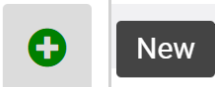
In addition, you can use the ‘New pilot’ button for creating new pilots, use the ‘New attendance’ button for creating new attendance, use the ‘New maintenance’ button for creating new maintenance.

How to delete a captain
In the list, you can see the ‘Delete’ button in the left toolbar. You can use it when any captain is selected in the list.
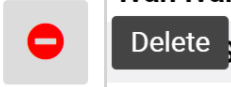
By clicking on the button you will see the alert:
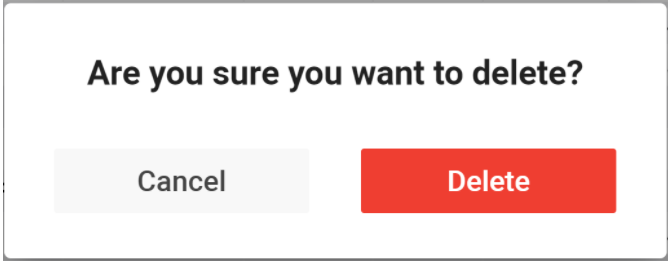
In case you want to delete the selected captain you need to confirm the action by clicking on the ‘Delete’ button.
In case you revoke the action you need to click on the ‘Cancel’ button.
Sorting and filtering
At the top of the list you can see the main filters on the page:
Search - search by a captain's name.
Country - filter by a country of a captain.
Customer - filter by contracted customers.
Base airport - filter by a base airport of a captain.
Offices - filter by a captain's office.
Positions - filter by a captain’s positions.
Also, you can find more filters by the ‘Filter’ button in the left toolbar.
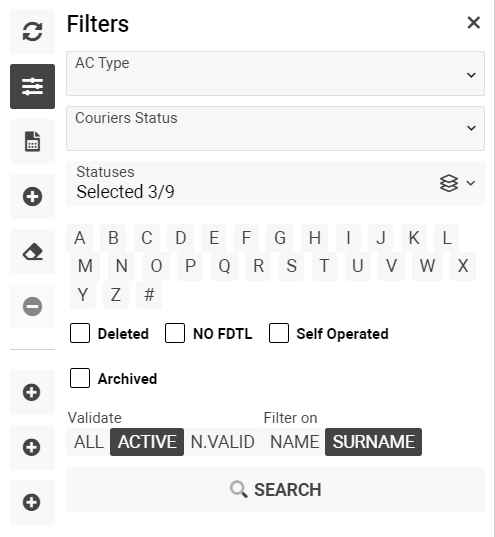
AC Type - filter by actypes that a captain can control.
Couriers Status - filter by couriers Status.
Statuses - filter by captain statuses. By default selected working, vacation and probation statuses.
Letters - you can filter the list by the first letter in a captain's name or surname.
Deleted checkbox - filter by deleted captains.
No FDTL - filter by captains without fdtl.
Self-operated - filter by self-operated captains.
Archived - filter by archived captains.
Switch by Validate - by default you can see in the list only active captains. Also, you can filter the list by not valid captains using the ‘N.Valid’ switch and filter the list by all captains using the ‘ALL’ switch.
Filter on - switch for filtering list by name or surname. By default the list filtered by surname.
In case you want to reset selected filters you can use the ‘Clear filters’ button.
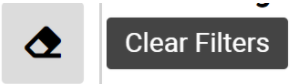
Reports
All available reports on the page you can see by the ‘Reports’ button in the left toolbar.
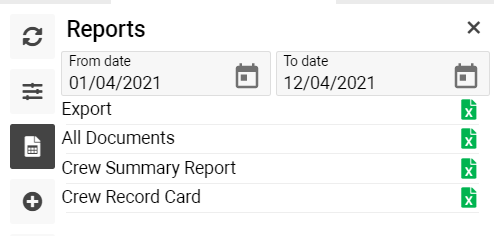
You can export data using the ‘Export’ report, export captain documents data by the ‘All Documents’ report, load Crew Summary Report and Crew Record Card.
