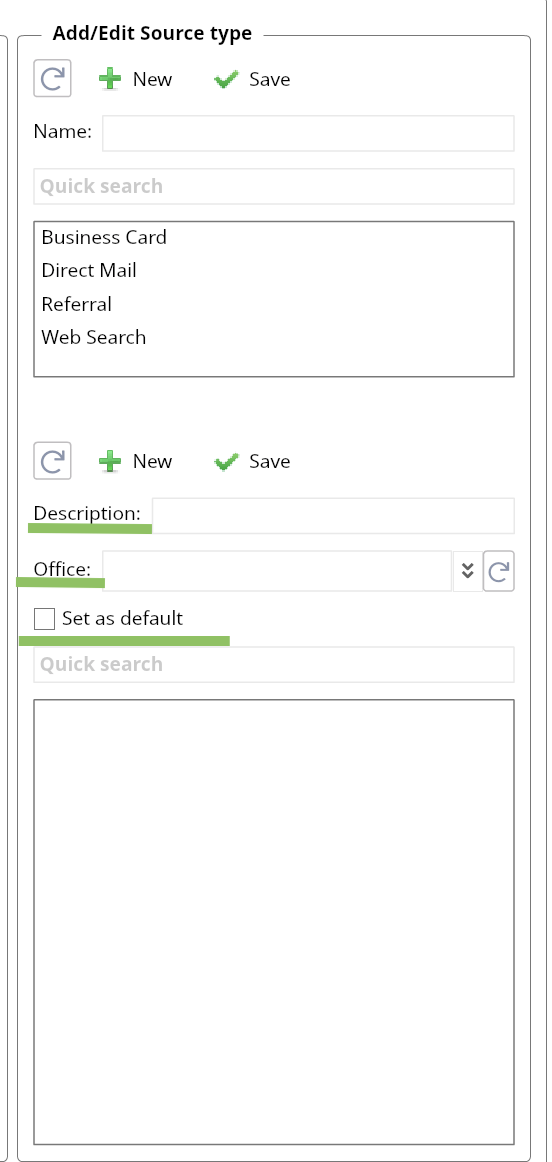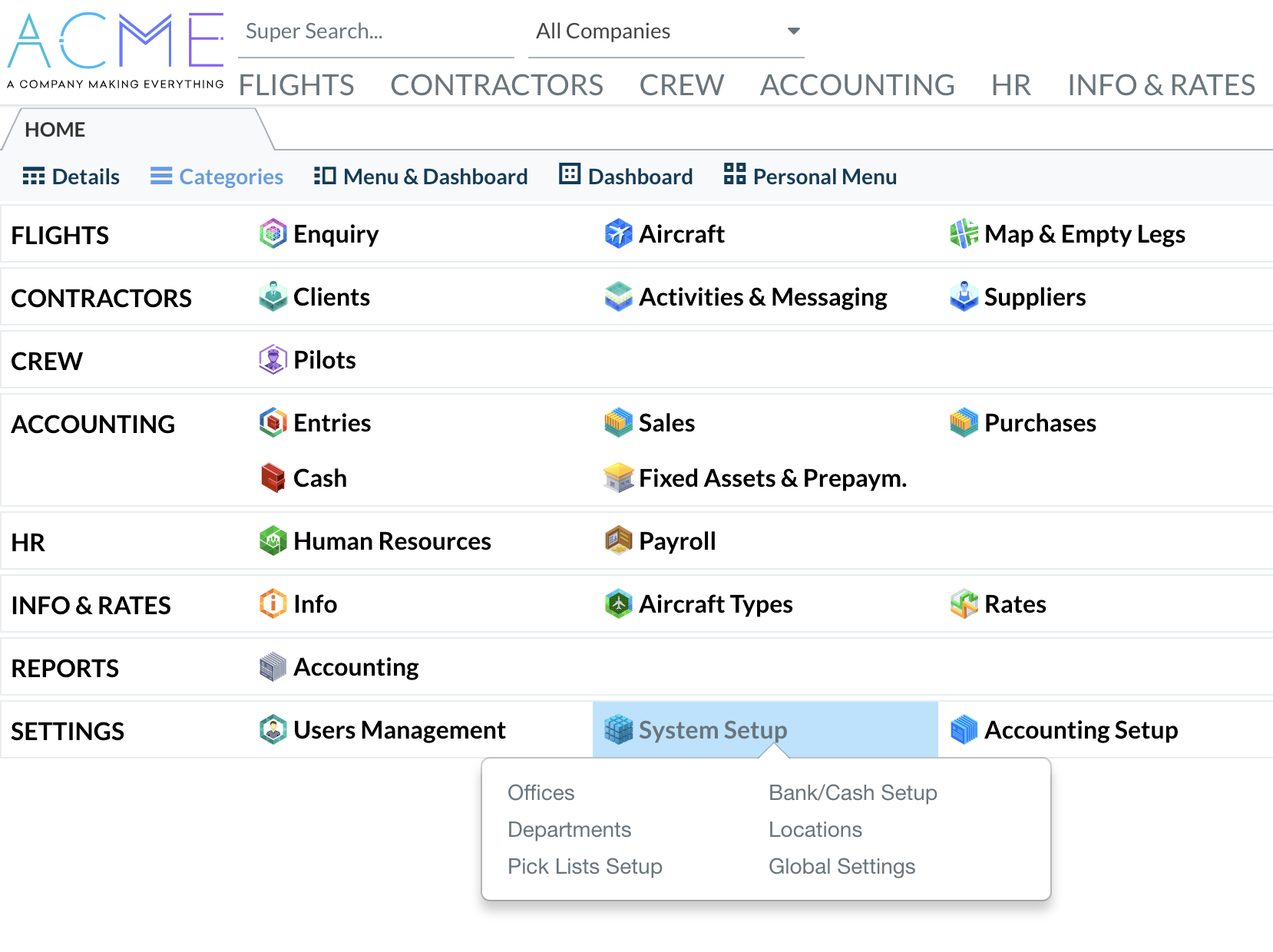Broker Pick list Setup
Pick Lists Setup is a menu, which allows to set up the most usable and appropriate types and manage lists used in AWERY System. Build your own customized system by ticking and adding to settings a needed type such as: Charter type, Price Type, Fixture, Source types etc. Simply adjust the lists to meet your working process demands.
Home> Settings> System Setup> Pick Lists Setup
At Pick Lists Setup page you can find two tabs: ‘All’ and ‘Documents types’.
"All" contains lists, except for pick lists for documents. To edit certain lists, find it in the left menu and use managing blocks to edit.
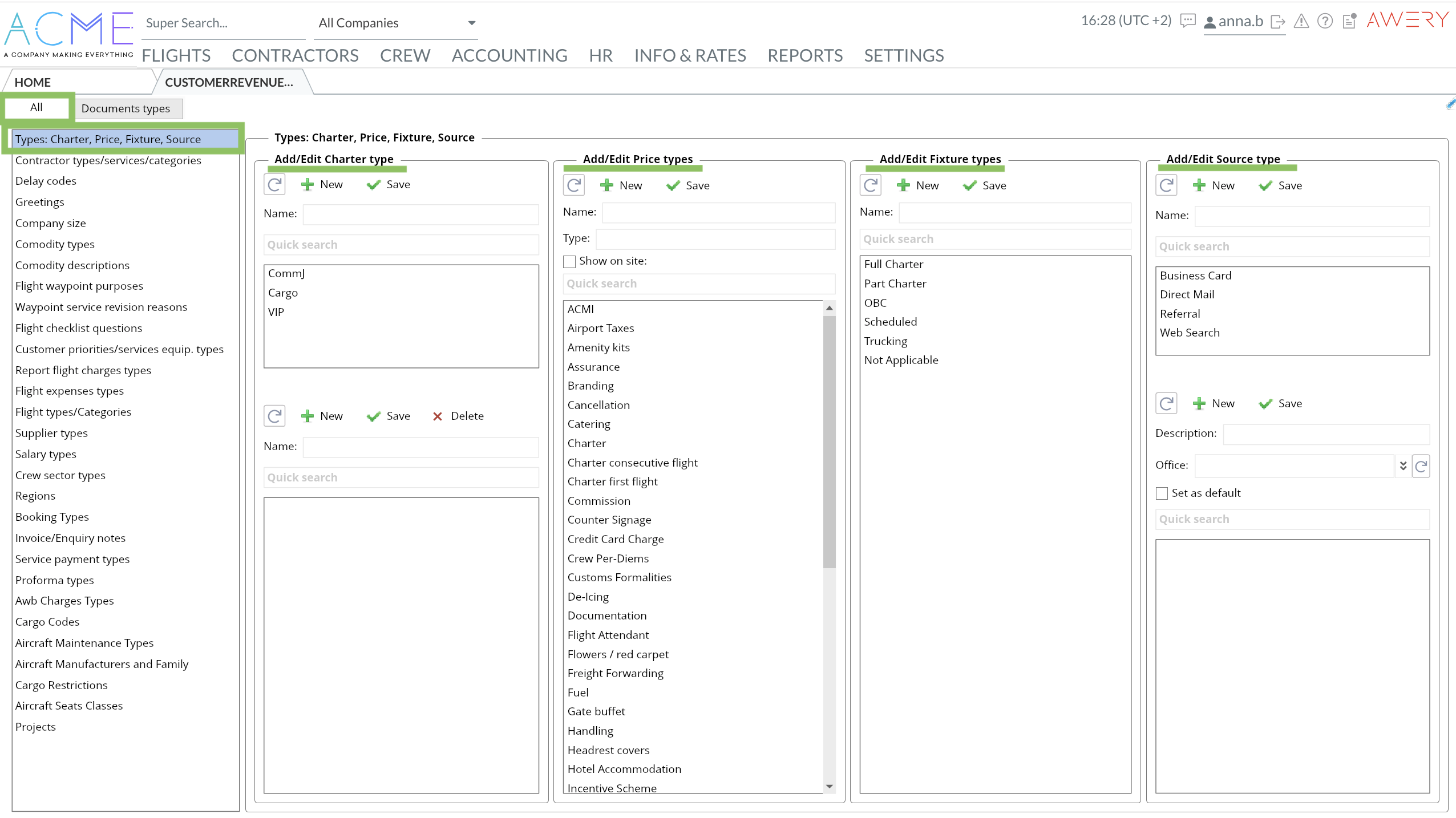
- Type is indicated in Basic Inquiry Information and used to determine a type of Flight. Charter Type is used as a subtype.
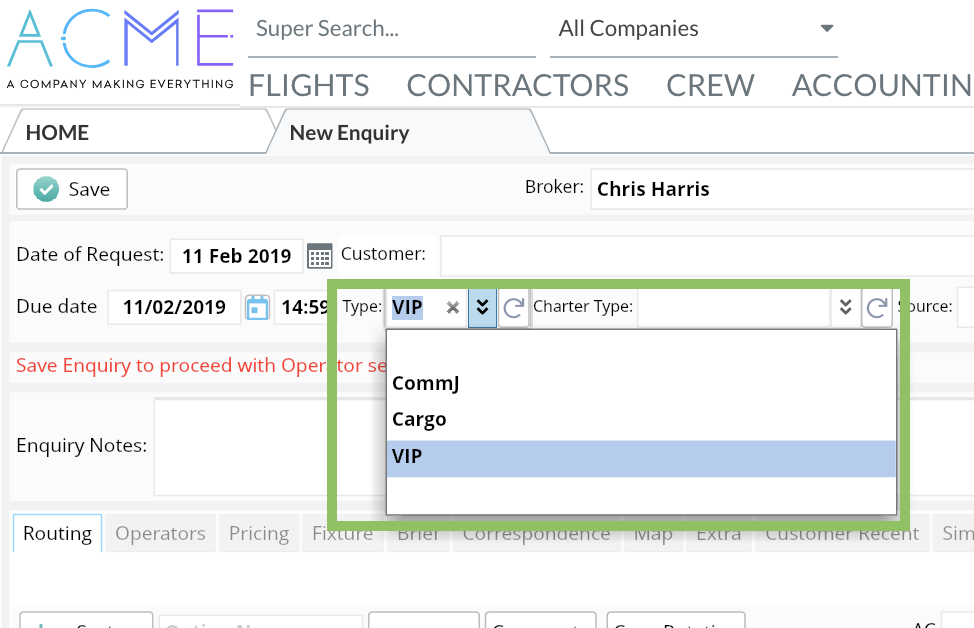
To set up Type enter Name> Click Save> Create Charter subtypes in the table the same way if needed.Click "New" before adding the next document type - it will erase the entered data.
Click "Delete" to remove the type from the list.
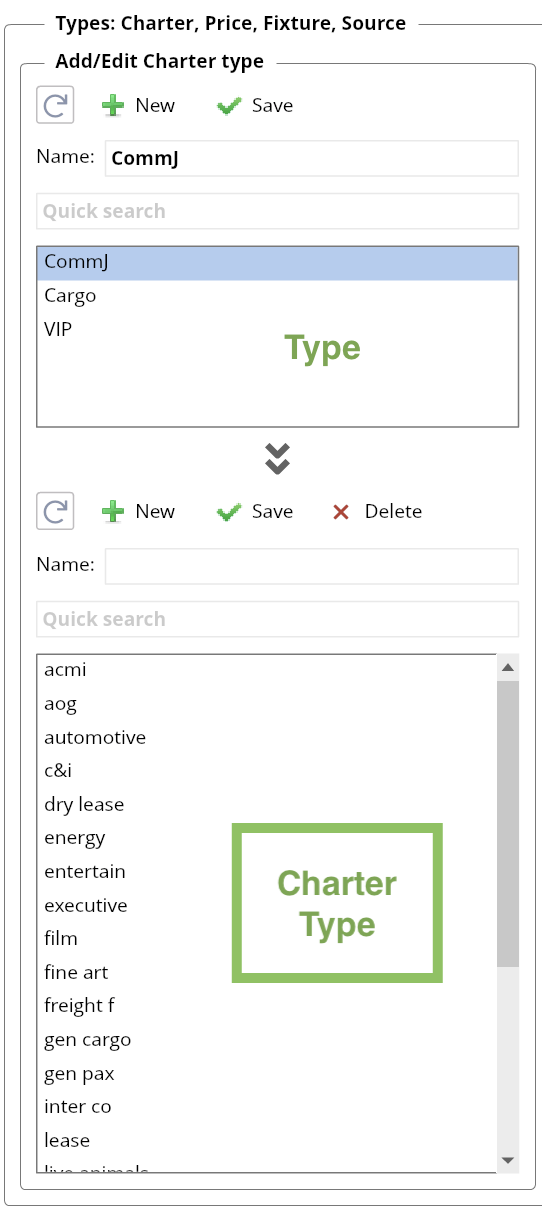
Price Types are used in Flight revenue/Expenses in Pricing (may vary in different setups up to customers preferences).
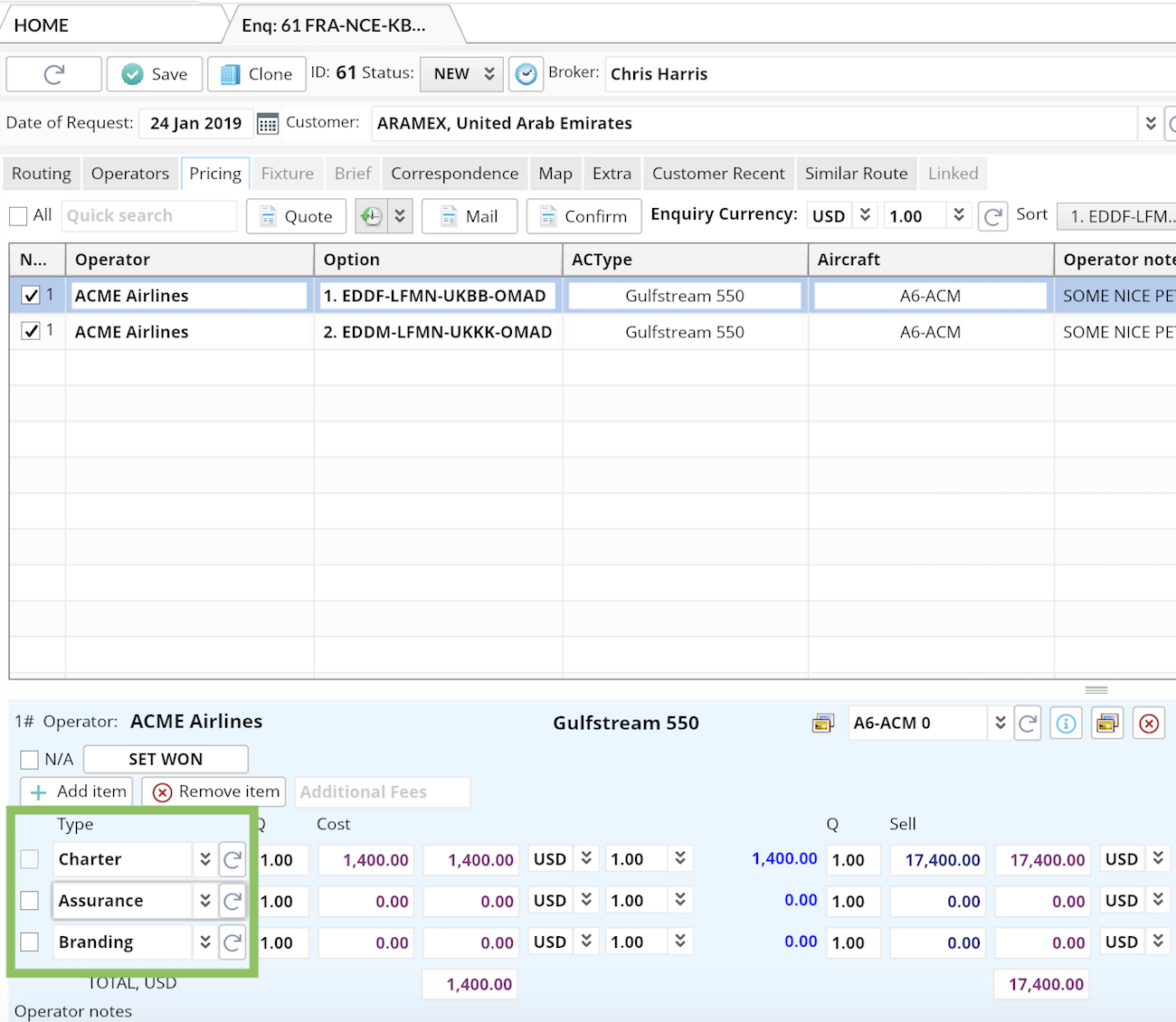
To set up Price Type enter Name and Type> Click "Save"
Click "New" before adding the next document type - it will erase the entered data.
Click "Delete" to remove the type from the list.
For customers who use Service Portal - Click on the required Price Type> Tick "Show on site"> "Save" in order to select Price types the Operator can enter from Service Portal.
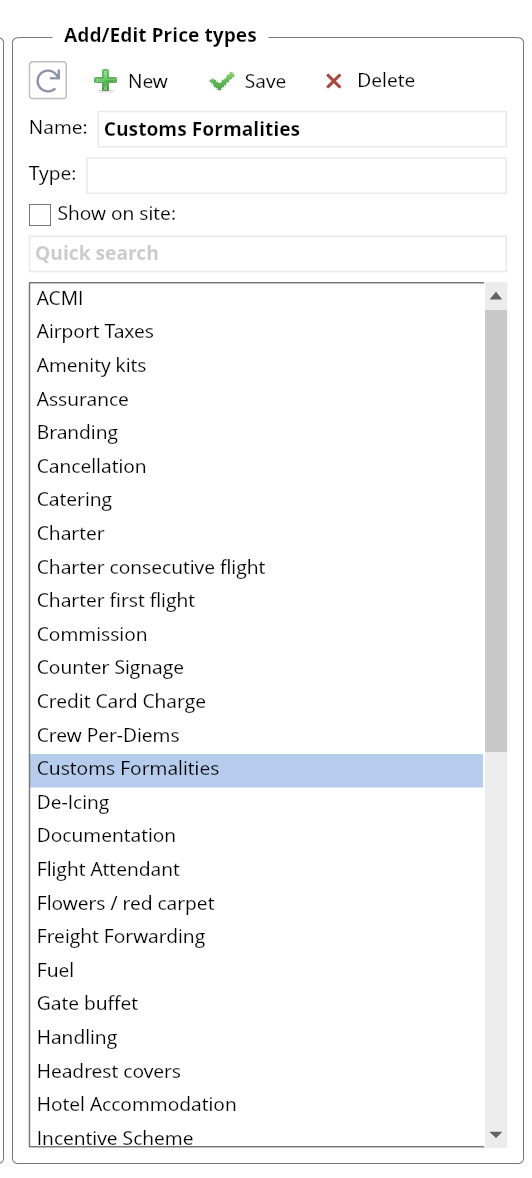
3. Fixture Types are used for Enquiries, when setting up to WON status.
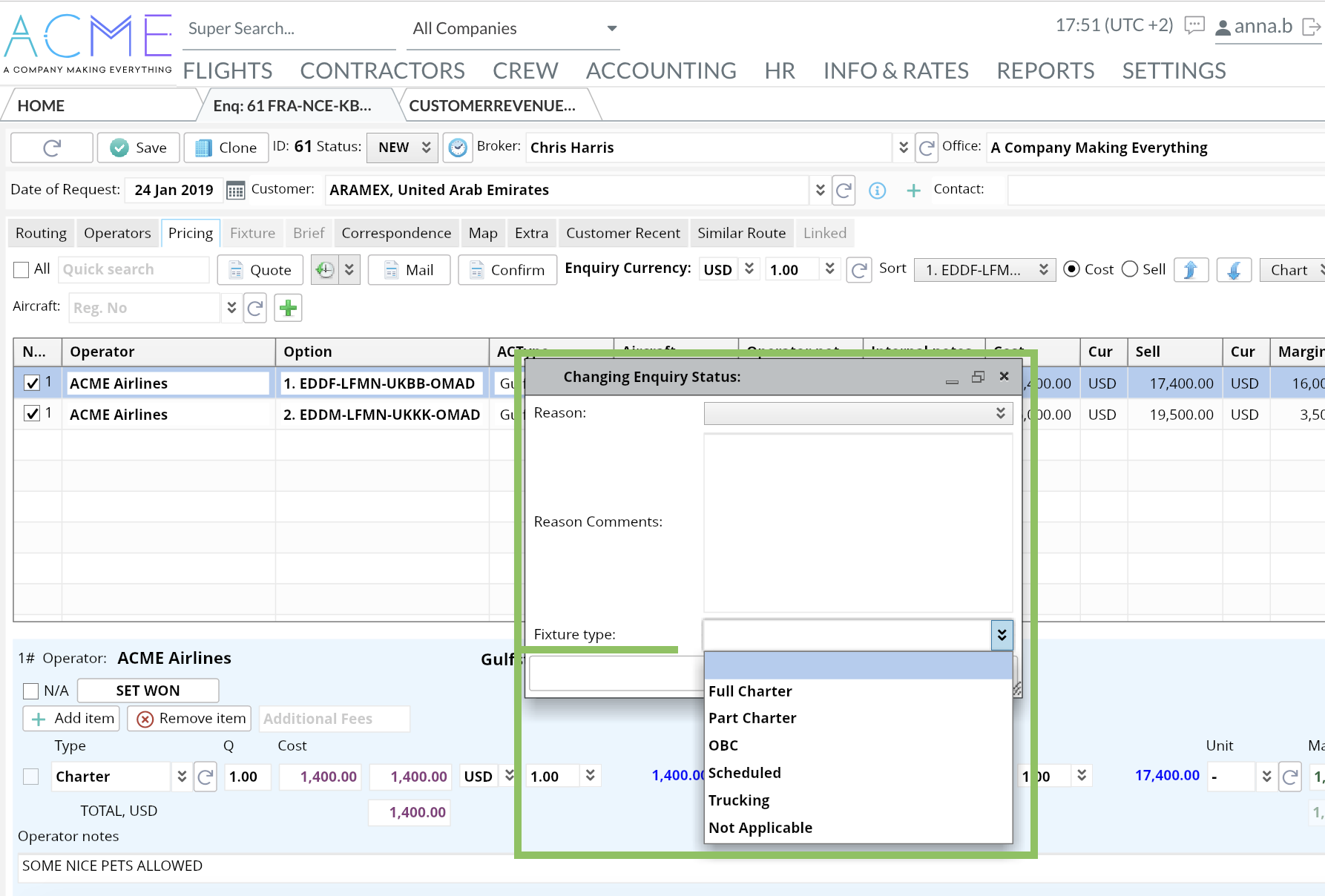
To set up Price Type enter Name and Type> Click "Save"
Click "New" before adding the next document type - it will erase the entered data.
4. Source Types are used for marketing analysis in Customers/Suppliers/Enquiries.
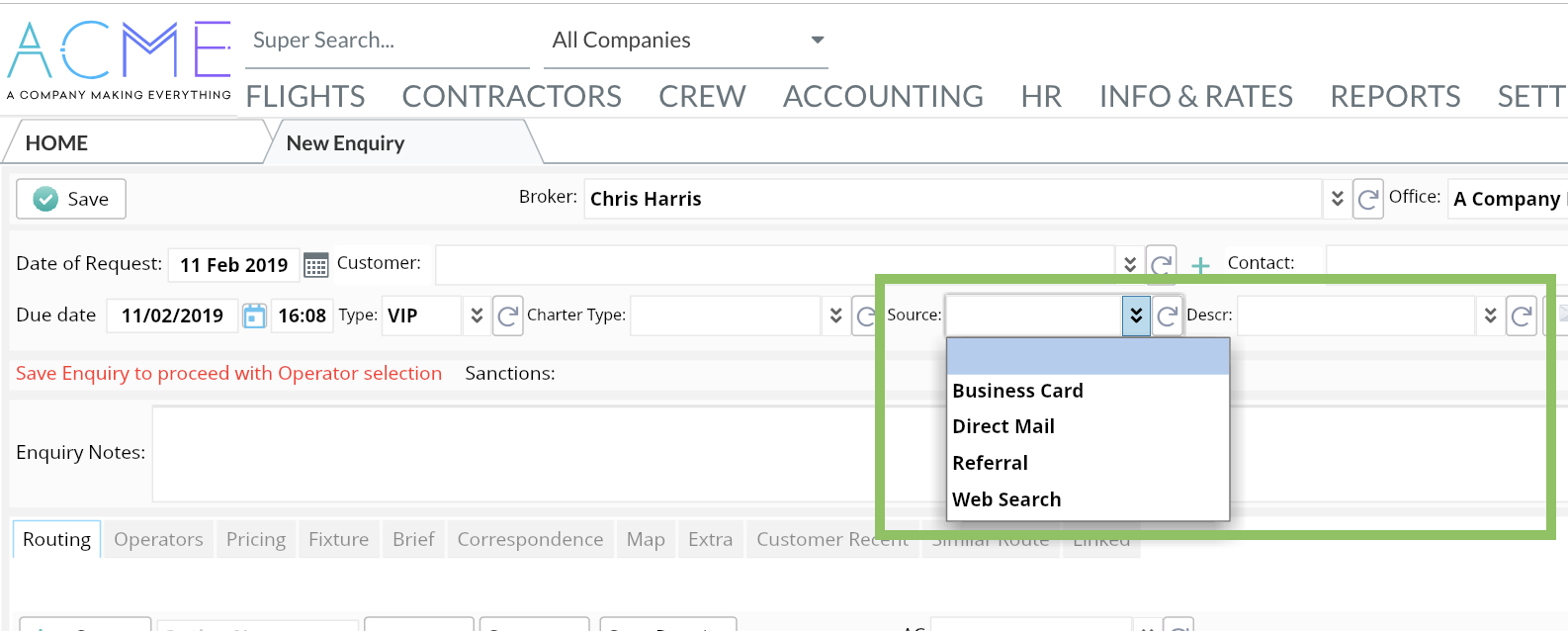
To set up Price Type enter Name and Type> Click "Save"> Enter Description> Enter Office (if the type is referred to the specific one)> Press "Save"
Click "New" before adding the next document type - it will erase the entered data.
Click "Delete" to remove the type from the list.
Tick "Set as default" for the type that should be filled in the default mode.