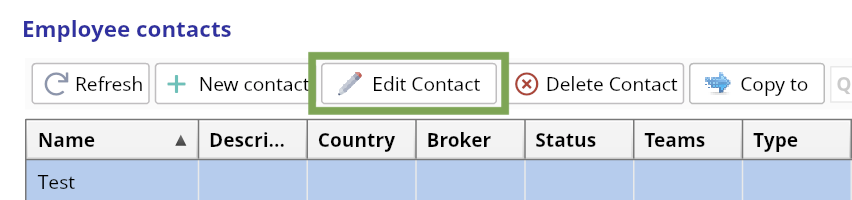Broker
Home→ HR→ Human Resources→ Employee Base
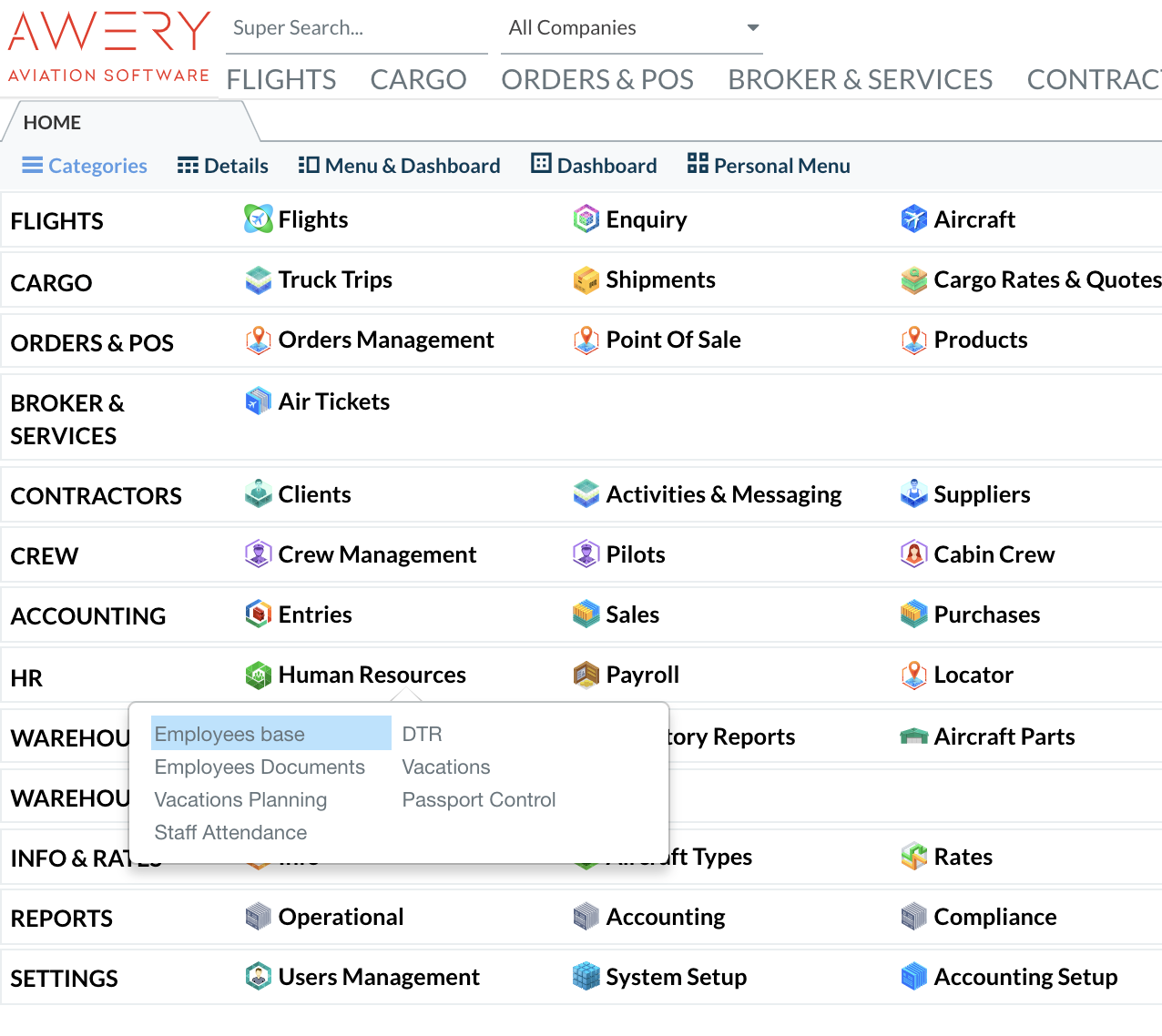
- Click New to add an Employee
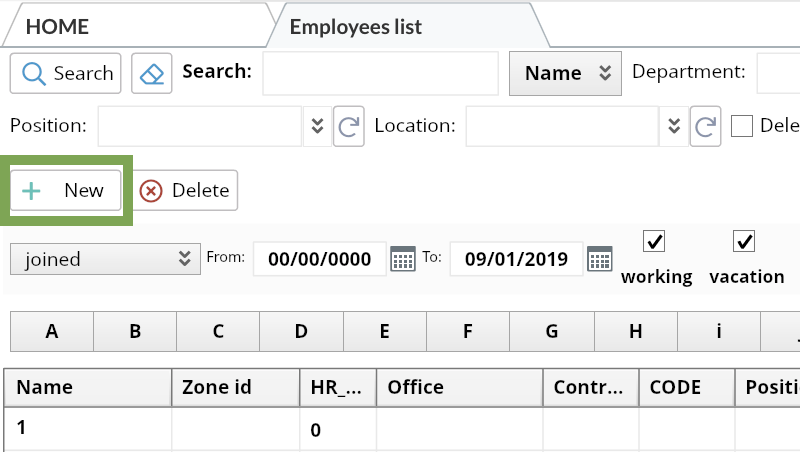
2. Enter basic information (compulsory fields will be marked as red) 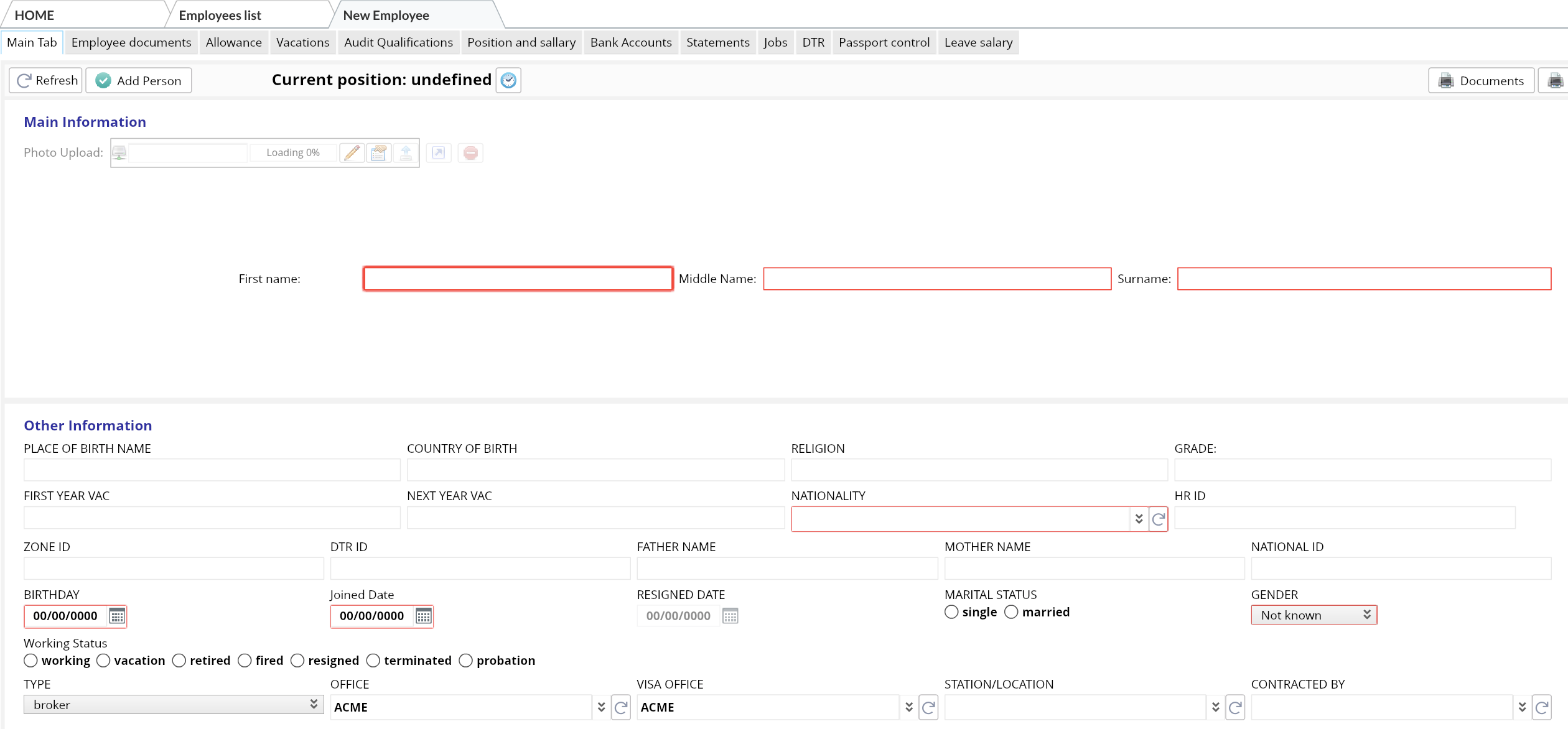
3. Select Employee Type "Broker"→ Click "Add person" 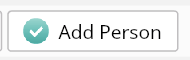
Make sure the Type field - Broker is selected, otherwise added Broker will not show up in the list of brokers
4. After a person is added scroll down→ Press "New Contact" (Broker's contact information will be indicated on the Charter Quote)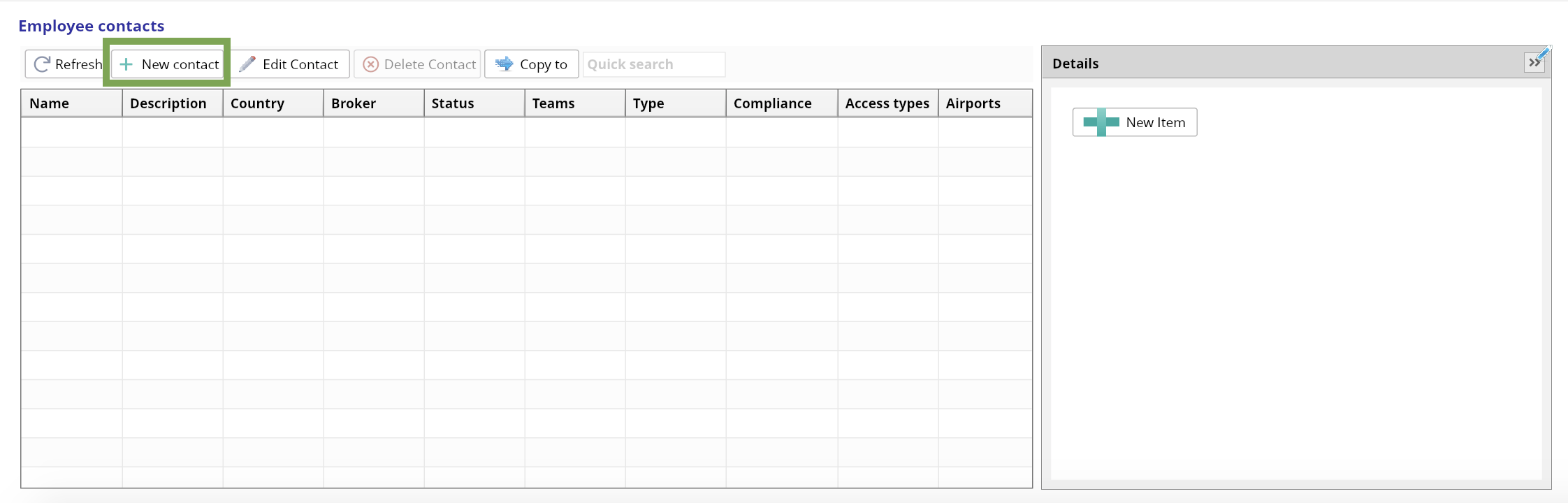
5. Enter all required details→ Press "Add" button

a. Tick "Default for country" etc. to link the Broker to definite Country, Airport.
b. Scroll down to add more fields in contact information→ Press "Plus"
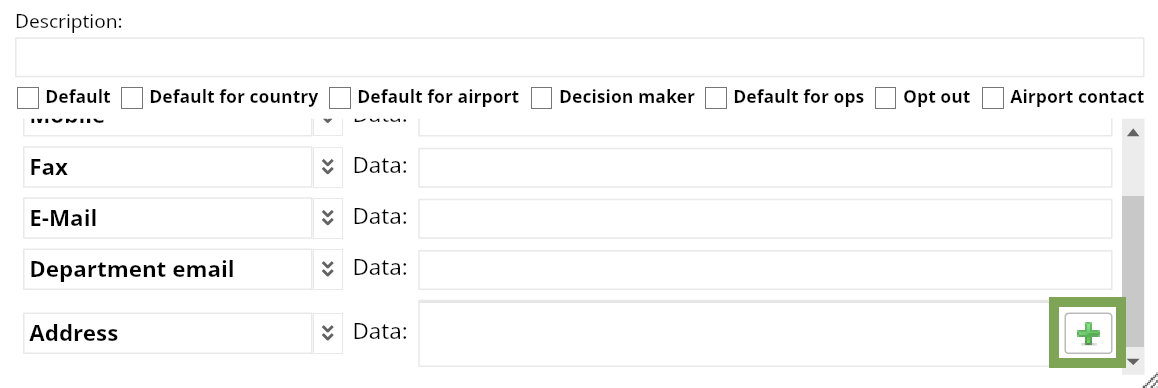
6. To update any information click on the Contact→ Press "Edit contact"→ Enter changes→ Press "Update"