Booking Types
Accessing Booking Types
Navigate to the Settings section and under the System Setup Section click the “System Settings” Button. Then under the E-Commerce Section click the “Booking Types" button.
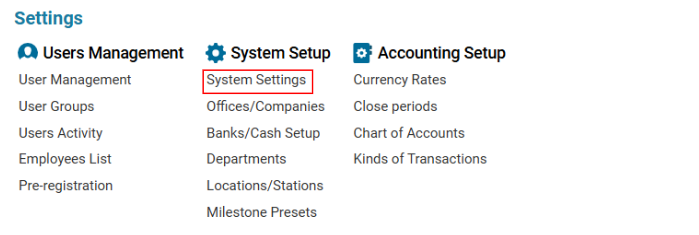

Overview
The Booking Types feature allows users to create, edit, and manage different types of bookings, such as:
POS (Point of Sale)
Branch
Order
Promotion, etc.
It also provides options to enable or disable certain functionalities using checkboxes, which are useful when creating a new booking.
Main Functionalities
Data Table Columns
Type Name: The name of the booking type.
Type Code: Unique code for the booking type.
Default: Indicates the default booking type.
Pre-selected: Shows which types are pre-selected in booking filters.
Exclude from Sales: Indicates booking types excluded from sales.
Create Unposted Invoice: Indicates booking types that generate unposted invoices.
Adding a New Booking Type
Open the Booking Types list.
Click the "+" button to open a blank form.
Fill in the required fields:
Type Name (mandatory)
Type Code (optional)
Tax & Discount Tax (select tax options)
Cancellation Kind & Discount/Credit Note (select from pre-created transactions list)
Job Type & Job Subtype (select from pre-created entry types)
Click Save to confirm the entry.
Checkbox Options
Default: This booking type will be selected by default when creating a new booking.
Pre-selected: The type will be pre-selected in the booking type selector within customer booking filters.
Exclude from Sales: Orders from this type will not be included in sales reports.
Create Unposted Invoice: An invoice will be created but not posted automatically.
Inactive: If checked, this booking type will not appear in the dropdown when creating new customer bookings.
Creating Booking Type Kinds
Booking type kinds refer to a list of products and their categories available for a booking type.
Select an entry in the Booking Types list.
Click "Show Booking Type Kinds" to open the category list.
Select from the Category and Kind dropdown menus.
Category: List of product categories (from Product Settings).
Kind: Specific kind within the selected category (from Kinds of Transactions).
Click "Save Booking Type Kinds" to confirm.
Deleting a Booking Type
Select the entry you want to delete.
Click the Delete button.
Where You Can Use Booking Types
Filtering the Customer Booking List
Booking types can be used as filters to organize customer bookings efficiently.
Creating a New Booking
The default booking type is automatically pre-selected.
Users can manually choose from the available types.
Filtering Daily Sales & Inventory Reports
Booking types can also be used as filters for analyzing sales and inventory data.
