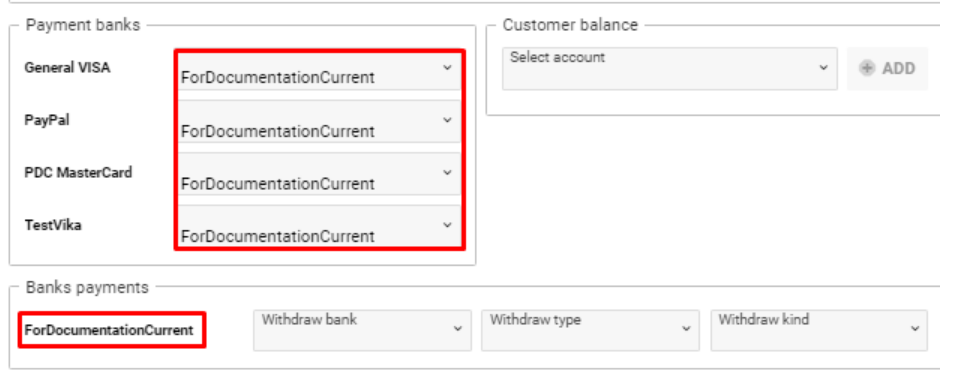Banks/Cash Setup
Home → Settings→ System Setup→ Banks/Cash Setup
Overview
This interface helps you to see the full list of company banks and the main information about them.
You have an opportunity to create/edit/delete the necessary entry.
Also, you can make the account inactive and restore it in case of need.
You can connect the banks with cash and current types of accounts between each other to use it in the POS info tab.
List description:
- Name – the name of the company bank
- Account Types – the name of the type
- CODE – the number of the sort code
- Payment code – the bank payment code
- Payment mode – the information about the mode of payment
- Account No. – the number of account
- Swift – the number according to the international money transfer system
- IFS code – the unique eleven-digit number which is a combination of alphabets and numerals
- SRV tax – the service tax number
- IBAN – the international bank account number
- Bank – the name of the bank
- Currency – the name of the currency
- Details – the space with additional information
Manuals
- To see the information about Banks/Cash Setup, select the company in the Office selector as this field is required
- Select the necessary tab (the Bank and Cash Accounts / POS Accounts / Inactive accounts) to see the full list of entries

- Use the double-click to open the sidebar with details
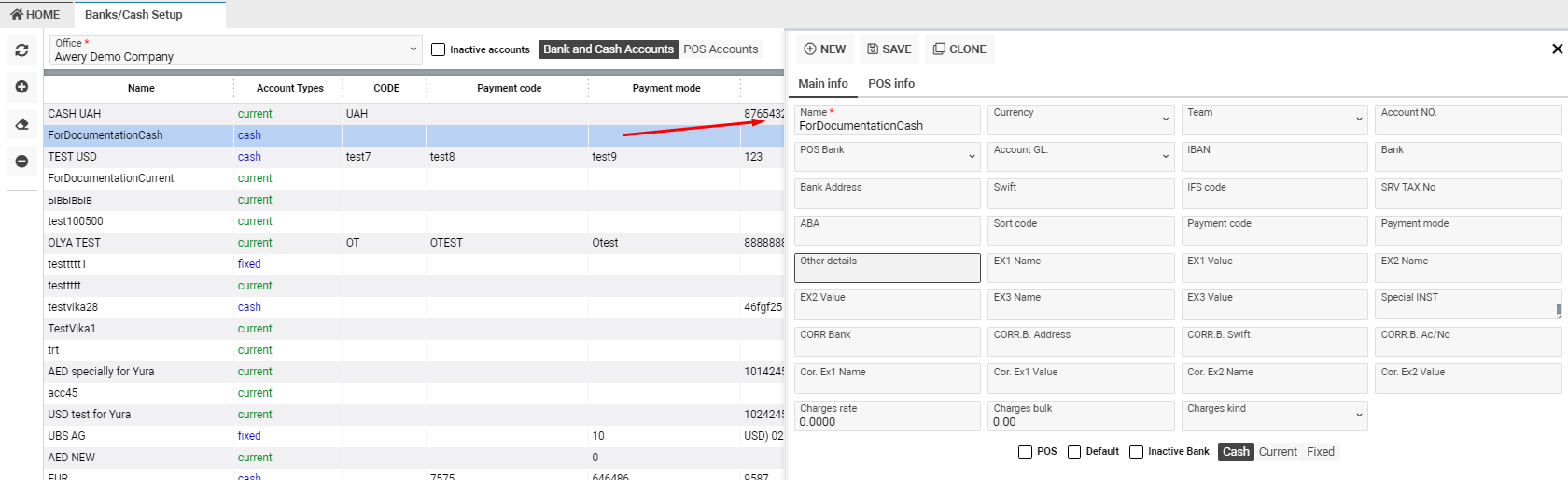
Sidebar description
The Main info tab
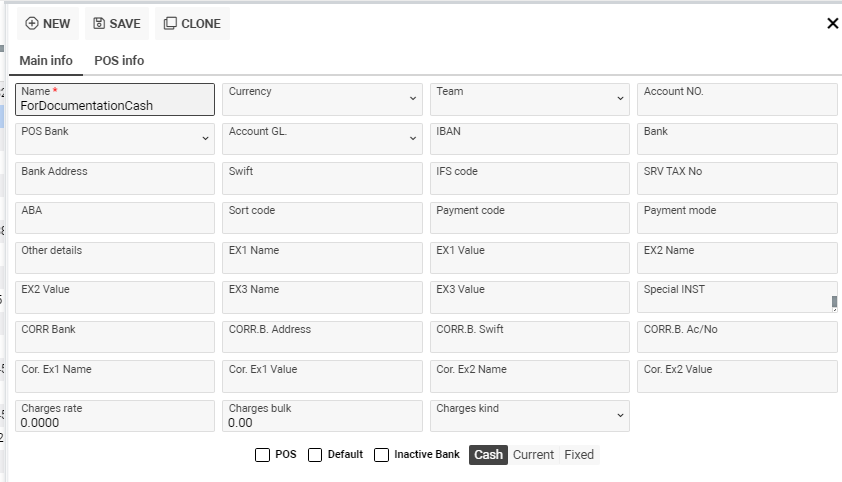
- Name, Account NO, IBAN, Bank, Bank Address, Swift, IFS code, SRV TAX No, ABA, Sort code, Payment code, Payment mode, Other details, EX1 Name, EX1 Value, EX2 Name, EX2 Value, EX3 Name, EX3 Value, Special INST, CORR Bank, CORR B.Address, CORR B.Swift, CORR B.Ac/No, Cor. Ex1 Name, Cor. Ex1 Value, Cor. Ex2 Name, Cor. Ex2 Value, Charges rate, Charges bulk input fields
Pay attention that the POS bank field will be absent in case the account has the POS tick!
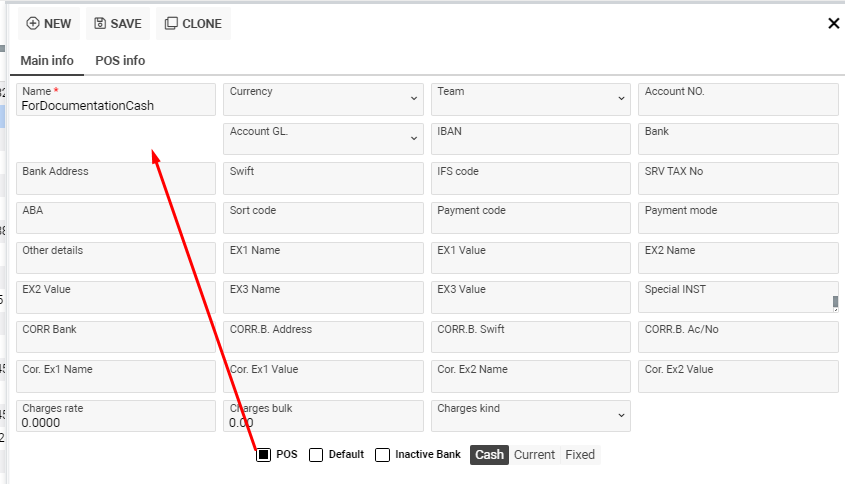
- Currency, POS bank, Account GL, Charges kind, Cheque bank, Cheque kind selectors
- POS, Default, Inactive Bank checkboxes
- Tick the POS checkbox to see the entry in the POS Accounts tab

- Tick the Inactive Bank checkbox to see the entry in the Inactive accounts tab. It is used in case a bank is not used anymore

- Tick the Inactive Bank checkbox to see the entry in the Inactive accounts tab. It is used in case a bank is not used anymore
- Tick the Default checkbox to make the account main. Pay attention that it will be shown at the first line

- Tick the Default checkbox to make the account main. Pay attention that it will be shown at the first line
- Cash, Current, Fixed radio buttons
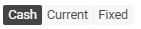
- Cash, Current, Fixed radio buttons
The POS info tab
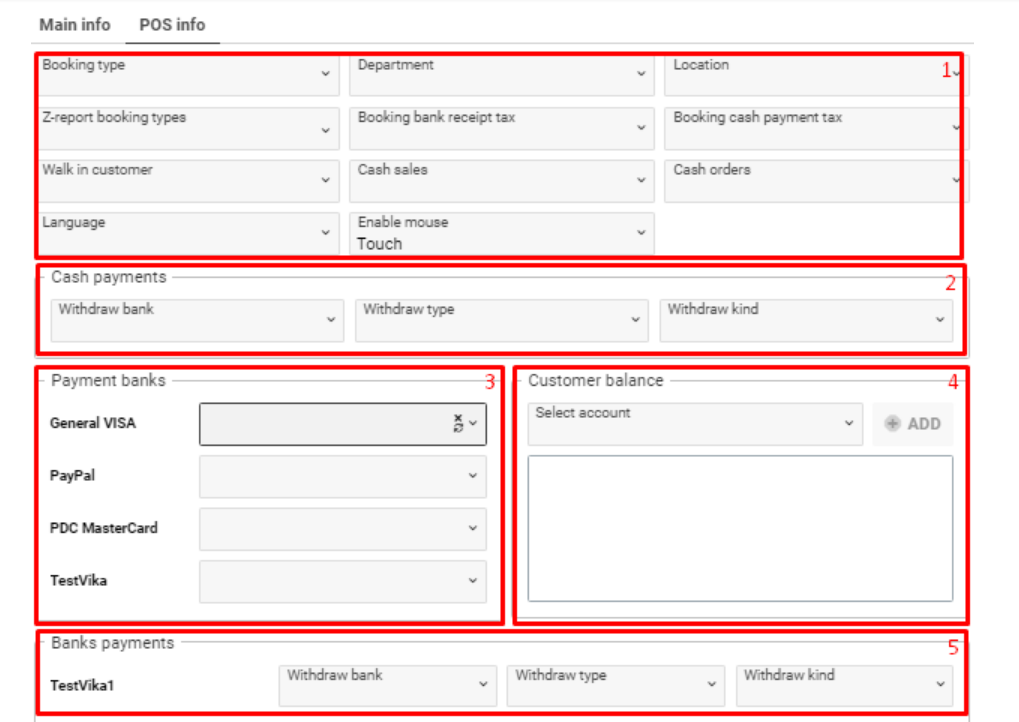
- The main block (1)
- Booking type, Department, Location, Z-report booking types, Booking bank receipt tax, Booking cash payment tax, Walk in customer, Cash sales, Cash orders, Language, Enable mouth selectors
- Cash Payments (2)
- Withdraw bank, Withdraw type, Withdraw kind selectors
- Payment banks (3)
- The list of payment banks will be shown in case the entry has a Bank Receipt Voucher job type (System Settings > ACCOUNTS > Entry Subtypes)

- Customer balance (4)
- Selector with all accounts. You can add one or more accounts, clicking the Add button
- Banks payments (5)
- The name of the accounts in case of linked accounts with current type
- Withdraw bank, Withdraw type, Withdraw kind selectors
How to add information in the Banks payments block and in all selectors in the Payment banks block
- Select any bank with the cash account type

- Select any bank with the current account type

- Open the sidebar of the bank with current type, using the double click
- Select the bank with cash type in the POS Bank field
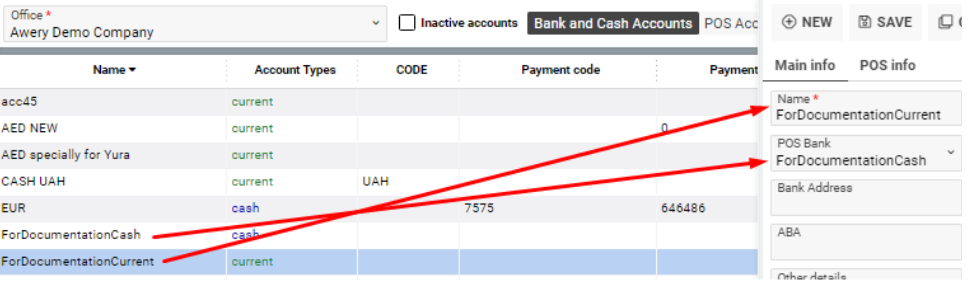
- Click the Save button
- Open the bank with cash account type and go to the POS info tab
- The bank that was earlier selected in the POS bank field will be shown in all selectors in the Payment banks block and will also appeared in the Banks payments block