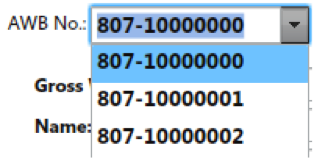AWB stock (old)
AWB stock management
First choose the tab AWB Stock in Cargo module
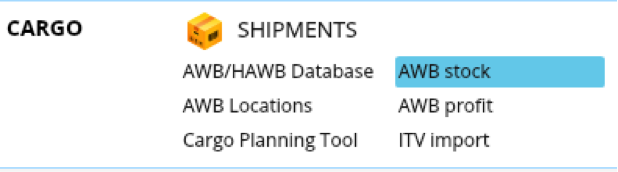
The list of AWB stocks will be opened.

You may choose the AWB stock with available AWB numbers (the quantity of available AWB will be shown in the corresponding column)
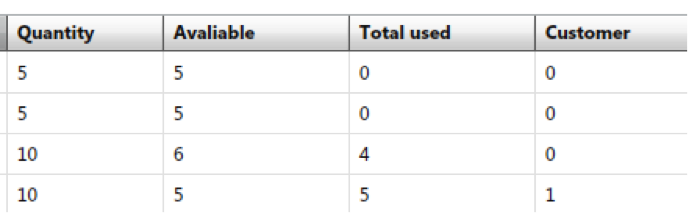
After twice click on chosen AWB stock you will be presented with a list of AWB numbers available or used for any Customer.
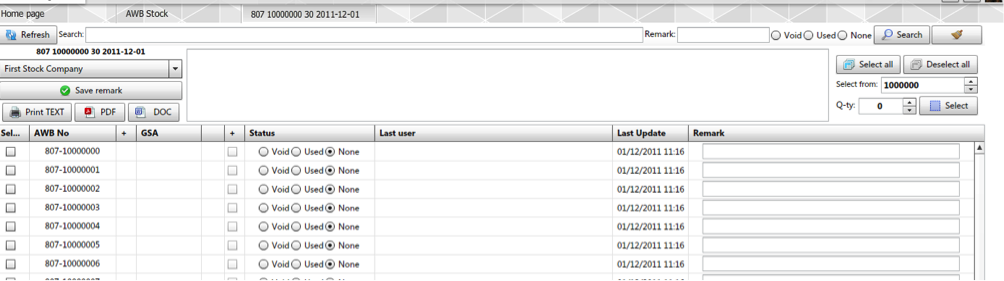
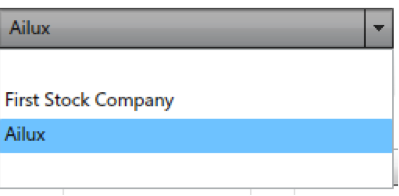
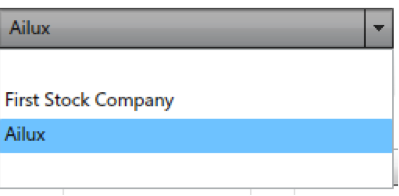




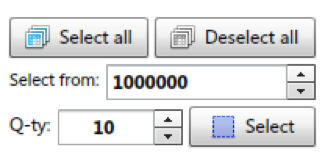
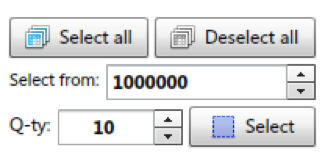
Advanced searching possibilities are available

The corresponding tips in boxes will inform you about status of AWB number
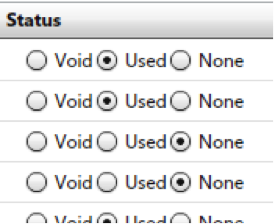
After choosing the necessary AWB from the list
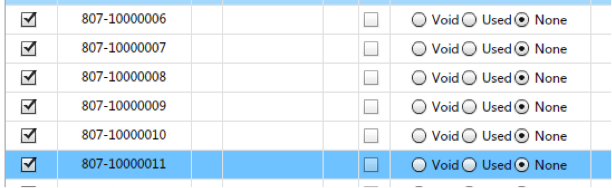
Select, please, the company you want to 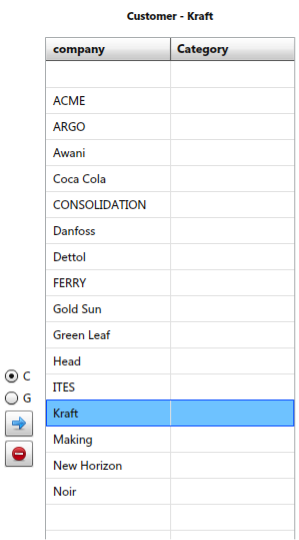

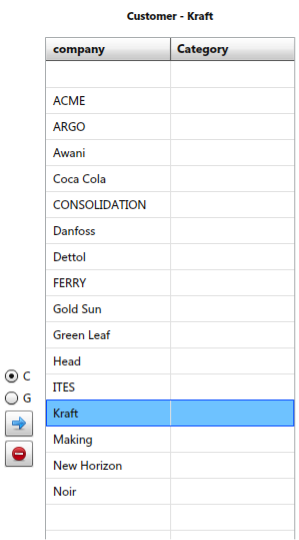

You will be asked for confirmation of your actions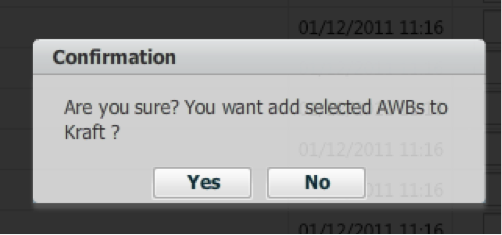
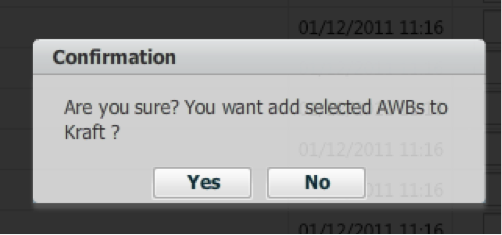
After pressing Yes the ABW numbers you have selected before will be shown as for chosen customer

And in the list of AWB stocks will be shown that from initial 30 AWB numbers 3 are already used.

The list of AWB numbers you have chosen for customer will be available while creation the new AWB.
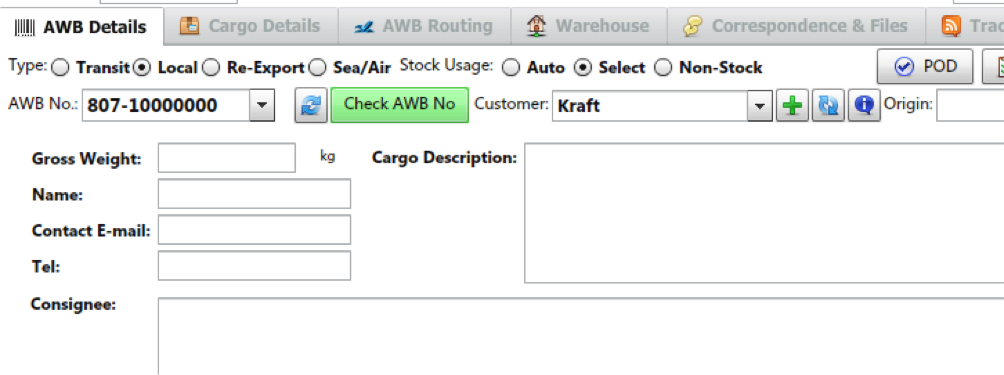
After choosing the customer and selecting the AWB from Stock
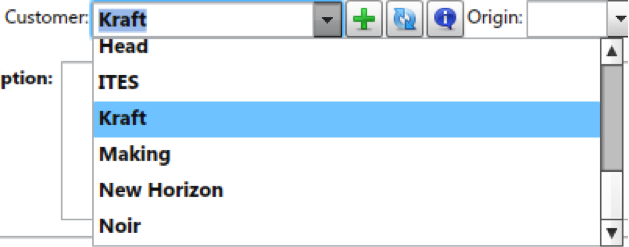
in the list of numbers fixed for customer will be presented to be chosen from the drop-down list.