AWB Stock companies
AWB Stock Companies
Navigation To Managing AWB Stock Companies:
Navigate to the Settings section and under System Setup click the “System Settings” button.
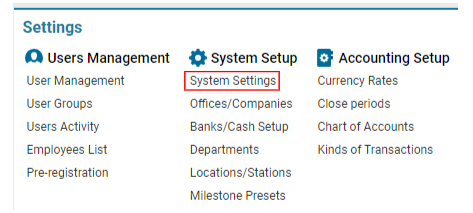
Then navigate to the Cargo section and click the “Managing AWB Stock Companies” button.
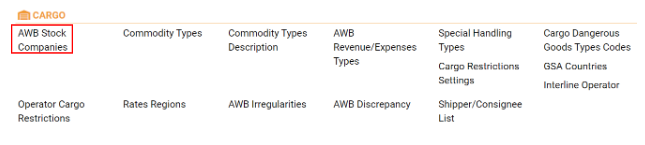
Overview
The AWERY system provides a comprehensive interface for managing stock companies involved in air cargo transportation. This feature allows you to create, edit, and manage stock companies and commission types essential for cargo transport and documentation.
Main Functionalities
Search:
Allows filtering data by Name, Company Code, and Company Prefix.
Table Data:
Displays existing stock companies based on the applied filters.
Editor:
Provides tools to add, edit, and delete stock company entries.
Manuals
Creating a New Stock Company
General Info Tab:
Navigate to the Editor and fill in the necessary details under the General Info tab:
Name: The name of the stock company (Mandatory).
E-Mail, Phone, Fax, Website: Contact details for the company.
Agent Name: The name of the authorized agent.
Agent IATA Code: The IATA code of the agent.
Agent Account No: The account number of the agent.
Agent Address: The address of the agent.
Country: Select the country where the stock company is located from the dropdown.
Department: Select the appropriate department (Departments should be pre-configured).
Office: Select the office location.
Company Code: Enter the stock company code.
Company Prefix: Enter the stock company prefix.
Address: Office address.
Type: Select the contractor type (Customer is the default).
Customer: Specify the required customer.
Notes: A text area for any additional comments or details.
Check-Box Section:
Stock Only: When ticked, only SELECT and AUTO radio buttons will be available for AWB NO when selecting this stock company.
Commission Only: Automatically creates an Expense entry matching the Revenue in AWB, based on the same amount, rate, and currency.
Auto CASS: Automatically ticks the CASS checkbox in the AWB.
Check AWB No: Validates the AWB No (This checkbox is available only for users with the permission showCheckAwbNoForValidity).
Revenue Commission / Expense Commission Tabs:
Type Drop-Down: Select the charge type.
Commission Percent: Enter the commission percentage.
Auto Checkbox: If ticked, the commission will be automatically calculated for Revenue/Expenses. Entries marked with “Auto” will be highlighted in blue.
Buttons: Add, update, and delete commission types using the corresponding buttons.
Teams Tab:
Select the team(s) on the left side by ticking the checkboxes.
Ticked team(s) will be displayed on the right side.
Click Update to confirm changes.
Editing an Existing Stock Company
Select an Entry:
Choose the stock company from the list. The information will populate in the Editor.
Make Changes:
Update the necessary fields and click Save to apply the updates.
Deleting a Stock Company
Delete Entry:
Select the stock company from the list. The Delete button will become available in the Editor.
Confirm or cancel the deletion in the dialog box.
Undo Deletion:
If the deletion was a mistake, immediately restore the stock company by clicking the Undelete button.
