AWB Discrepancy
Navigation To AWB Discrepancy:
Navigate to the Settings section and under System Setup click the “System Settings” button.
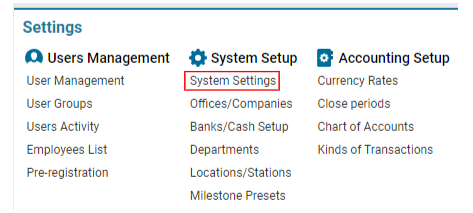
Then navigate to the Cargo section and click the “AWB Discrepancy” button.
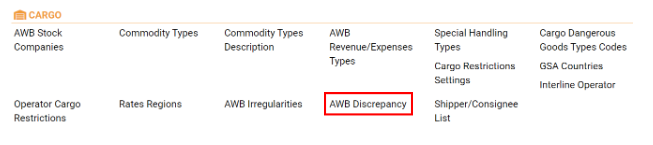
Main Functionalities:
Search Section:
This section allows you to quickly search for discrepancies using criteria like the Code, Name, Description, and Linked Irregularities.
Usage: Enter a keyword related to any of these fields, and the system will filter the list of discrepancies accordingly.
Discrepancy List:
Code: The unique identifier for each discrepancy.
Name: A descriptive name that explains the discrepancy (e.g., "NPC Discrepancy").
Description: Provides additional details about the discrepancy.
Linked Irregularities: Lists irregularity codes that are associated with the discrepancy (e.g., "17,18,20,23").
Note: This list allows you to see all existing discrepancies and their associated details.
Action Buttons:
Update: Use this button to update any changes made to an existing discrepancy.
New: Click this button to create a new discrepancy entry.
Delete: Use this button to remove a selected discrepancy from the system.
Editor Panel:
Code: Enter the unique code for a new discrepancy or modify the code for an existing one.
Name: Provide or edit the name of the discrepancy.
Description: Input or modify the description of the discrepancy.
Linked Irregularities: Select or enter irregularities that should be linked to this discrepancy.
Editor Section:
Priority: Set the priority level for this discrepancy. This could be a numerical value representing the urgency or importance.
Title: Enter the title that best describes the nature of the discrepancy.
Type: Specify the type of discrepancy (e.g., system error, data mismatch).
Req. Count: Set the required count, which might indicate how many times this discrepancy needs to be addressed or validated.
Additional Fields:
Title: A descriptive label for a specific attribute of the discrepancy.
Value: The value associated with the attribute.
Default Value: If there is a standard value for this field, it should be entered here.
Tooltip: Use this to provide additional guidance or information about the field.
Steps for Managing Discrepancies:
To Add a New Discrepancy:
Click on the New button.
Fill in the required fields in the Editor Panel (Code, Name, Description, Linked Irregularities).
Set the Priority, Title, Type, and other relevant details in the Editor section.
Click Update to add the new discrepancy to the list.
To Edit an Existing Discrepancy:
Select the discrepancy from the list.
Modify the fields in both the Editor Panel and Editor section as necessary.
Click Update to save the changes.
To Delete a Discrepancy:
Select the discrepancy you want to remove from the list.
Click the Delete button.
Confirm the deletion if prompted.
