AWB Database
To access AWB database, select AWB/HAWB Database from the main menu.
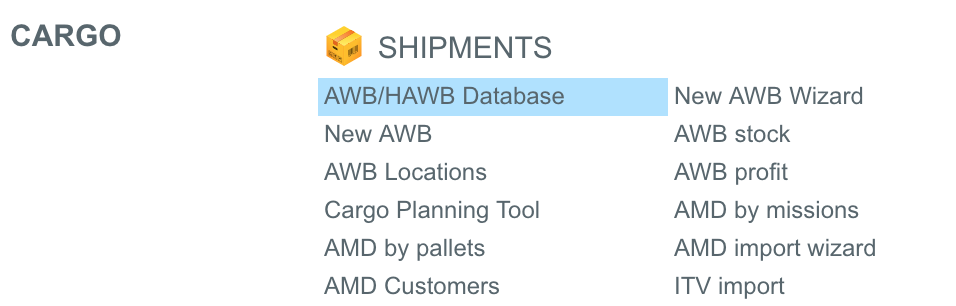
NB Due to high level of system customization, some of described functions may work differently. If any of options below are not available under your user or work not the way it is described, please kindly contact your company manager or
AWB list view.
The list consists of all AWB’s ever created and not deleted in system.
According to Customer’s system settings, might be filtered by user companies and/or teams. More details on User settings.
Filters
Filtering options are available from AWB list:
| Filter | Icon / Location |
|---|---|
| |
| |
| |
| |
| |
Departure - the date of AWB departure will be used Pick up - the date of AWB pick up Create - the date of AWB creation in system Arrival - the date of AWB arrival will be used Scan - the date of scanning of AWB will be used Booking - the date of AWB booking will be used For more details on AWB fields auto filling and usage, please visit AWB creation manual page. | |
| |
| |
Extended filtering is available by Extended search button. Additional fields from AWB are used for this filtering. |
Reporting
To extract information from the list, copying option or reports printing can be used.
For copying you can select which fields you want to copy.
Additional features of AWB list.
| Icon | Description |
|---|---|
create new AWB | |
delete selected AWB | |
| Plan selected AWB on flight |
| Unload selected AWB from flights |
| Create tracking message for selected AWB | |
1 - 2 - 3 left to right: | Invoices creation from AWB’s selected from the list. NB Confirm pricing should be done before performing this action. Basic Invoice creation pop-up will appear. |
1. | automatic creation of 1 Invoice for selected AWB’s. Customer should be the same. |
2. | automatic creation of separate invoices for selected AWB’s. Customers can be different. |
3. | automatic creation of separate invoices grouped by Customers. 1 Invoice per Customer. Customers can be different. |
Mark Cass exported / Mark Cass unexported. Screen tips are available on pointing. | |
| Assigning of Master AWB and IN AWB No’s to selected AWB’s | |
| Managing of revenue/expenses items. | |
Button helps to make bulk changes for selected AWB’s:
|


